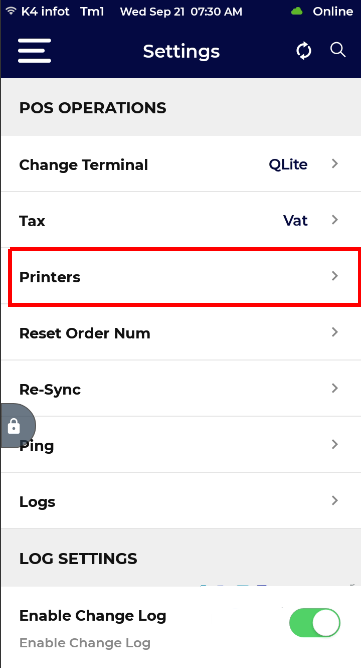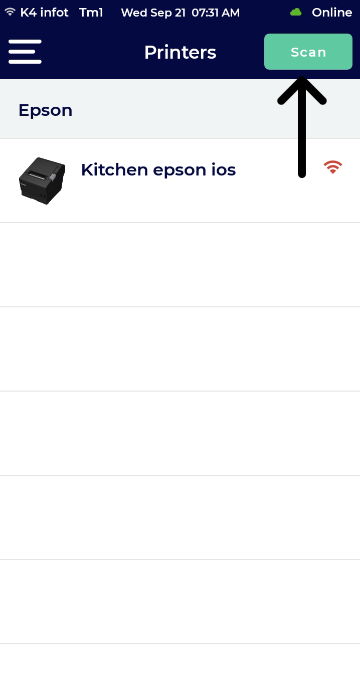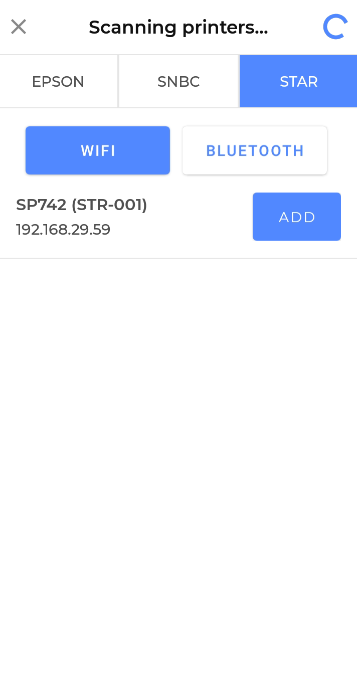How to Add External Printer to Quantic Lite?
- Access the merchant account in the Partner Portal.
- Go to the Stations.
- Click
next to the station to which Quantic Lite has been configured.
- On the Payment Gateway screen, tap the checkbox next to Enable External Printer.
- Now you can add the supported printer on Quantic Lite by following the below steps.
- Go to the Settings menu on the Lite app.
- Tap Printers and click Scan on the top right.
- Select the Printer model from the list to which you to connect.
- For example, Star printer is selected here.
- Click Add next to the printer you want to connect. .
- Now you can fill in all the information and click Save to save the settings.