Managing Customer Database
Our enhanced portal allows you to add a new customer and search for existing customers with ease. Here are the steps to do it.
Adding a new customer
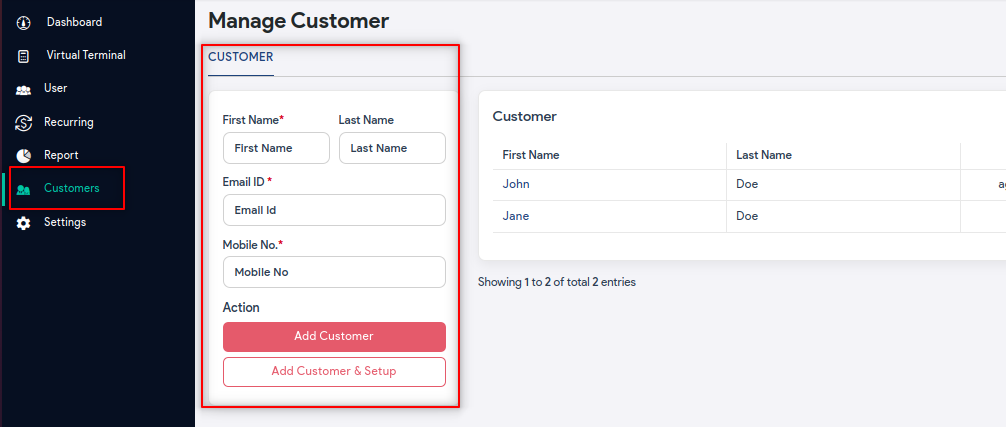
- Login to the Quantic Charge page.
- Go to the Customers from the left navigation.
- Fill in the customer name, email address, and mobile number and click Add Customer and Setup.
- Click Edit to add Billing and Shipping information and click Save.
- The customer will be added to the list.
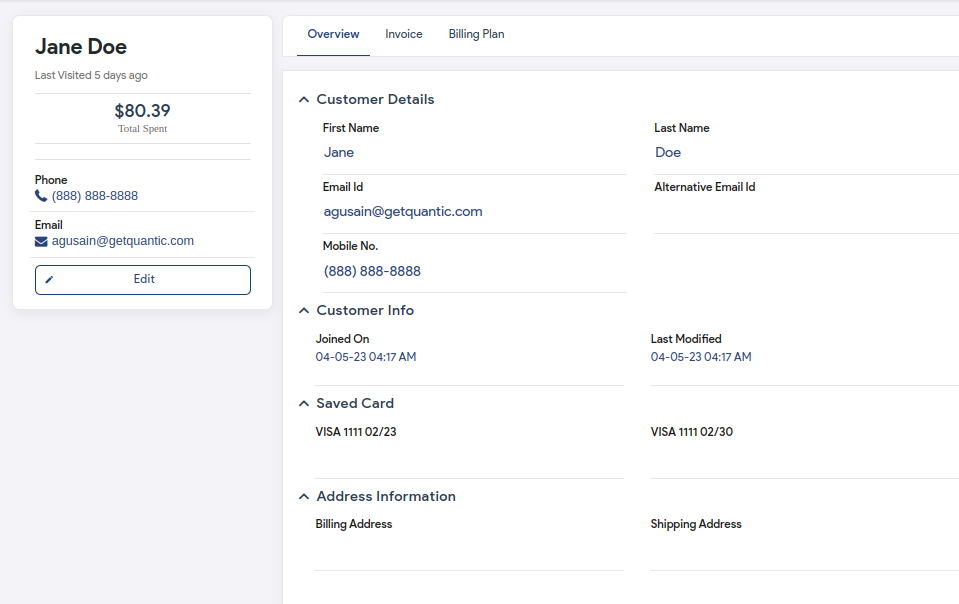
- You can select any customer to view the customer details including the saved card information.
- To edit the customer details, click the Edit button and once done with the changes, click Save.
Search for an existing customer
Besides card and cash, you also use user-defined payments to pay for the order. Below you can see how to add a user-defined payment and pay on the Charge.
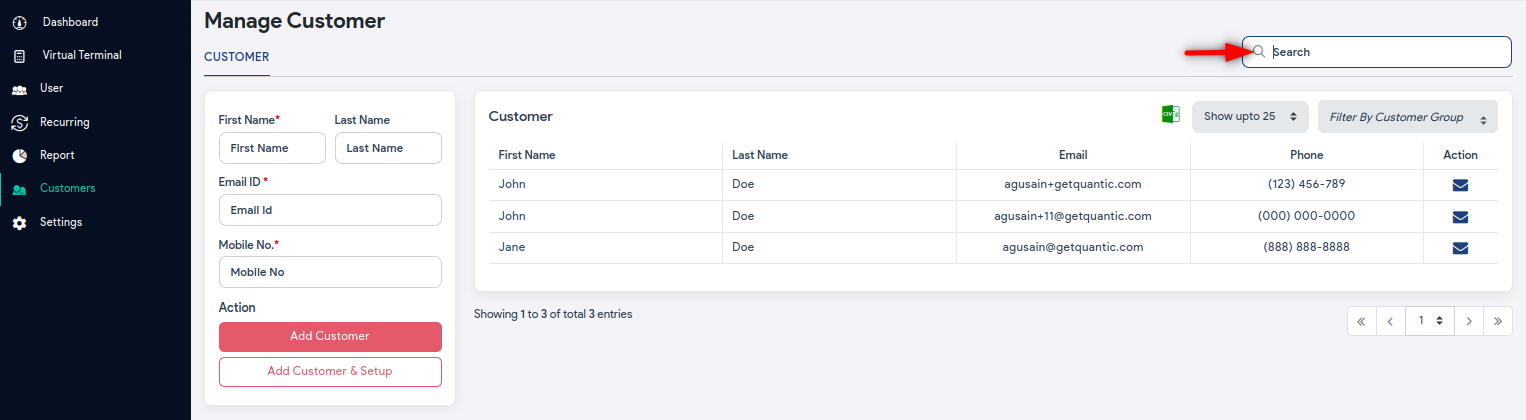
- To search for an existing customer, click the Search tab in the top-right corner.
- Enter the name of the customer, phone number, or email.
- You will see the relevant search results down the list.