Managing Employee Database
From Charge you can add employees (user) and assign them special privileges based on their work requirements.
Adding a new employee

- Login to the Quantic Charge page.
- Go to the User from the left navigation.
- Click Add New User in the top right corner.
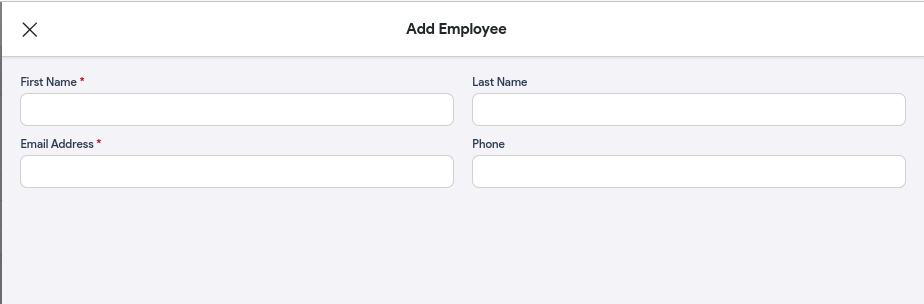
- Fill in the employee name, email address, and mobile number and click Save.
- Once done, the employee’s name will be displayed on the employee list and the updated login credentials will be forwarded to the employee’s registered email address.
- Now an employee can log in to the Charge using a personalized email address and can use the Charge account based on the privileges assigned. In the following section, you can learn more about assigning user privileges.
Assigning privileges
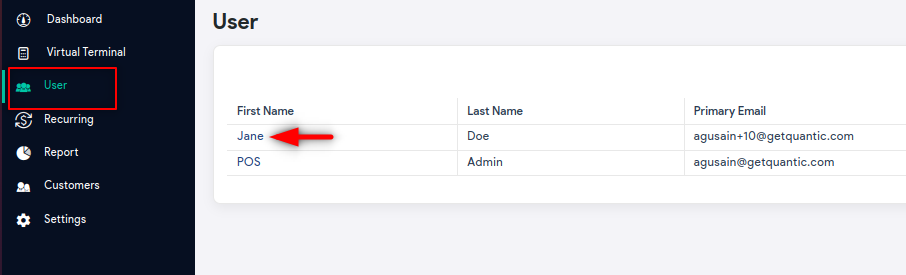
- Go to the User section on the Charge.
- Select an employee to whom you want to assign the privileges.
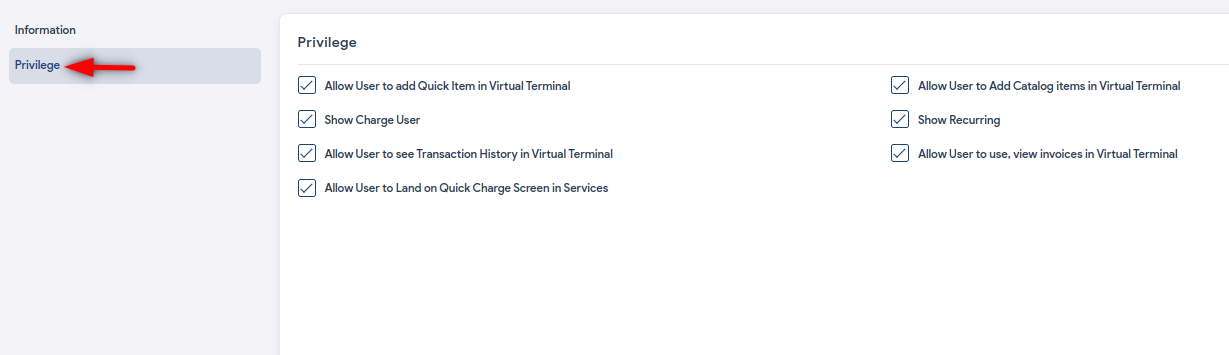
- Select Privileges from the left.
- Select the privileges to be assigned to the employee. Below are the descriptions of these privileges.
| Allow User to Add Catalog items in Virtual Terminal | Assigning this privilege will allow the User to access the Catalog in the Charge. An employee can use Catalog to create a new catalog or see the existing ones. |
|---|---|
| Show Charge User | Assigning this privilege will allow an employee to see the User section in the Charge. It helps an employee to create new users (employees) from the Charge. |
| Show Recurring | Assigning this privilege will allow an employee to view the Recurring section in the Charge. An employee can create recurring payments, view the existing plans and monthly, weekly, and yearly recurring data using the Recurring menu. |
| Allow User to see Transaction History in Virtual Terminal | Assigning this privilege will allow an employee to view the Transaction History page in the Virtual Terminal section of Charge. From there, an employee can see past transactions, refund the transactions and share the receipts with the customers. |
| Allow User to use, view invoices in Virtual Terminal | Assigning this privilege will allow an employee to generate the invoices, and see the past invoices in the Charge. An employee can send the invoices and accept payments for the invoices. |
| Allow User to Land on Quick Charge Screen in Services | Assigning this privilege will allow the employees to land on the Quick Charge screen as soon as they log in to the Charge portal using their email address. |