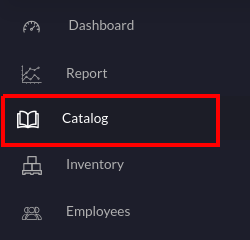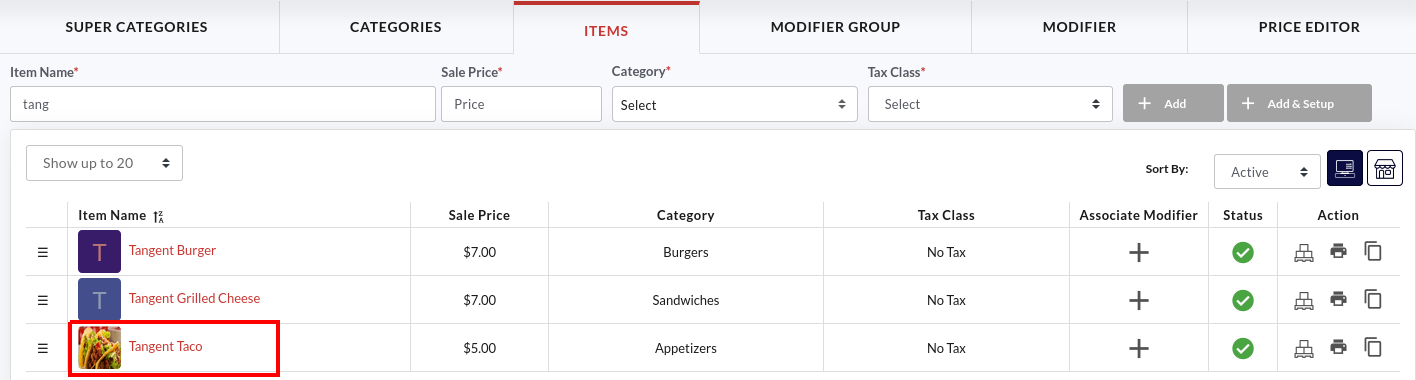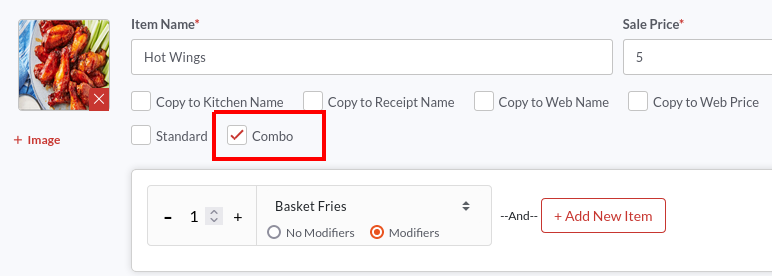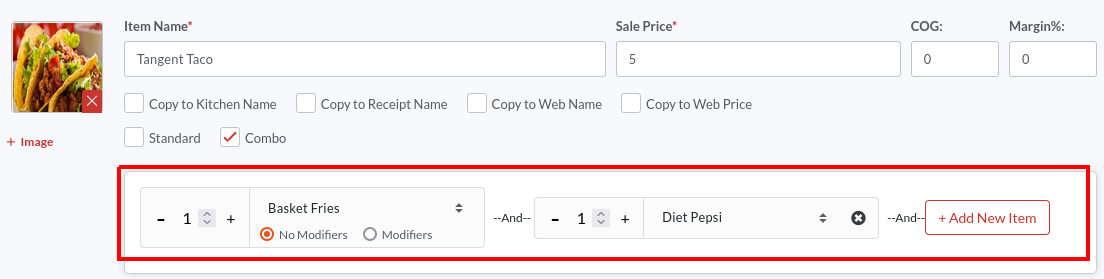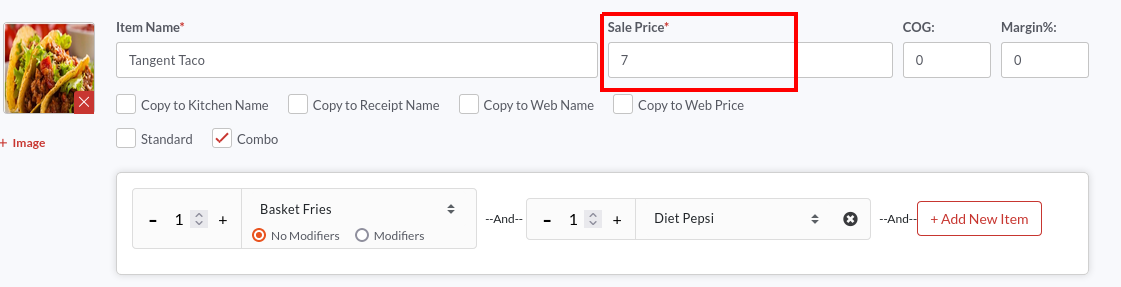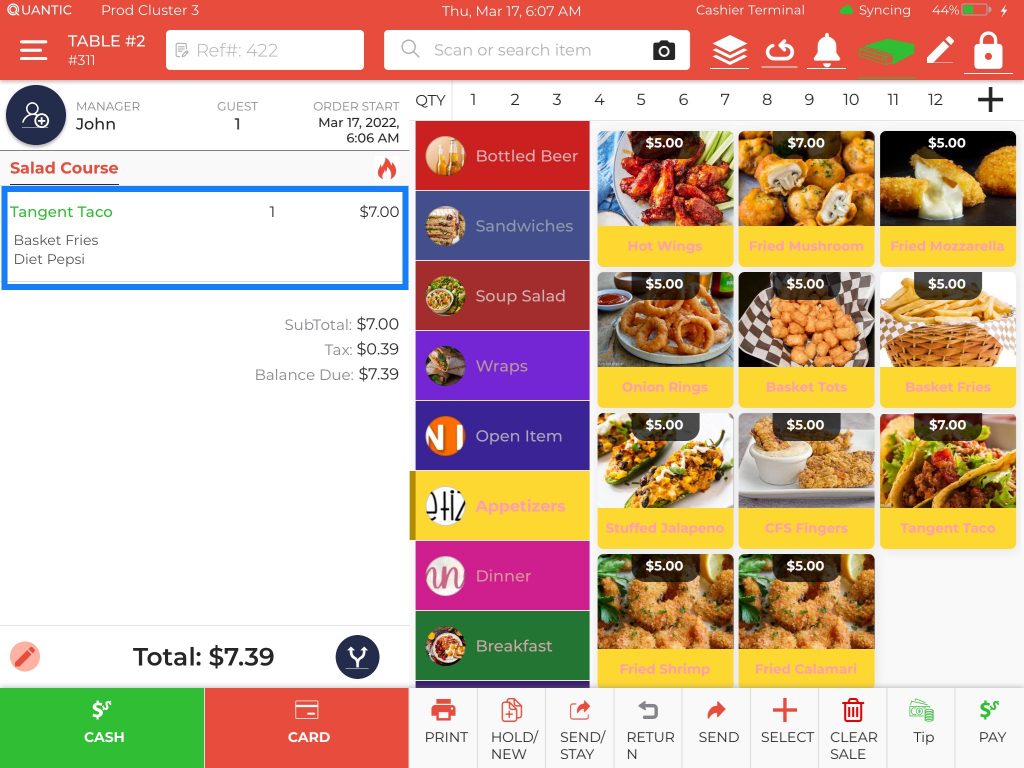How to Create Combo Meals in Quantic POS?
Now you can create combo meals in the Quantic POS and offer multiple items in a single meal. For example, you can create a combo meal of burger, french fries, and diet coke. To get started, you simply need to go to the backend portal, choose the main product and add more items as a combo to it. Here we are going to create a combo meal that consists of Tangent Taco + Fries + Diet Pepsi. You can create your own combo items by replicating these steps.
- Login to the backend portal and click Catalog on the left navigation.
- Select the main item of your combo meal. In our case, it is Tangent Taco.
- Tap the Select Item field and select items from the drop-down.
- To add more items, click
button. Similarly, you can create as many fields and add new items to it.
- Enter the combo meal price in the Sale Price field. Here we want our combo meal to be priced at $7.00.
- Once done, don’t forget to click the
button to save the changes.
- Here the Tangent Taco is clubbed with Basket Fries and Diet Pepsi. The revised price for this combo meal is $7.00.
- The inventory of the items being sold in combo can be tracked from the Inventory section of the backend portal. To keep track of the item’s inventory, please make sure to enable the Track Inventory setting. Follow this path – Go to the backend portal > Select the item > Inventory > Click Track Inventory.