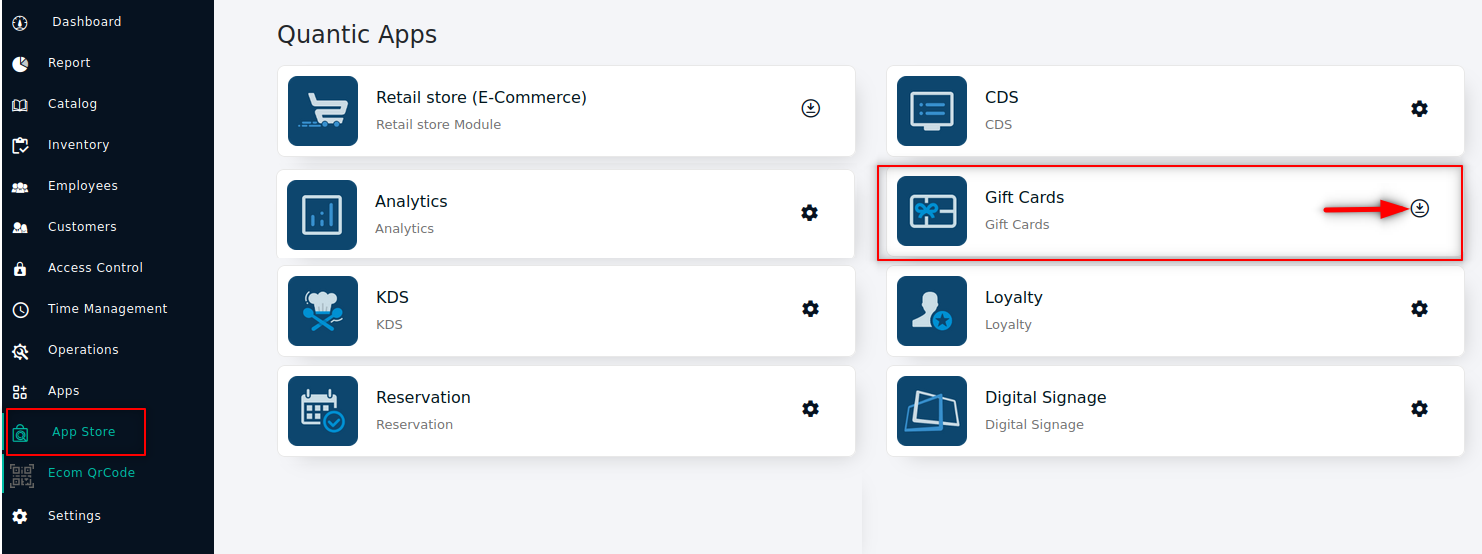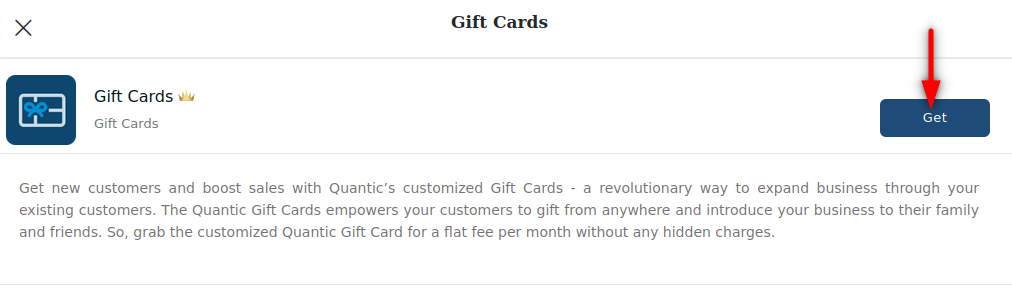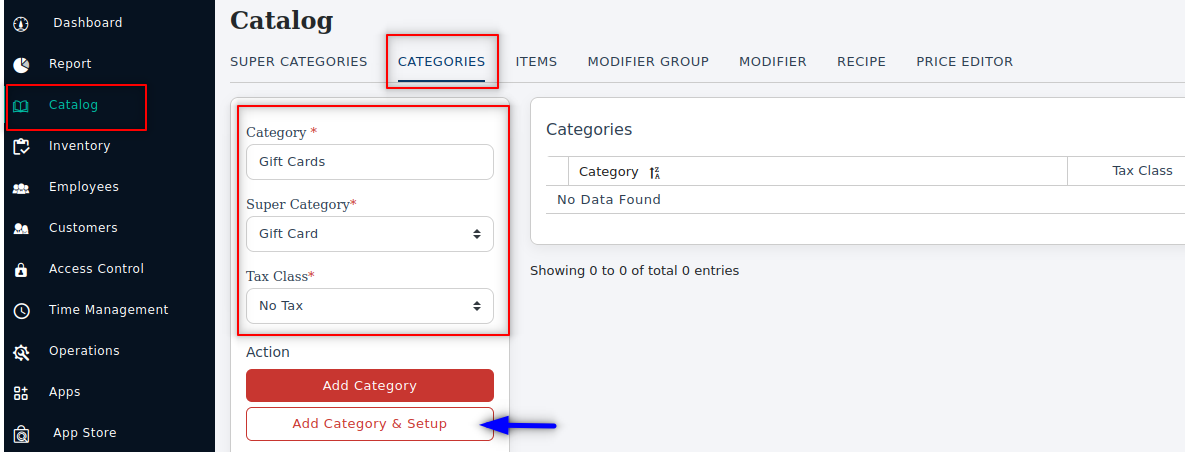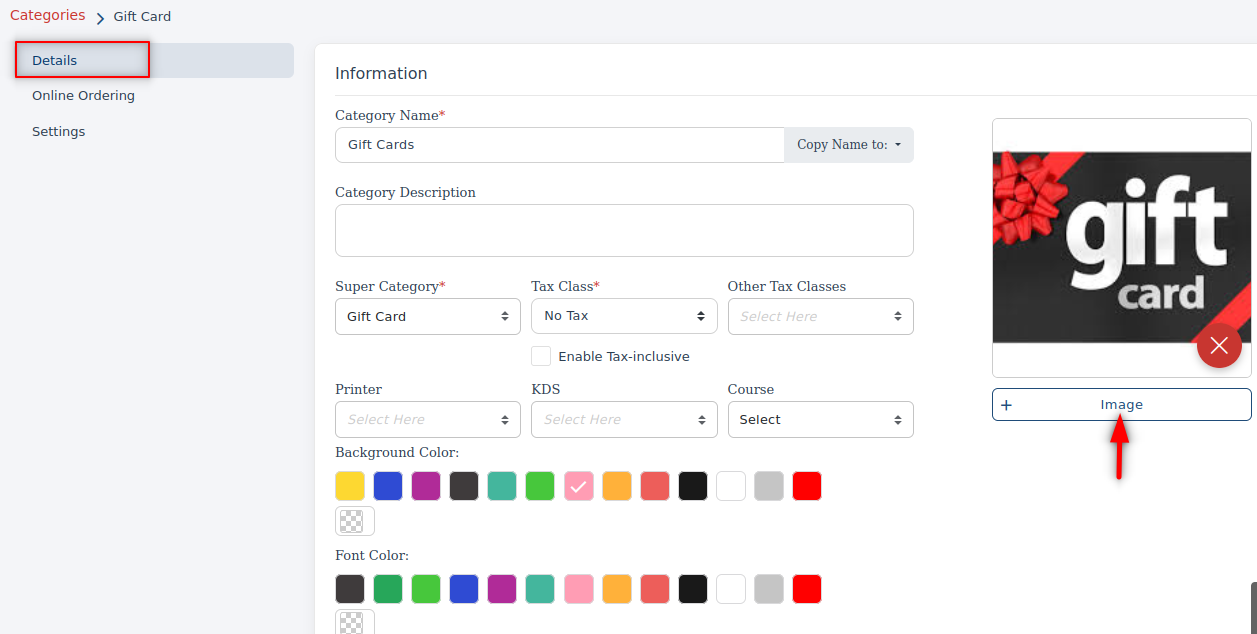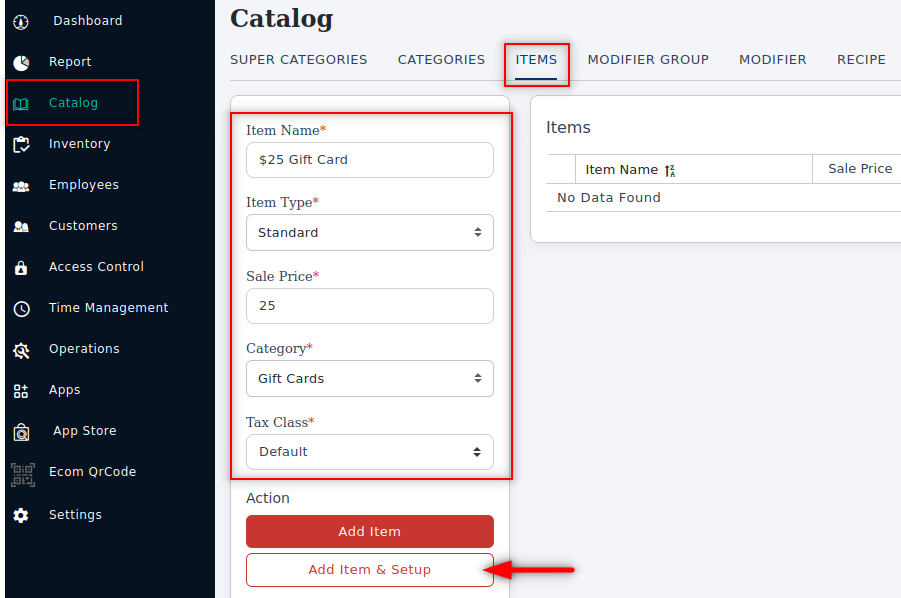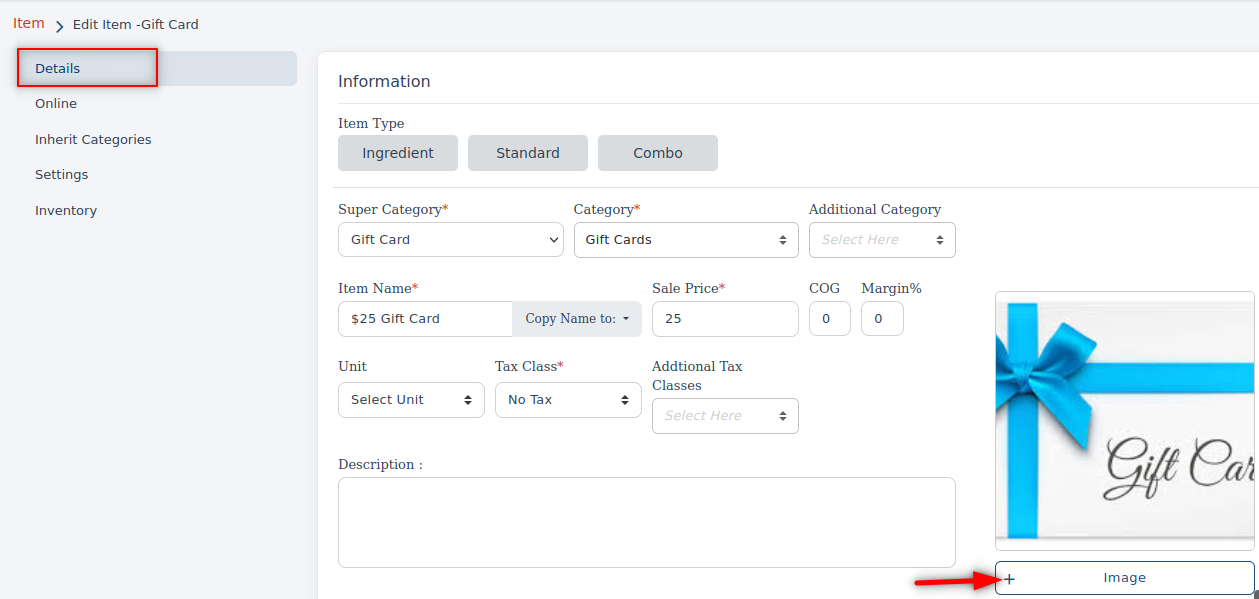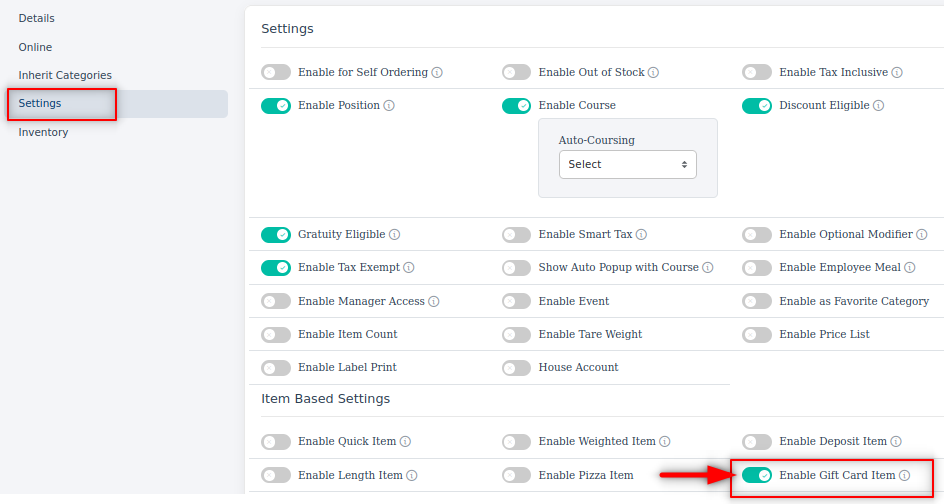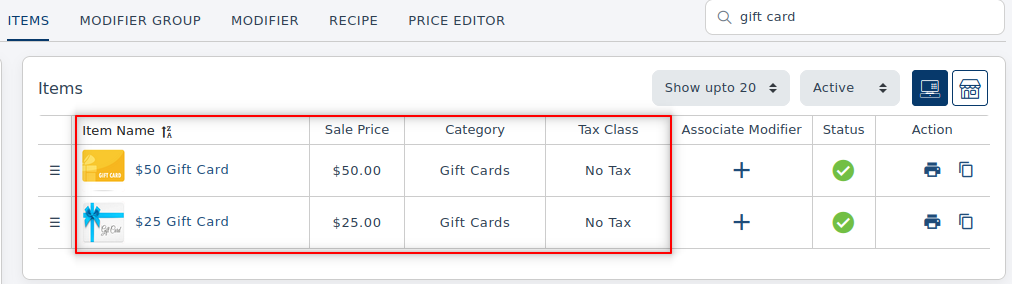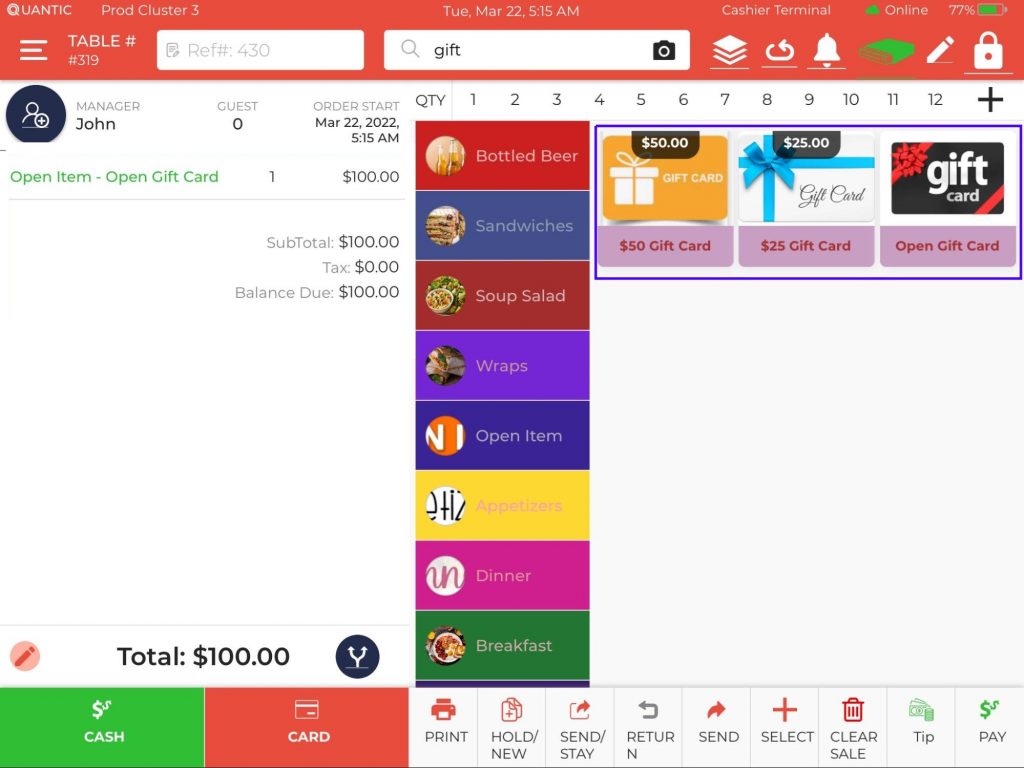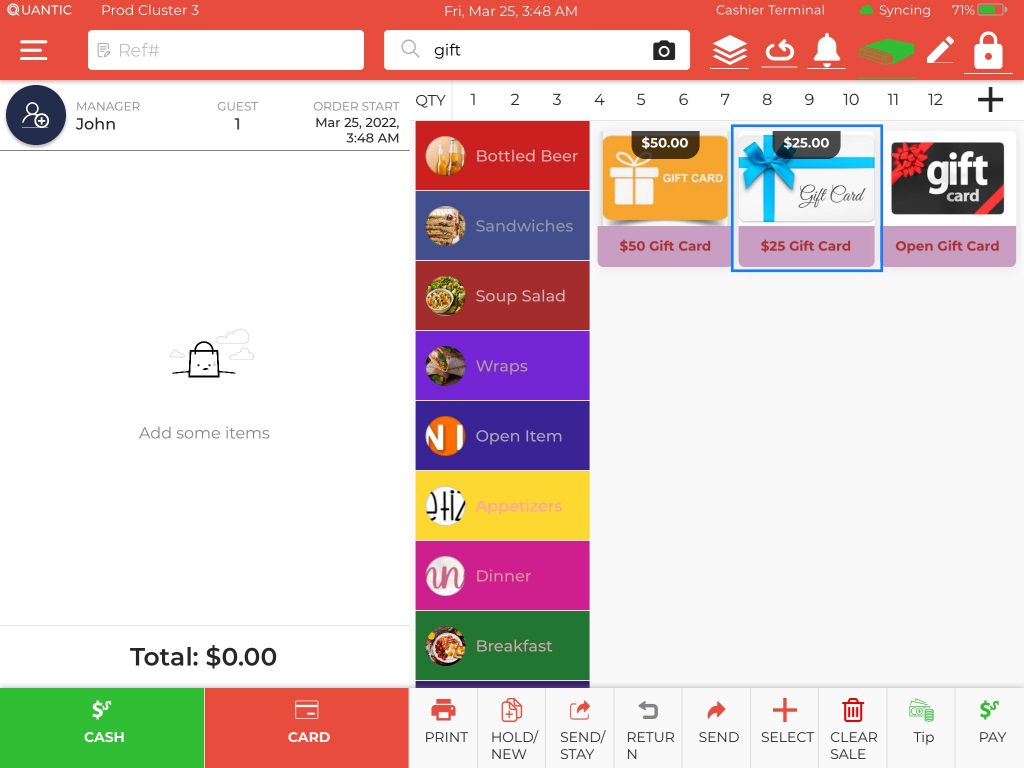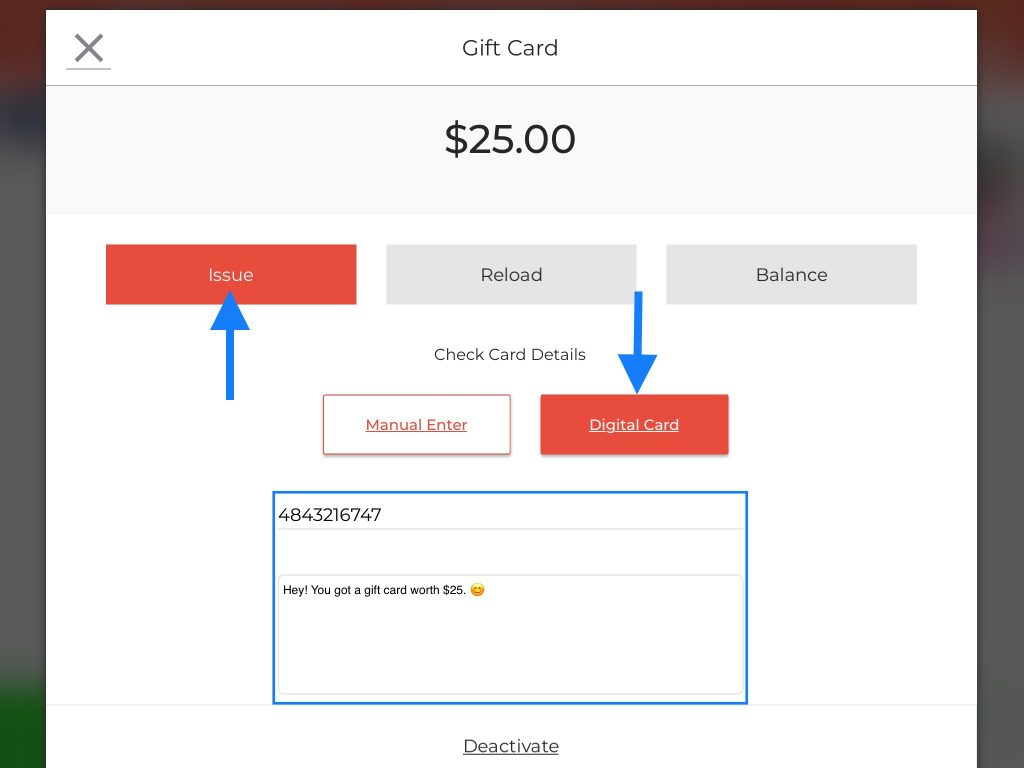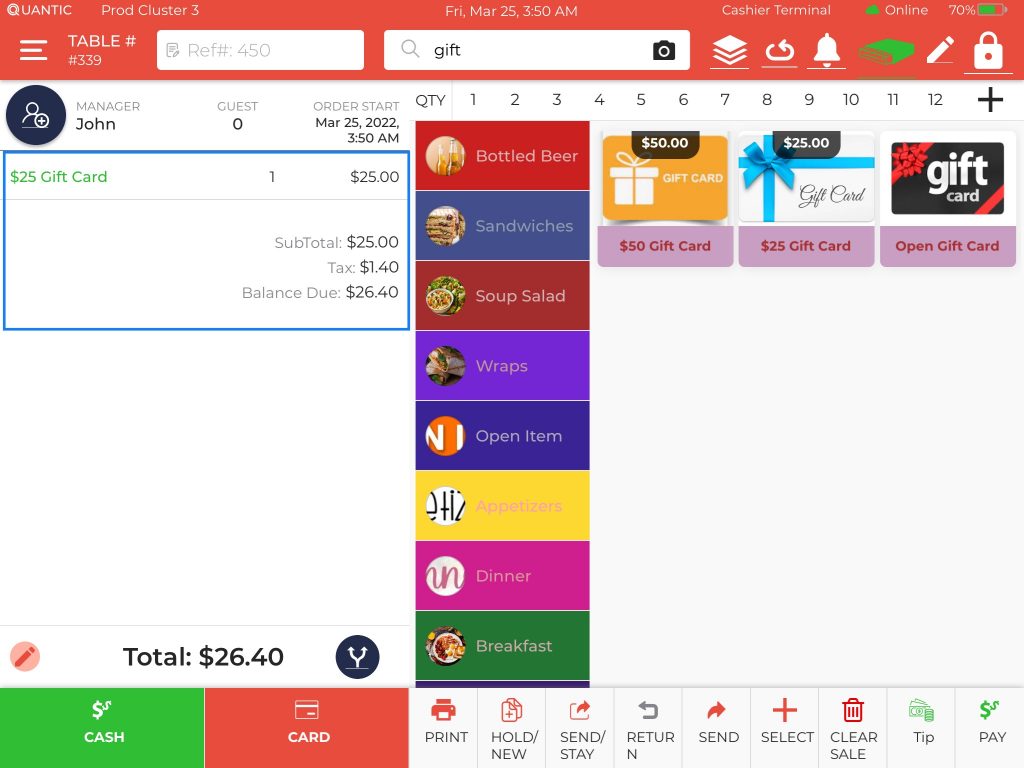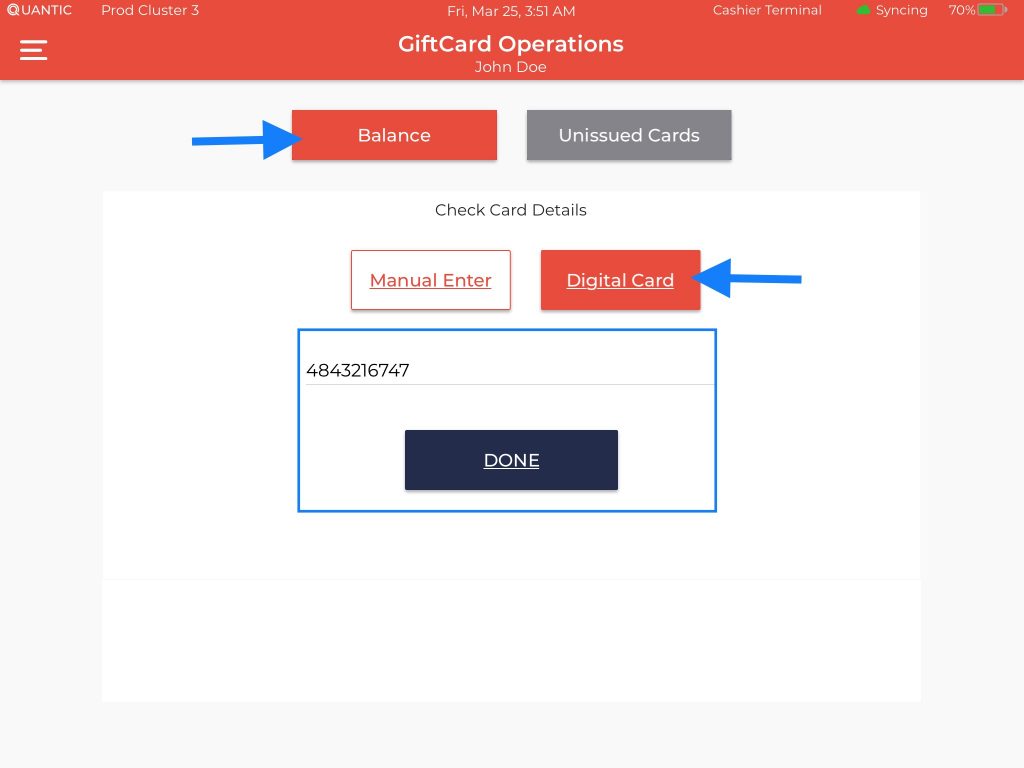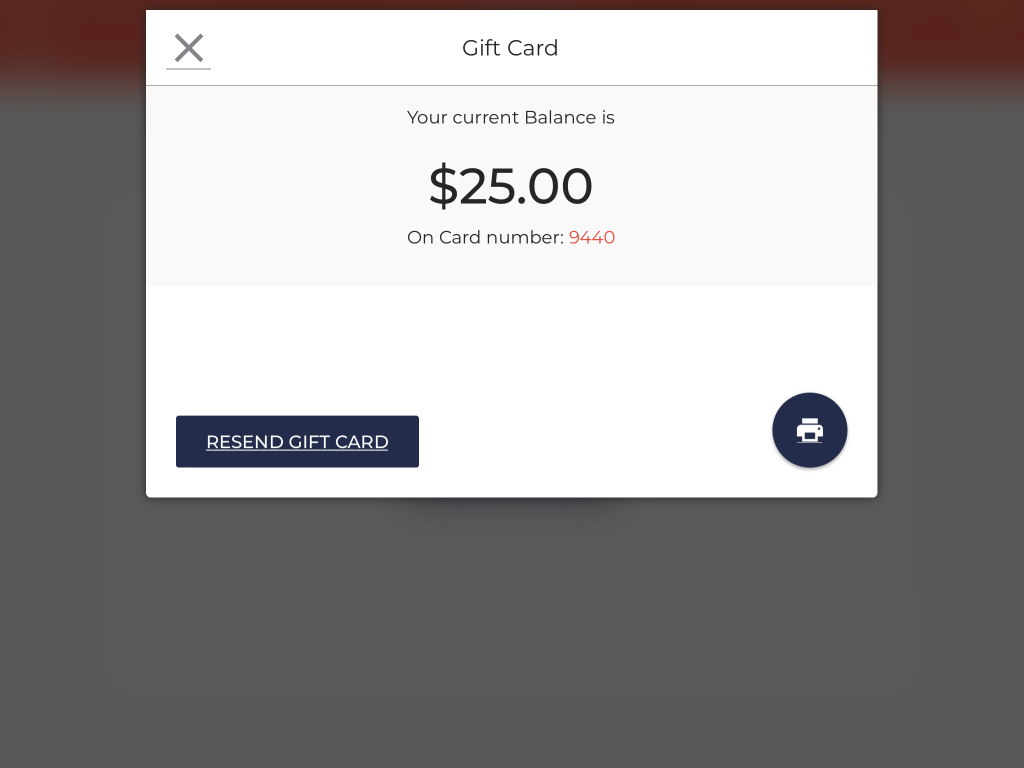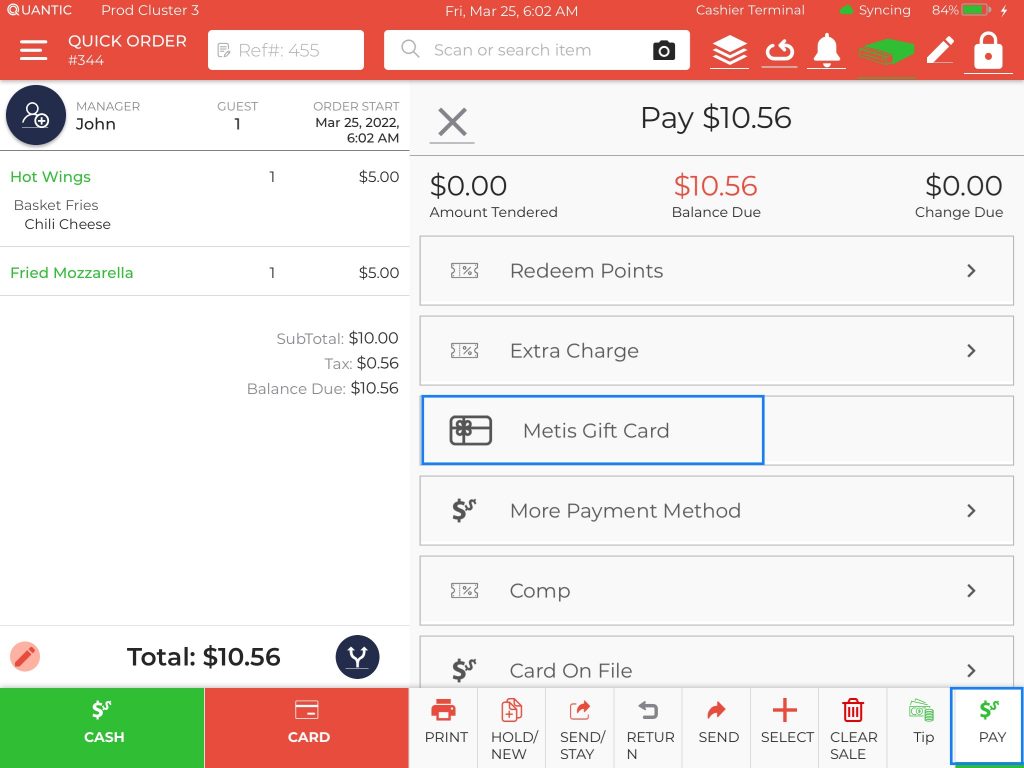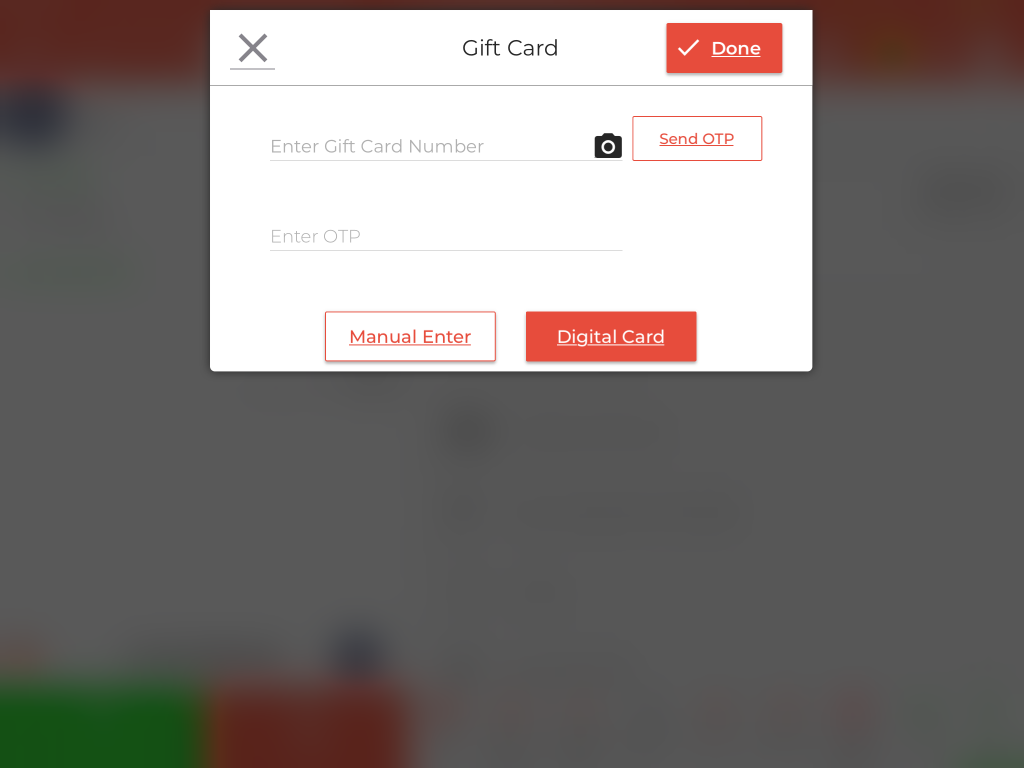Digital Gift Card
What is a Digital Gift Card?
A digital gift card is associated with the customer’s number. Customers need to provide their phone number at the counter, and the server issues a digital gift card (via a link) on that number. These Digital Gift cards can be redeemed to pay for the orders at the counter. While redeeming the card, the customer will receive an OTP on the registered phone number that they can provide to the server to pay for the orders. Since the digital gift card is associated with the customer’s phone number, there is no need to carry any physical gift card, which makes the overall experience hassle-free.
How to Issue a Digital Gift Card?
Once you have setup the digital gift card from the backend portal, you can issue a gift card digitally to the customer by sending a digital copy of that gift card to their phone via text message. Here are the steps to issue a digital gift card.
- Log in to the POS app.
- Search the gift card from the top section on the POS.
- Select the gift card that needs to be issued. Here we have chosen a $25 gift card. Or you can choose the Open Gift Card option to issue a custom amount.
- A new popup will appear asking whether you want to issue, reload or check the balance on the gift card.
- Tap on Issue.
- Tap Digital Card.
- Enter the customer’s phone number.
- You also have an option to enter the personalized message that the customers will receive on their number.
- Click Done to proceed to the next section.
- The final amount to be paid will display on the order screen. Now take the payment from the customer and issue the digital gift card.
- Once issued, a message will be sent to the registered phone number having a link to access the digital gift card. The guests can use that digital gift card to redeem for the orders.
How to check the Digital Gift card balance?
Balance left in a digital gift card can be checked from the POS under the Gift Card Balance section. Here are the steps.
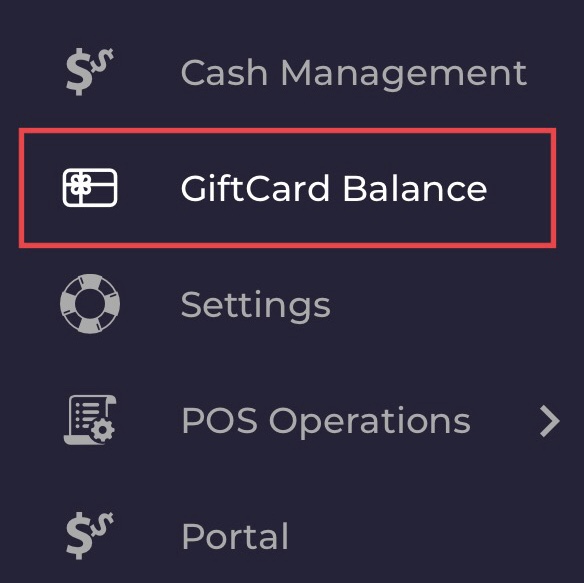
- Log in to the Quantic POS app.
- Tap on the hamburger icon
to open the left navigation.
- Tap on
.
- Tap the Balance tab and click Digital Card.
- Enter the customer’s phone number that is associated with the gift card.
- Click Done to proceed to the next section.
- The current balance on the gift card will appear on the screen.
How to redeem a Digital Gift card?
Digital Gift cards can be redeemed from the location’s POS app. Once the order is placed, the guests need to present the digital gift card received as text, to the server, an OTP will be forwarded to registered phone number, on successful validation, the digital gift card will be redeemed.
- Add items to the order as shown in the illustration.
- Once the customer is ready to pay, click the
button at the bottom right of the screen.
- Scroll up to locate the Metis Gift Card option and tap over it. If you are not seeing the Metis Gift Card option, please make sure to enable it using the configuration - "Position of Metis Gift on Pay".
- It will open a confirmation screen asking if you want to pay using a gift card. Click Yes over it.
- Tap the Digital Card tab.
- Enter the digital gift card number and click Send OTP.
- The customer will receive an OTP on his/her number, enter that OTP in the field underneath.
- Click Done to redeem the gift card.