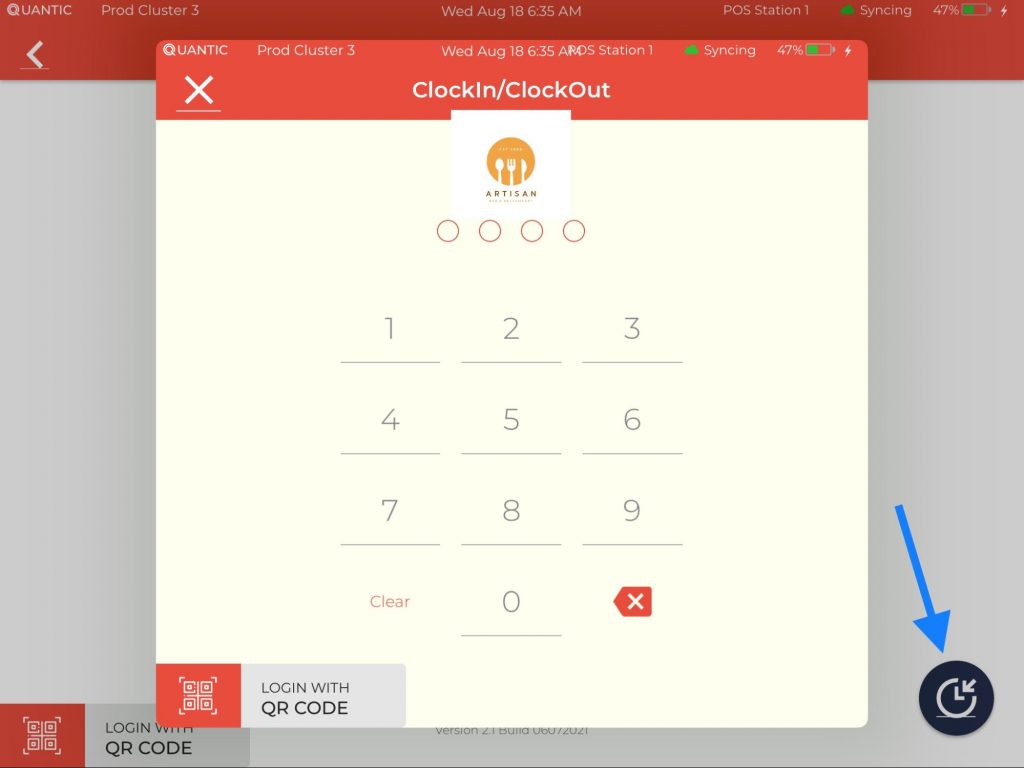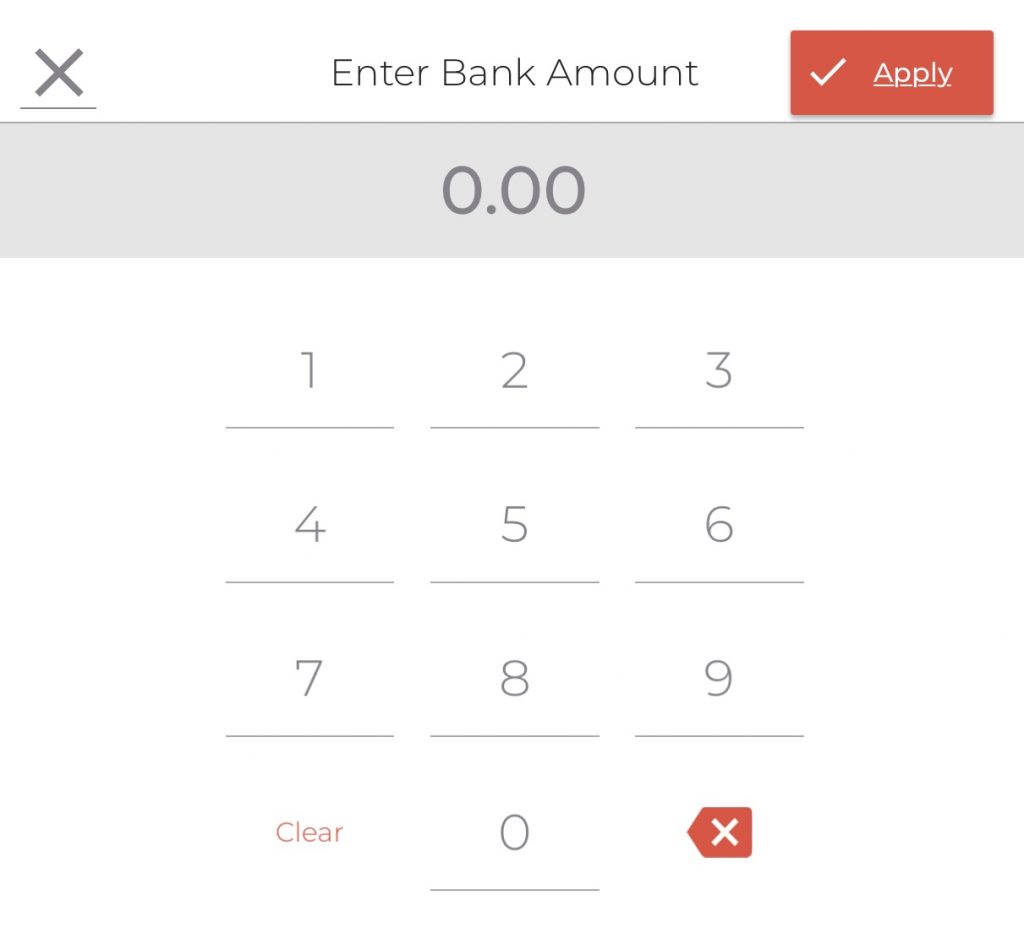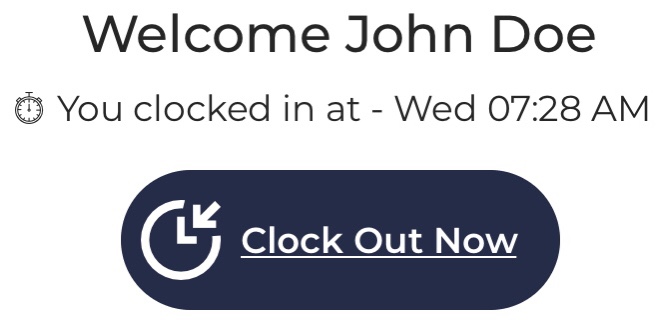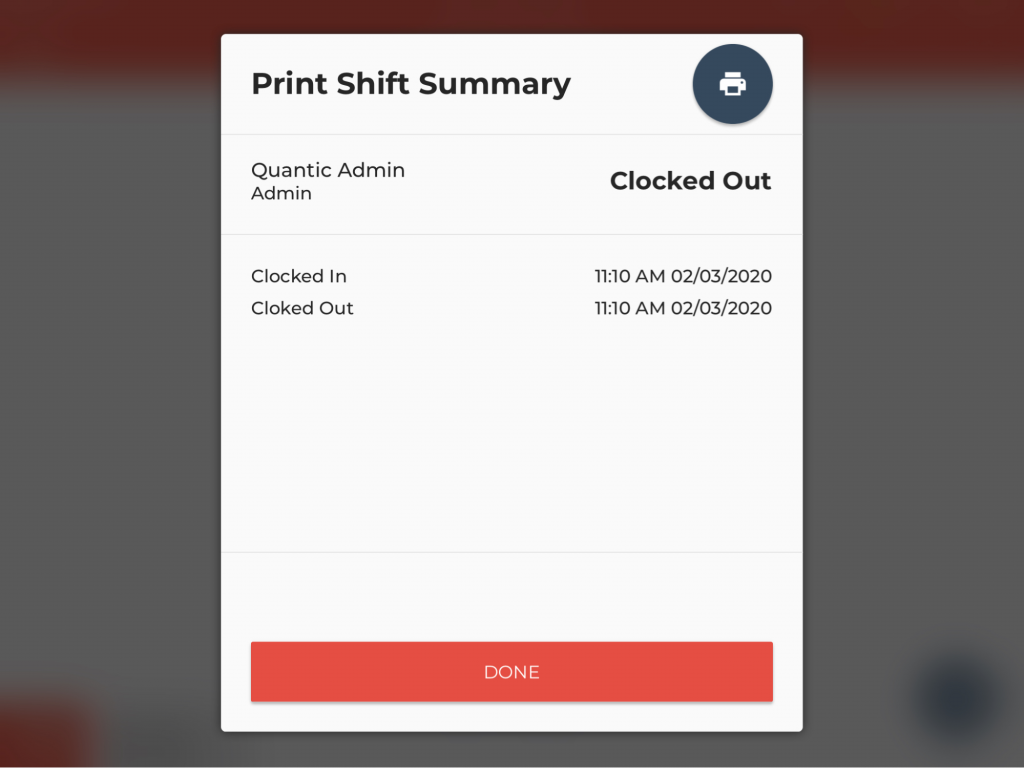Employee Clock In/Clock Out
The ![]() symbol on the login screen allows the employee to Clock In/Clock Out. Using this feature, you can now easily keep track of the working hours of all employees. The working hours along with the hourly pay rate provide you with a detailed payroll report which saves you from the hassle of making calculations manually.
symbol on the login screen allows the employee to Clock In/Clock Out. Using this feature, you can now easily keep track of the working hours of all employees. The working hours along with the hourly pay rate provide you with a detailed payroll report which saves you from the hassle of making calculations manually.
You can have the clock in/clock out forced for any employee to make sure that none of the shifts are missed in the record. Forcing the clock in will ensure that the employee is not able to log in until they are clocked into the system.
- Press
on the bottom right corner of the Employee Login screen to clock in/clock out.
- A new pin pad screen will open.
- Enter the correct pin on the Clock In/ClockOut screen.
- You can have multiple roles assigned to an employee. He/She has to select the role before Clocking-In or Clocking-Out.
- The welcome screen shows the time you last worked on. Click the Clock In Now button to start your day.
- You may be prompted to enter the bank amount (opening amount) that you have currently in the cash drawer.
- Use the pin pad screen to put the amount.
- Click Clear to delete the number and click Apply to proceed.
- After finishing the day, an employee can clock out using this screen. It shows the last clock in time, click the Clock Out Now button to end the day.
- Also, the employee can print his/her shift summary report at the time of Clock Out.
- He/she just needs to click
on the top right to get a printed summary of the shift report.