Cash Discount Program Setup Manual for QST
What is a Cash Discount Program?
A cash discount is a program where you offer a discount to customers who pay via cash. So, for example, if the total order price is $50 and the cash discount offered is 10%, now if a customer wants to pay via cash, he will need to pay $45, [$50 – $5 (cash discount)]. However, if he wishes to pay via credit card the amount will remain the same, i.e., $50, and no cash discount will be offered.
The idea behind a cash discount program is to offer a discount (off the regular sale price) to the customers at the time of sale when they pay via cash. On the other hand, if they choose to pay via a card, they would not be entitled to any benefits of a cash discount. A cash discount is the most legitimate way of including the card processing fees in the amount to be paid by the customer. However, in order to use the cash discounts, the merchants must increase the item prices accordingly, as the discount needs to be applied automatically to each item when a guest pays through cash.
Why Cash Discount Program?
Cash discounts help merchants save money that otherwise would be borne by them when they would accept the card. With cash discounts, the processing cost is passed on to the customers who choose to pay via card. The overall idea is to reward the guests who pay via cash and levy extra charges on any other mode of payment.
How to Set Up a Cash Discount for a Location?
The Cash Discount program can be enabled from the partner portal. Below are the steps you can follow to apply cash discounts for all cash transactions.
Enabling the Cash Discount
The first step is to ensure you have enabled the cash discount for the location. Here is how you can do it.
- Log in to the portal portal.
- Navigate to the Accounts on the left navigation panel.
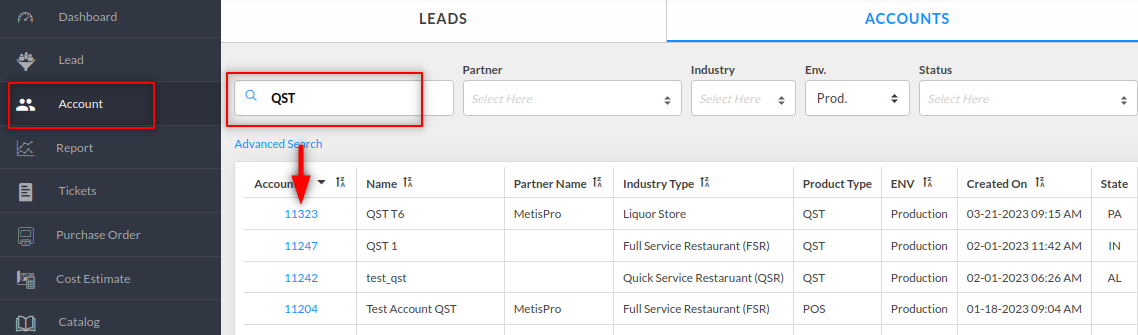
- Search your location using the location name and tap on the account number.
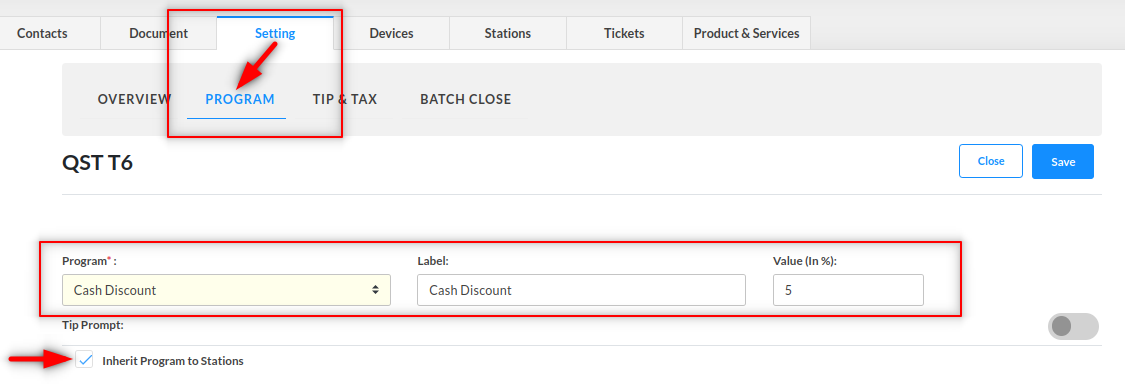
- Go to Settings.
- Select the Program.
- Setup Program as seen in the image above:
- Select Cash Discount in the Program drop-down.
- Set the Label that you want to be displayed on the receipts.
- Enter the cash discount value (in %) that you would like to offer. Here we have set 5.
- Select Inherit Program to Stations checkbox. Select Ok on the popup that appears afterward.
- Click Save to save the settings.
Applying Cash Discount on Smart Terminal
Once you are done with the cash discount setup, you simply need to take an order. Below are the steps that will walk you through the entire process of how a cash discount is applied to cash payments.
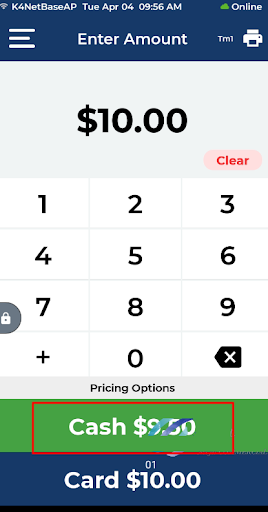
Discounted Price on Cash Button
- Log in to the Smart Terminal app.
- Add any amount on the screen.
- The entered amount will start displaying on the Card button and the cash discounted price will show up on the Cash button.
- The server taps on the Cash button to accept the payment in cash.
- In the above example, the 5% cash discount has been applied, so the customer will need to pay a $10 – 5% cash discount = $9.50.
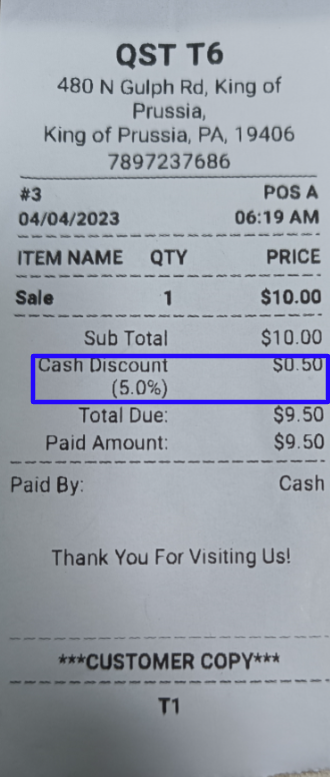
Cash Discounted Price on the Receipt
- See the receipt above with the 5% cash discount applied.
Showing the Cash Discount Line on the Receipt
If the customer has paid via any non-cash payment method then a $0 cash discount will apply to the order and the same will display on the receipt as well. However, this is a setting-based feature and needs to be enabled from the backend. This feature will only work when the cash discount is set up at the location and a configuration “Show cash discount line on card receipt” is enabled.
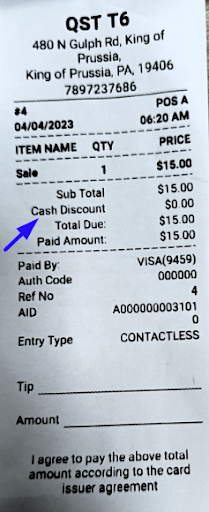
Cash Discount $0 When Paid via Non-Cash
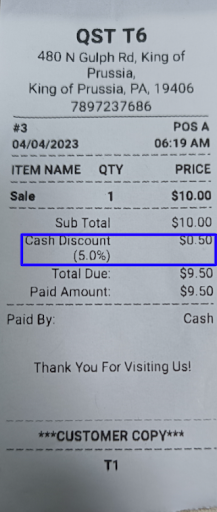
Cash Discount Applied When Paid via Cash


