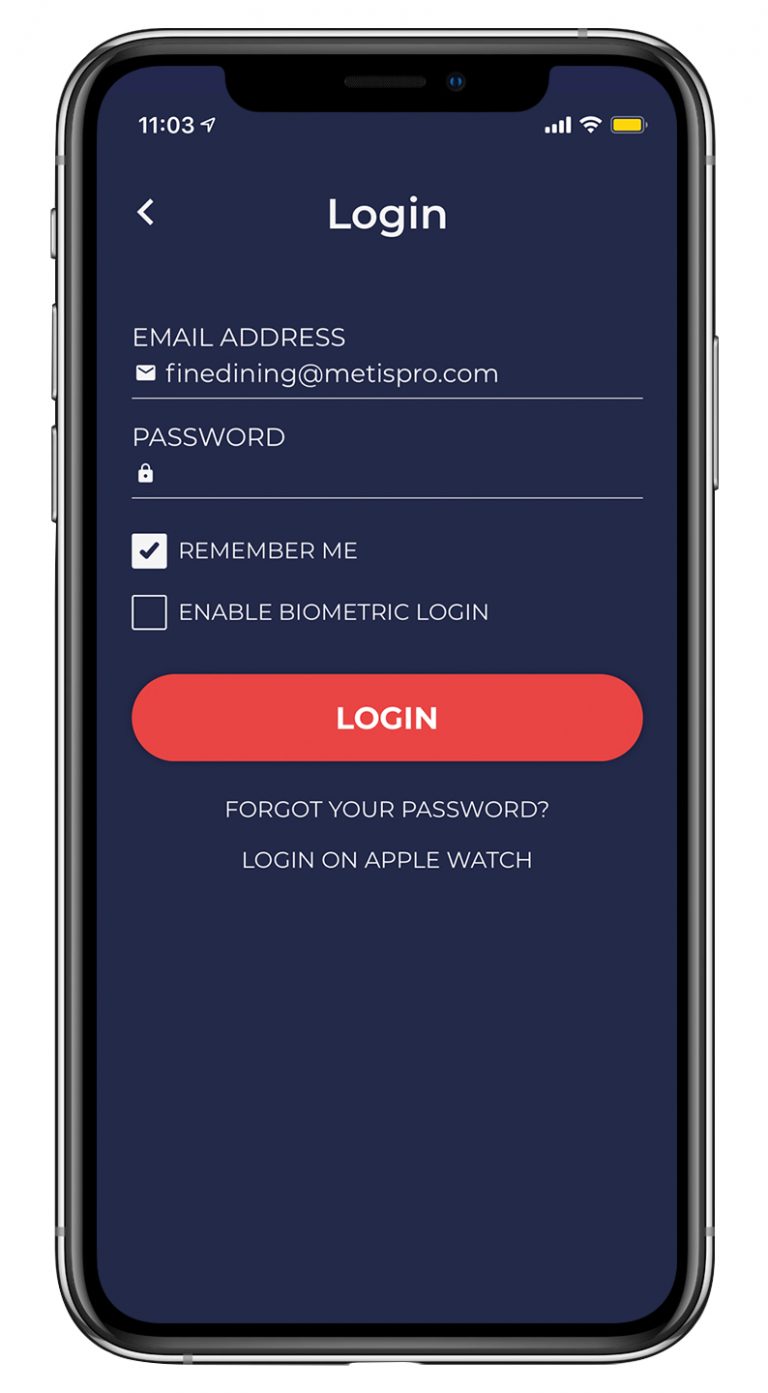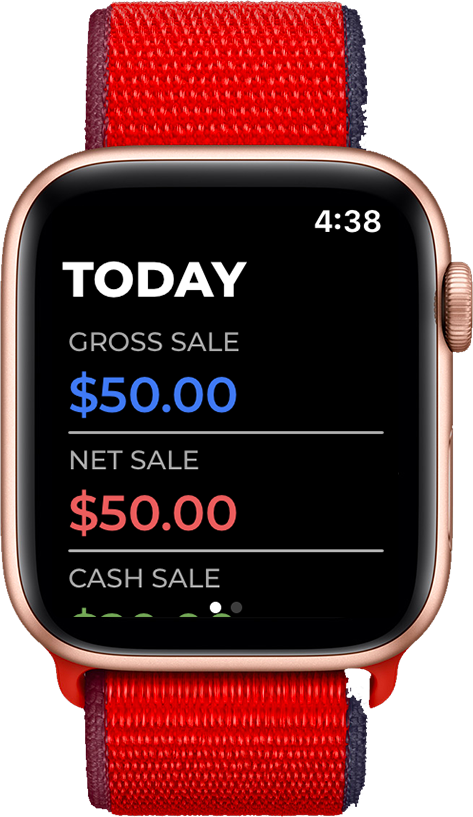Analytics
Quantic Analytics is a powerful application that allows you to have a stronghold of your business. It seamlessly integrates with the Quantic POS, fetches the day-to-day data, and helps you grow your business with power-packed reporting. So, download Quantic Analytics on your iPhone or Apple Watch and stay updated with the sales figures, even if you are away from your business.
Quick Set-Up & Login
You can download and install Quantic Analytics for free from the Apple App Store.Click this link to navigate to the App Store and click the Get button to download it on your Apple device.Use the email address and password that our onboarding team has provided to you to log in to the Quantic Analytics app.
Access Quantic Analytics on iPhone
Simply use your login credentials (same as Quantic POS) to log in to Quantic Analytics. Click the Remember Me checkbox to access the app without entering the password in the future. Aso, you can select the Enable Biometric Login to access the app by simply touching the biometric sensor on your Apple device.
Access Quantic Analytics on Apple Watch
Quantic Analysis can also be accessed from Apple Watch. Simply select the Login with Apple Watch at the bottom of the Login screen. Simply use your login credentials (same as Quantic POS) to log in to Quantic Analytics. The app should begin pairing automatically to the existing user account. If you cannot log in to your account, download the Quantic Analytics App for Apple Watch, directly from the App Store.
Dashboard Overview
The dashboard is the first screen that you will see after logging in to Quantic
Analytics. It features the following data.
- Gross Sale This is the total sales in a day (excludes discounts or refunds).
- Discount/Comp This is the total discounts ($) offered by a retail or restaurant.
- Refunds This is the total refunds ($) in a day.
- Credit Sale This is the sales achieved by accepting credit card payments.
- Net Sale This is the net sale (cash + credit) after deducting the discounts/comp.
- Cash Sale This is the sales achieved by accepting cash payments.
- Total Tax This is the payment received in the form of taxes.
- Total Tips This is the total tips received in a day.
- Daily Guest Count This is the total number of guests that you served.
- Average Sale (by order) This is the average sales (in $) per order. It is calculated as - Net Sale divided by Total Order.
On the dashboard, you can also check the sales achieved on previous dates by visiting the Yesterday tab or choose a custom date from the Select Date tab.