How to Use Enterprise Data Management?
Using Data Management in the Quantic backend portal you can upload a .csv file into the backend portal and push the data as well.
How to Upload a .csv File to the Backend Portal?

- After logging into the portal, click the navigation button on the top left.
- Click
 Data Management icon.
Data Management icon.

- Once at the Data Management section, a link is provided that will allow you to download the excel template for
- Customer Data.
- Import Menu/Catalog Item.
- Modifier Group/Modifier.

- The template will contain column headers that are required for uploading into the system.
- All of the information does not need to be filled out. However, there will be an error if there is no product name
- Once the appropriate information has been entered, we can return to the data management area and upload the .csv file.
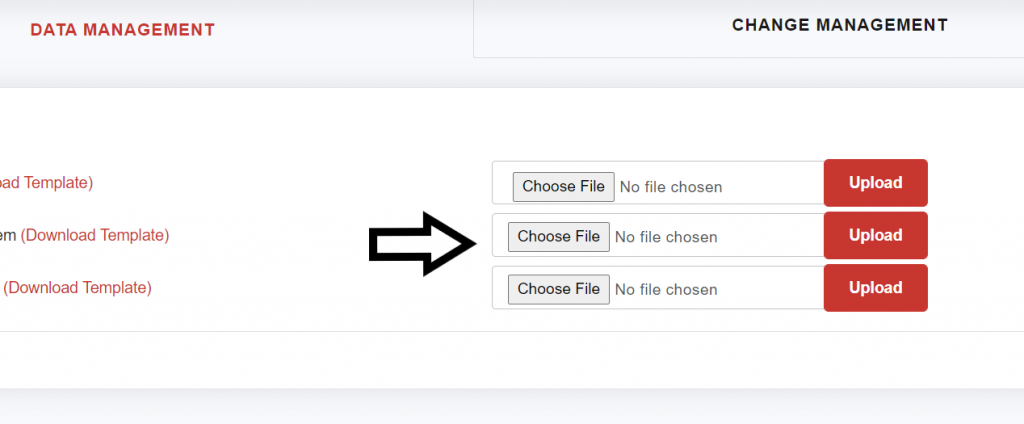
- Once the file has been chosen, click the Upload button as shown in the screenshot and a confirmation message will appear once the upload has finished.
How to Push Data to Child Locations?
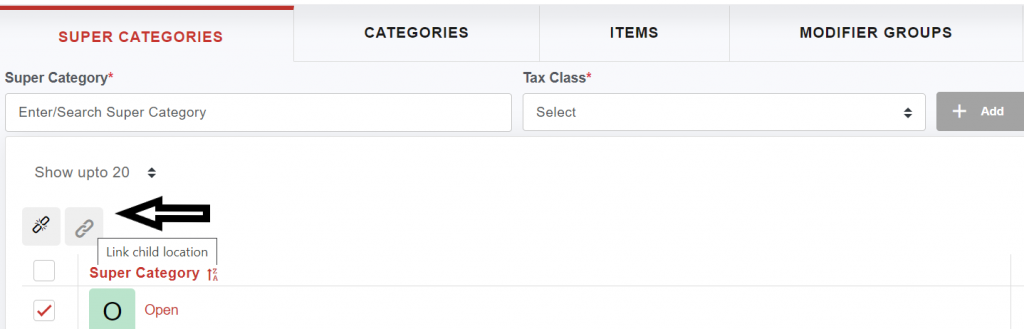
- From the backend portal, navigate to the Catalog section.
- At the catalog/menu section, select the Super Categories or Categories that need to be pushed to the other locations.
- Then click on the chain symbol to select which locations the data will be pushed to.
- Click the Save button once the appropriate locations have been determined.
- Next, repeat the process to the categories, items, modifier groups, and modifiers that need to be pushed.


