Sending Invoice to Accept Payment
Besides cash and card, you can also send an invoice to custmers and get paid online. Invoicing feature works for all the service areas Main dining, Delivery, Take outs etc. Here is how to generate the invoice from the POS and send it over to the customers. Please make sure to enable the configuration – “Enable Close Order by Invoice” from the backend portal and setup the position of the Invoice button using “Position of Invoice on Pay”.
Note – Please make sure you have a card not present MID setup to accept payments via invoice.
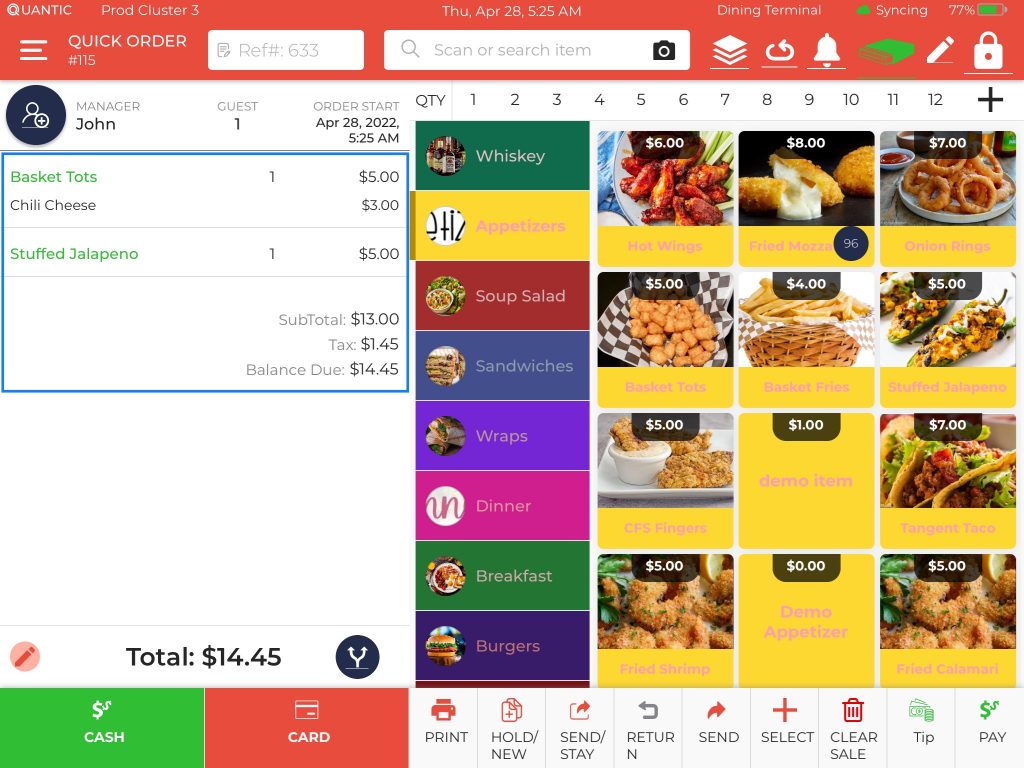
- Login to your POS app.
- Take any order and add the items to the cart.
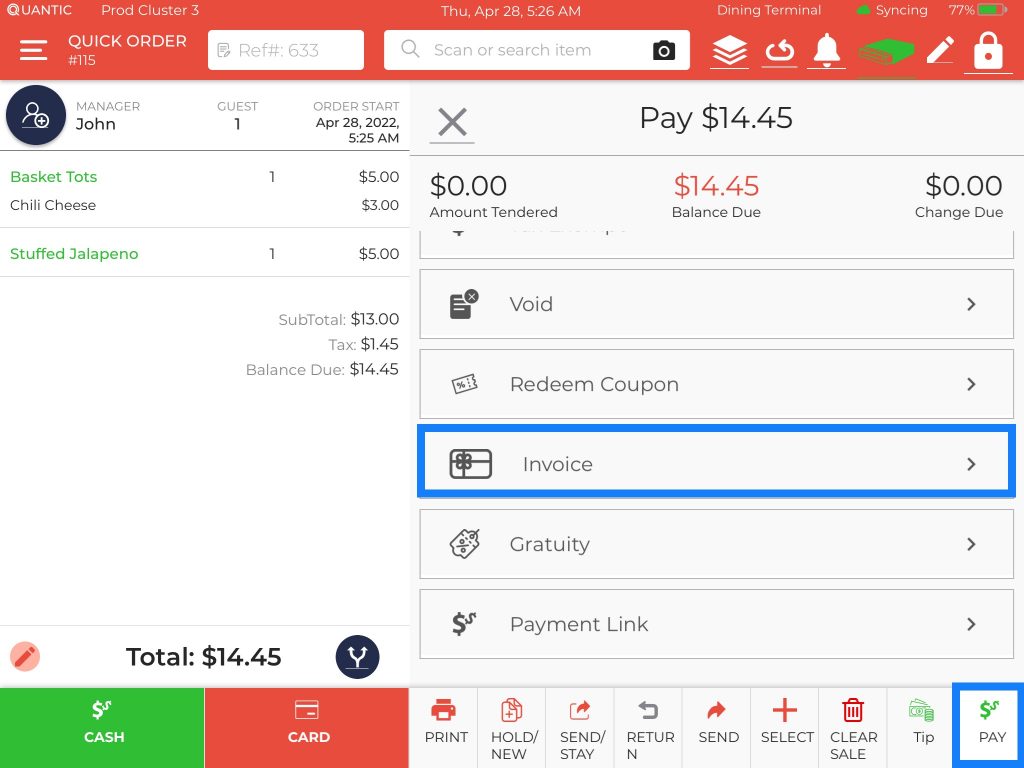
- Click the Pay button at the bottom of the POS.
- Scroll the list and select Invoice.
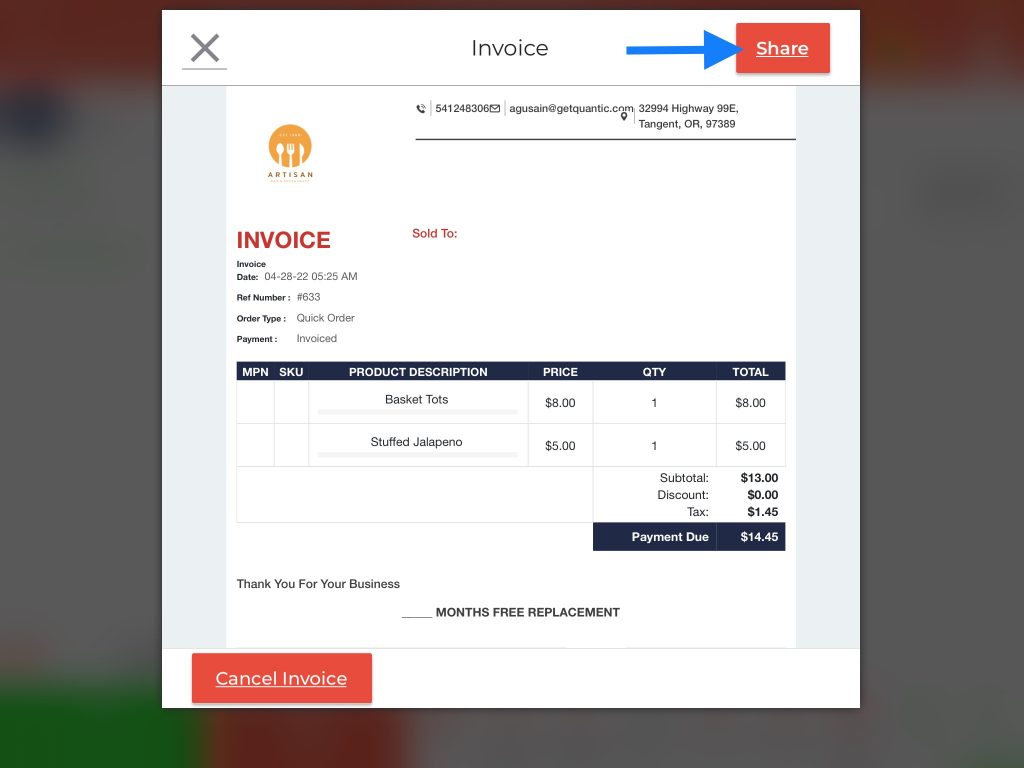
- Wait for sometime, until the invoice is fetched on screen.
- Once the invoice appears, you can click the Share button on the top to send it to the guest.
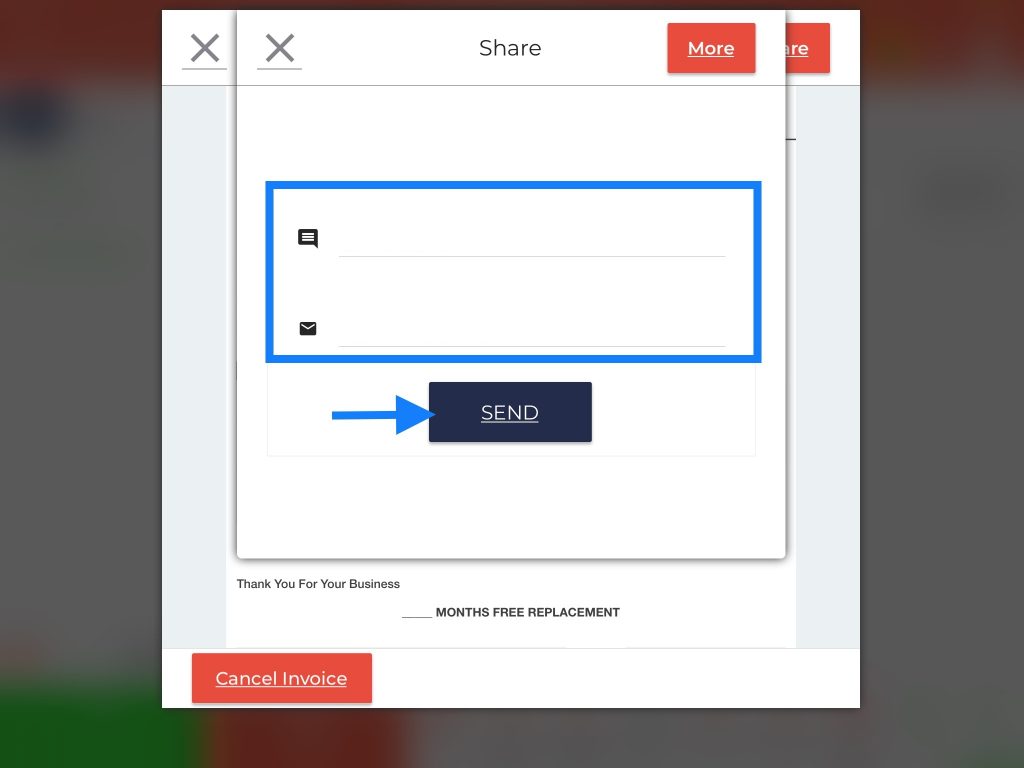
- A pop-up appears, enter the phone number and email address and click Send.
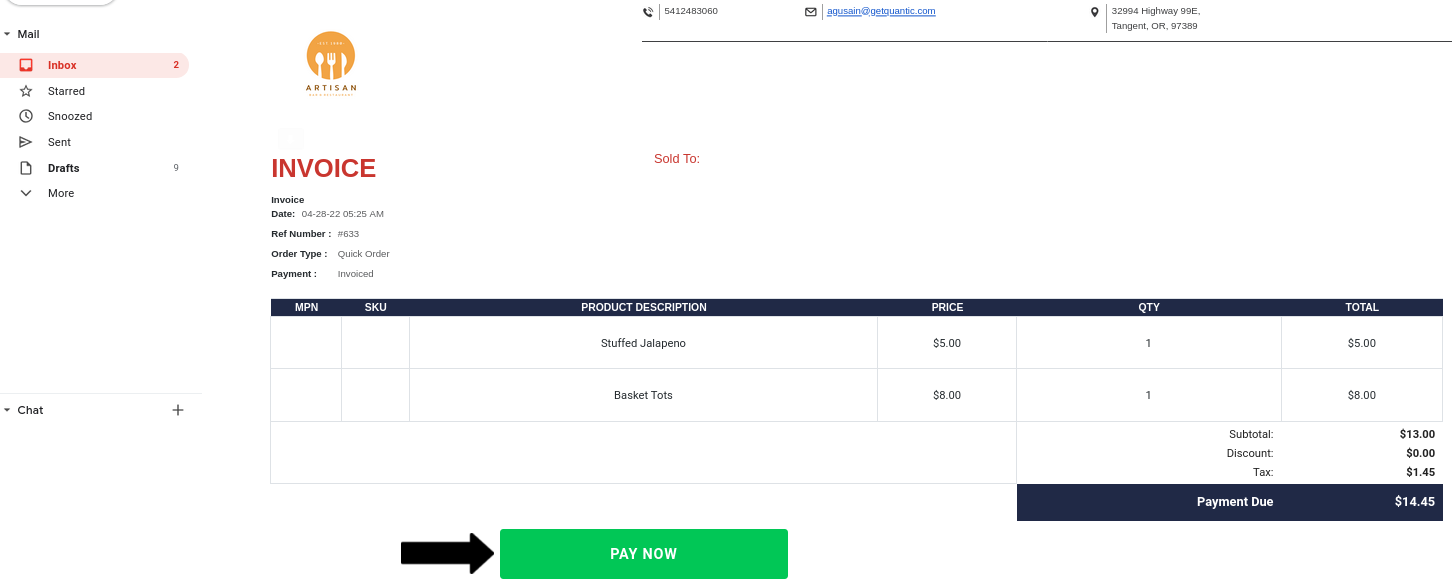
- The customer will receive a text and email containing the invoice.
- Customers can check their inbox, open the invoice and click the Pay Now button at the bottom.
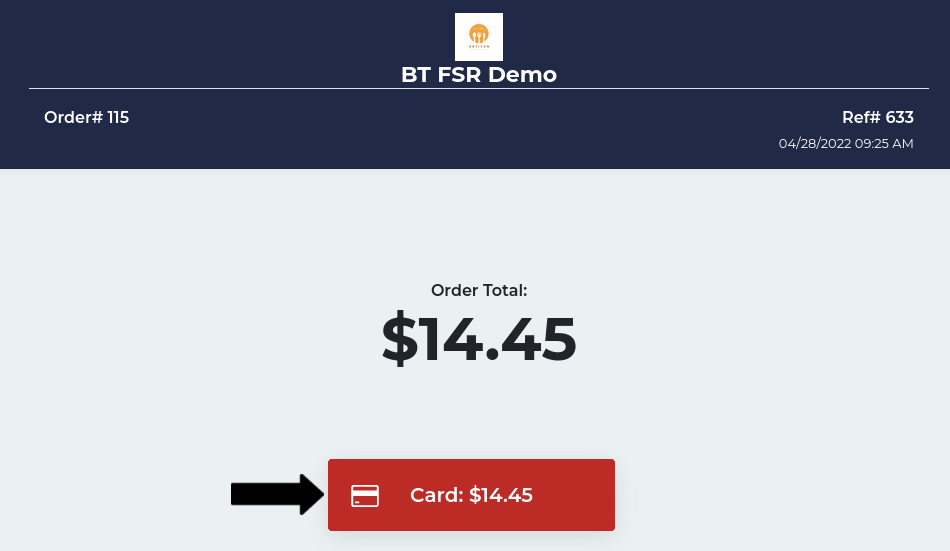
- On clicking the Pay Now button, a new screen will appear where customer can tap the Card option to pay the balance due via card.
- On the next screen, they may be prompted to enter the tip amount to be paid, followed by a card popup where they can enter the card details.


