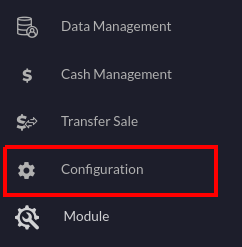Sorting Tables in Quantic Lite Mobile POS
Tables can be sorted in a specific order on the Quantic Lite from the backend portal.
Users can navigate to the Service Area section in the portal and rearrange the tables on Quantic Lite.
See the steps below to learn how to sort the tables in Dining Area in Quantic Lite.
- log in to your backend using the username and password.
- Tap the hamburger icon on the top left.
- Click Configuration on the left panel.
- Tap on the Service Area under the Setup menu.
- The Service Area Configurations page will open up.
- Click
.
- Tap
under Actions next to the Main Dining service area type.
- The Manage Table page will appear. Here you can see the existing table layout, modify the table and add a new table.
- Now click the
button as shown in the screenshot.
- A new screen will appear where all the tables can be seen in a single column.
- Users can sort the table order by tapping and holding the
button and dragging the tables up and down. The same table order will replicate on the Quantic Lite for dining service area.
- On the left is the table layout representation that has been set on the backend portal for a location.
- On the right is the table layout representation on Lite. Users can switch to the tiles view by clicking
button on the top right of the Quantic Lite screen.
- These are two different view types for tables on Quantic Lite. Users can switch between these two by clicking
button on the top right of the Quantic Lite screen.