Order Management
Manage your orders, access the purchase histories, and add discounts to an item with the Order Management feature of Quantic Retail POS.
Adding an item to the Cart by scanning
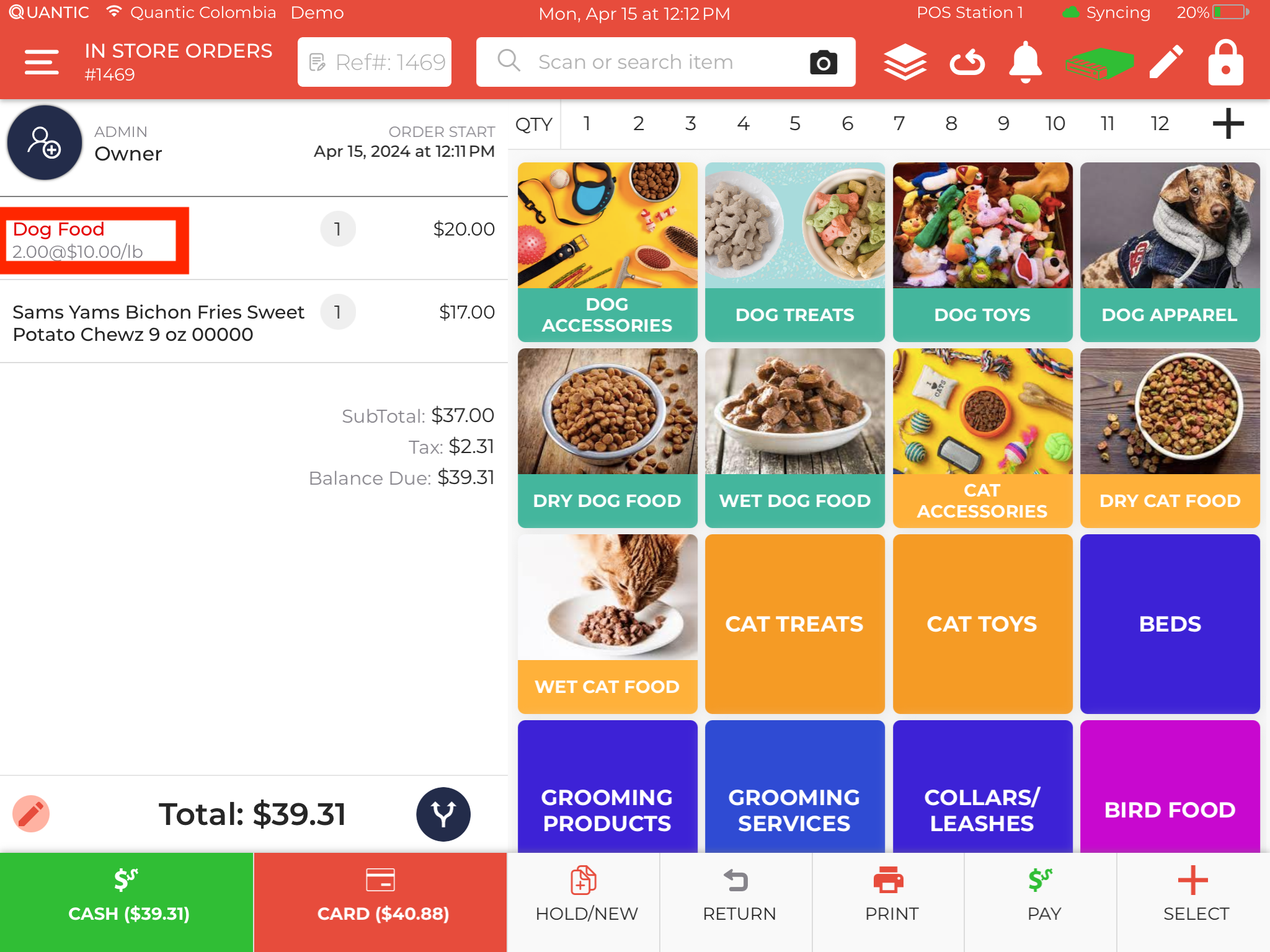
You can quickly add an item to your shopping cart by scanning an item with the help of the scanner. Login to your Quantic Retail portal, grab a product in one hand and scan the barcode with a scanner. Once done you will see the rate per item in the cart and the total number of items as well on the left. Check the above screenshot.
Adding an item to the Catalog by scanning
To add a new item quickly to the catalog, tap on 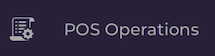 under the left
under the left
navigation bar on your POS then tap on 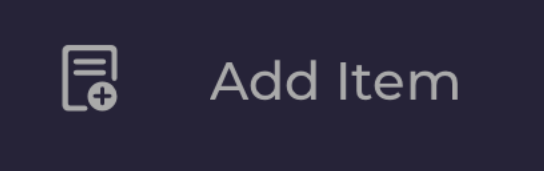 .
.
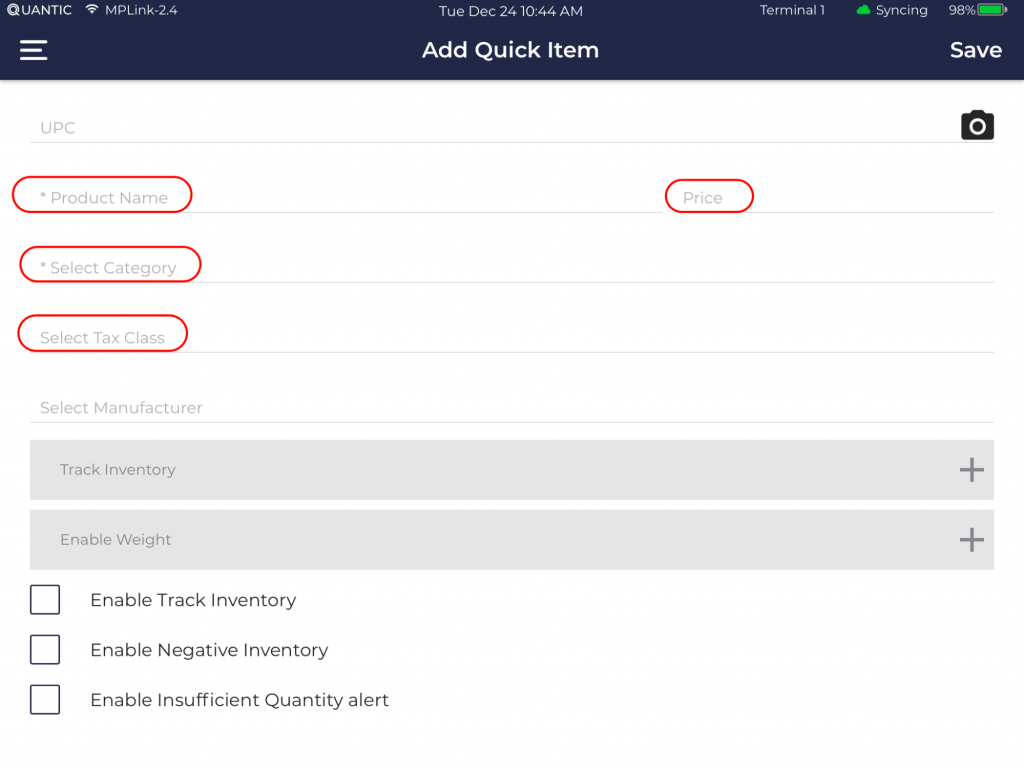
A new pop window will appear named Add Quick Item. Here you should-
- Scan the item with the scanner
- Enter the product name
- Price
- Select the category
- Select the tax class
Once done, click Save.If you wish to track inventory for that item, check the Enable Track Inventory
box as seen in the screenshot.By enabling Negative Inventory, you will be able to still sell the product, even
when the count of the inventory is less than zero.If the Insufficient Quantity Alert is enabled, it will alert you to reorder the
item before the count reaches zero.
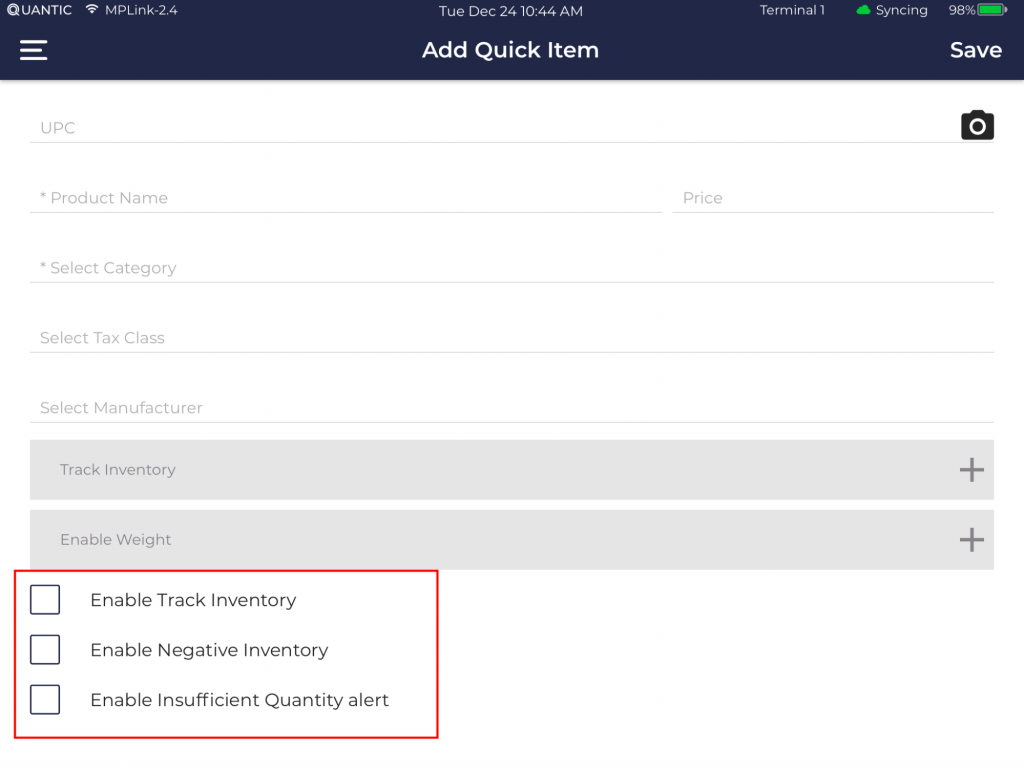
Applying a discount to the entire order
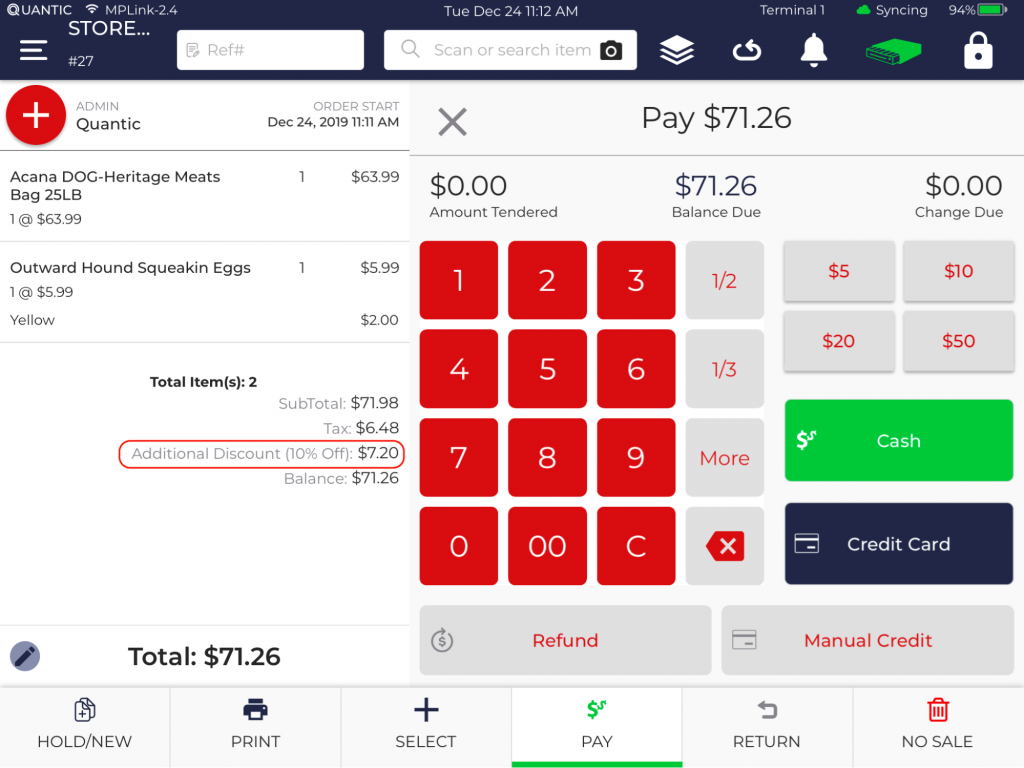
To apply a discount to the entire order, first tap on  on the bottom right
on the bottom right
of the screen.Tap on 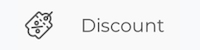 on the right side of the screen. Enter the discount % or
on the right side of the screen. Enter the discount % or
discount $ and enter the reason for a discount or select the discount reason
from the predefined reasons if any. Please refer to the above screenshot.
How to apply item level discount?
Besides applying a discount to the entire order, you can also apply a discount to an item level.
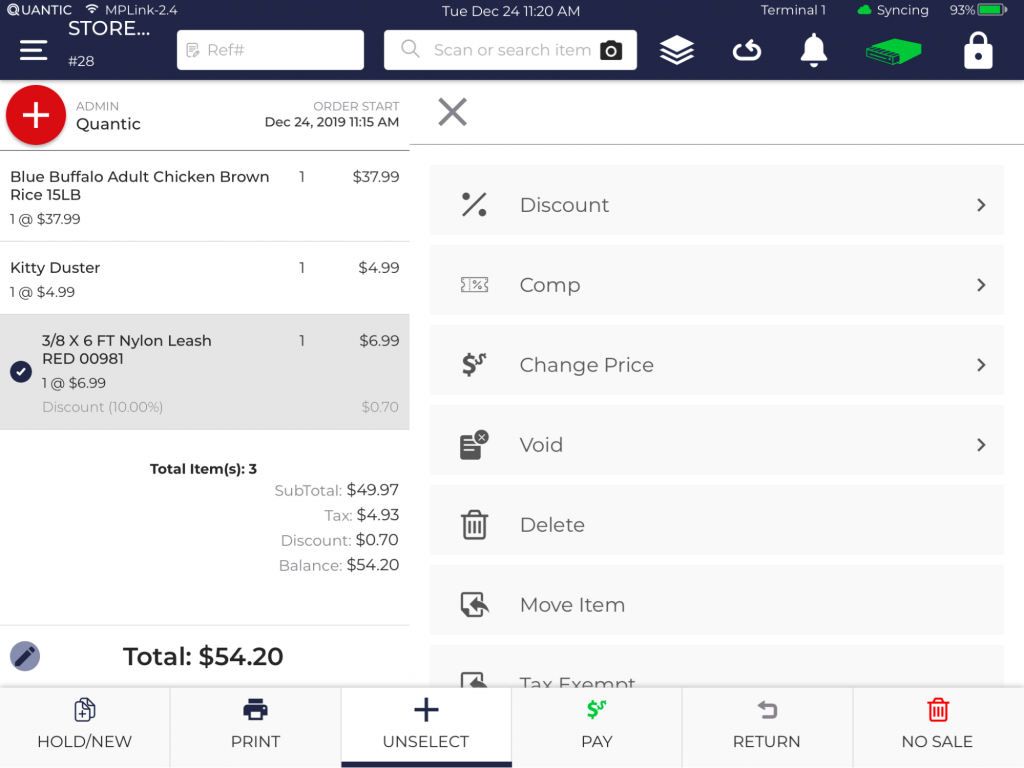
To apply the item-level discount, first tap  at the bottom of the screen.Then tap on the item which needs to be discounted and then tap on
at the bottom of the screen.Then tap on the item which needs to be discounted and then tap on 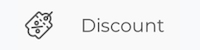 button on the right side of the screen.A new pop-up window will appear asking you to enter the discount % or
button on the right side of the screen.A new pop-up window will appear asking you to enter the discount % or
discount $ and enter the reason for a discount or select the discount reason
from the predefined reasons if any.Finally, click Apply on the upper right of the pop-up window.