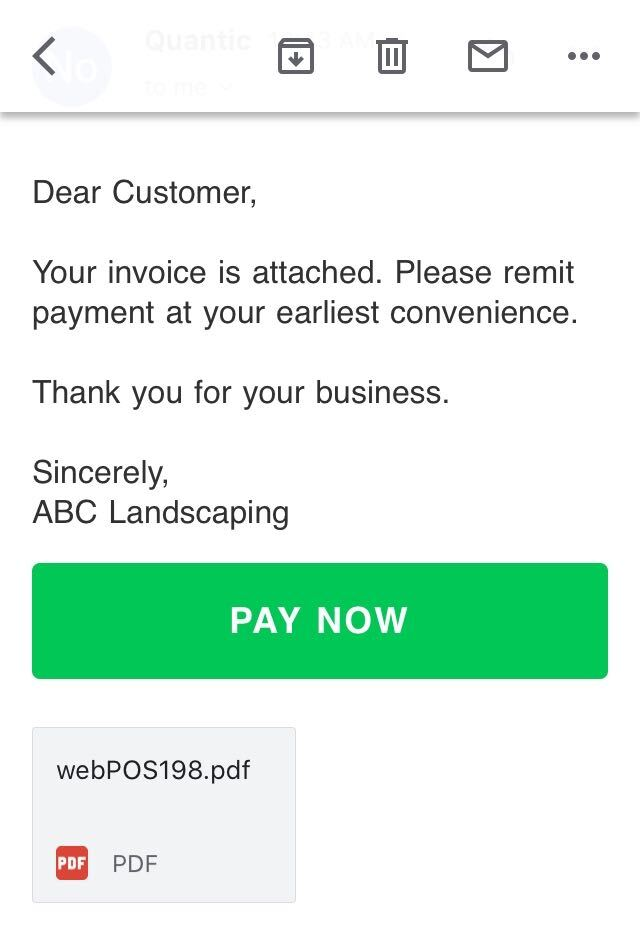Invoicing
Opening an Invoice
Quantic Service believes in doing easy business. Our intuitive portal is smart enough to manage your invoices, inform you of the payment status, and make sure that you are getting payments on time.
Here is how you can search for any older invoice.
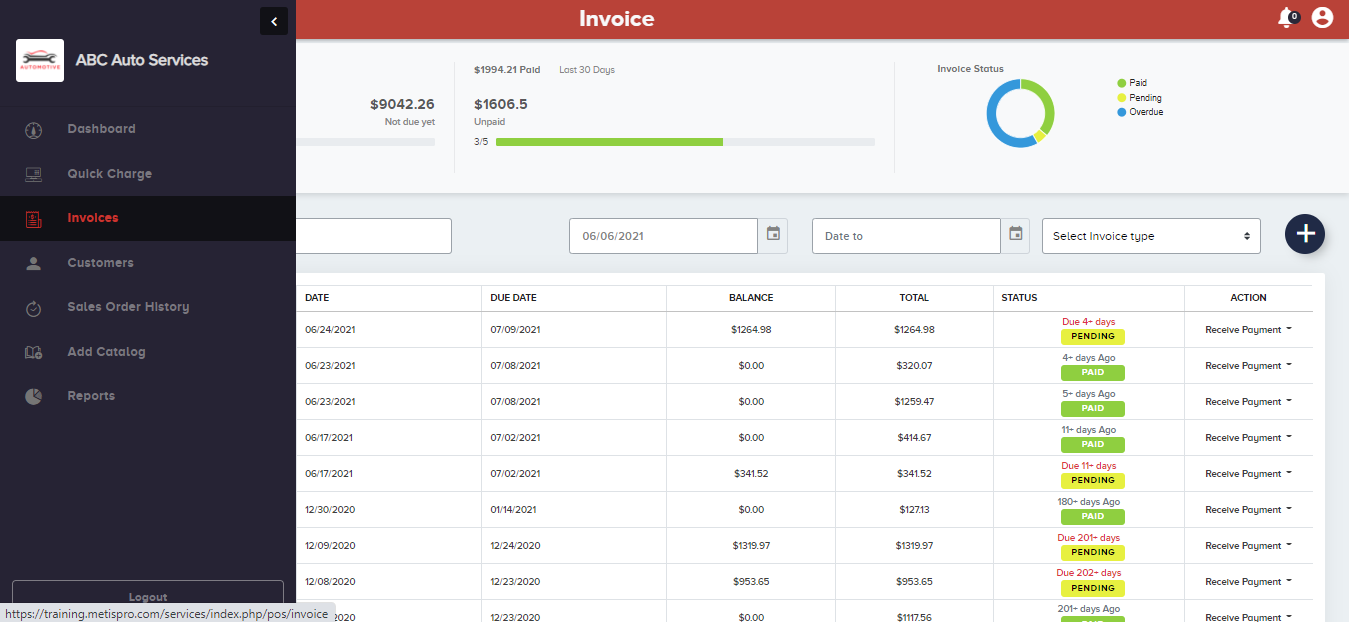
Click the left navigation button 
in the screenshot.In two ways you can look for the invoices. Either click 
filter the invoice by selecting the date range by clicking the Date From and
Date To tabs.
Check the screenshot. This is how the list of invoices appears for a particular date range.
It displays the invoice number, customer name, date, balance, and total due amount.
The second last column also shows the status of the invoice as if it is paid, sent, pending, or overdue.
If the customer wants to pay for the invoice right away, you can accept the payment by clicking on the Receive Payment drop-down and selecting the type of payment to be used.
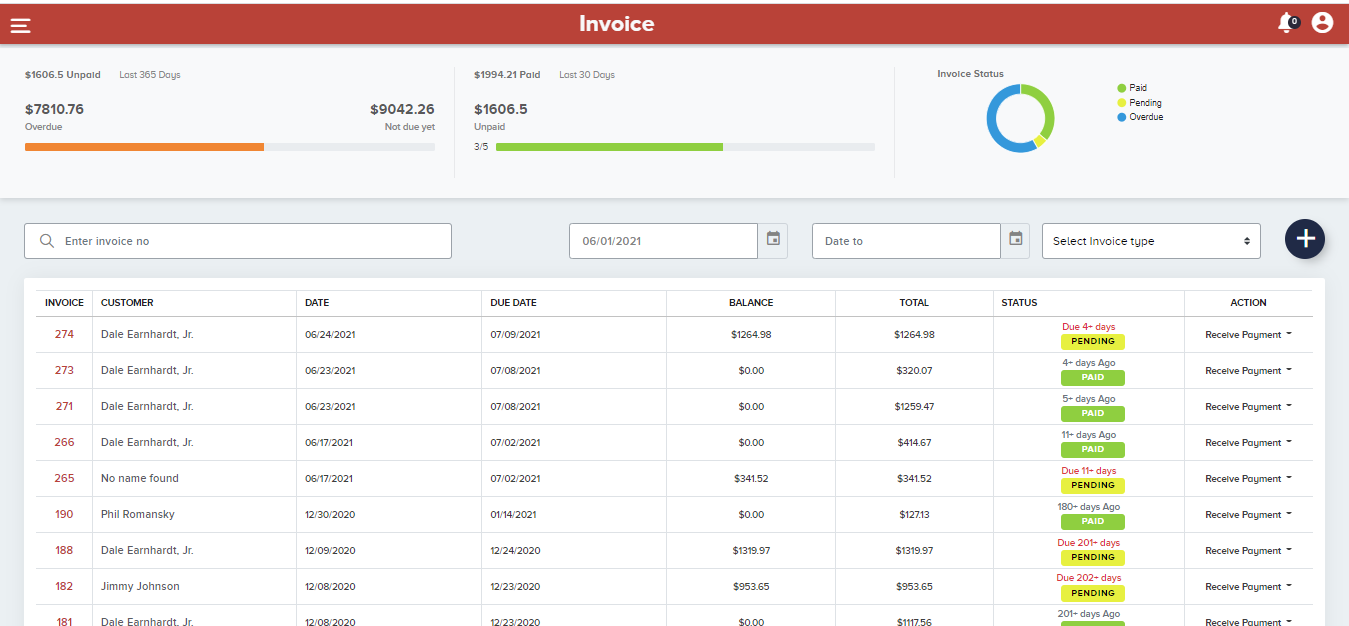
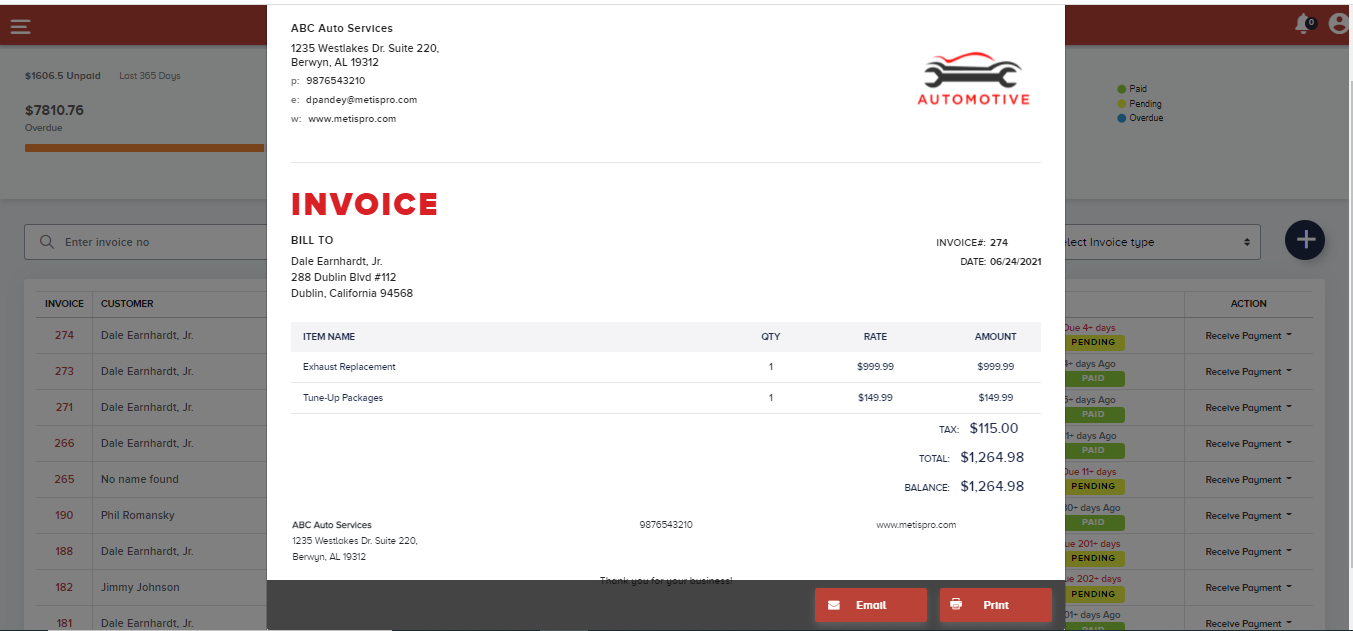
Now click on any invoice number to see the invoice and the above screen will appear in front of you.
This invoice consists of all the details – billing address, item detail, tax incurred, and total amount.
Further, you can click the Email button to send an invoice to any email address or you can also print the invoice from a home or office printer by clicking on the Print button.
Receiving payments for old invoices
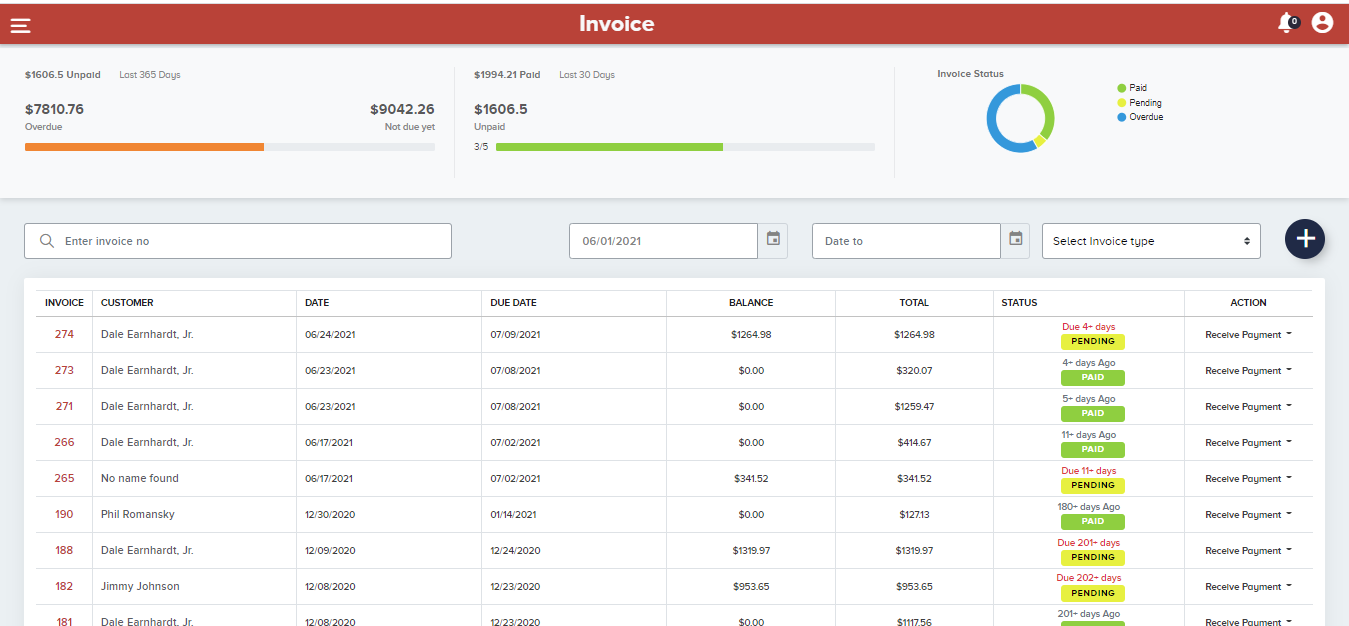
To take payment for an old invoice, first, click the Invoices tab
Doing this will land you on the above screen.
Next, you can search the invoice by the invoice number or by using the date range filter.
Now simply navigate to the Action column on the right side of the screen and click the Receive Payment button.
Now choose the payment method from the drop-down i.e., Cash or Card.
Additionally, you can also share the invoice with the customer by clicking the Share Invoice button.
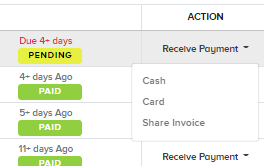
Sharing an Invoice with the Customer
Just like receiving payments, sharing an invoice is also quite simple. You can do it in two ways – directly from the Invoice or through the Action column.
Here is what you need to do.
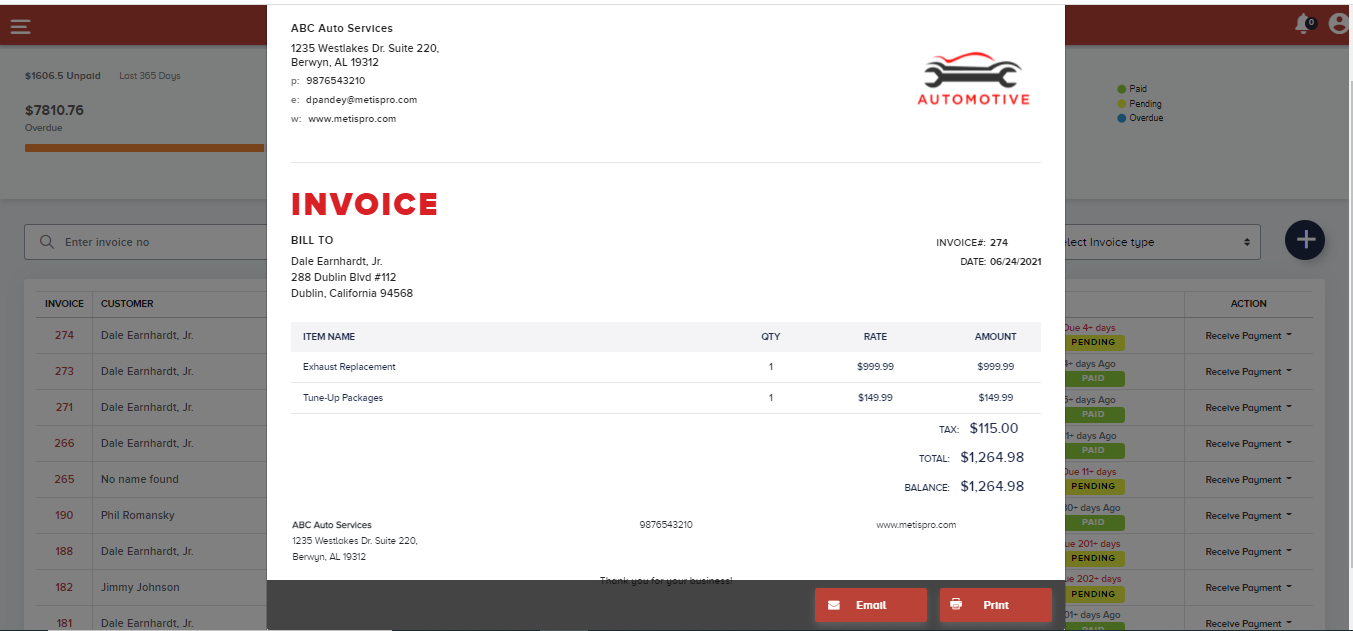
Open the Invoice by clicking the Invoice number and click the Email button at the bottom of the Invoice screen.
Further, you can select
Finally, click the Send button to send an email.
Alternatively, you can go to the Action column, click the Receive Payment button and select Share Invoice in the dropdown.
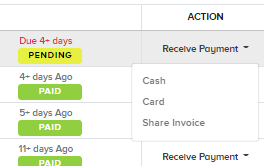
Emailing a Payment Link and Getting Paid
Quantic enhanced portal allows you to send a payment link to your customers for quick payment.
The following are the steps to help you with this process.
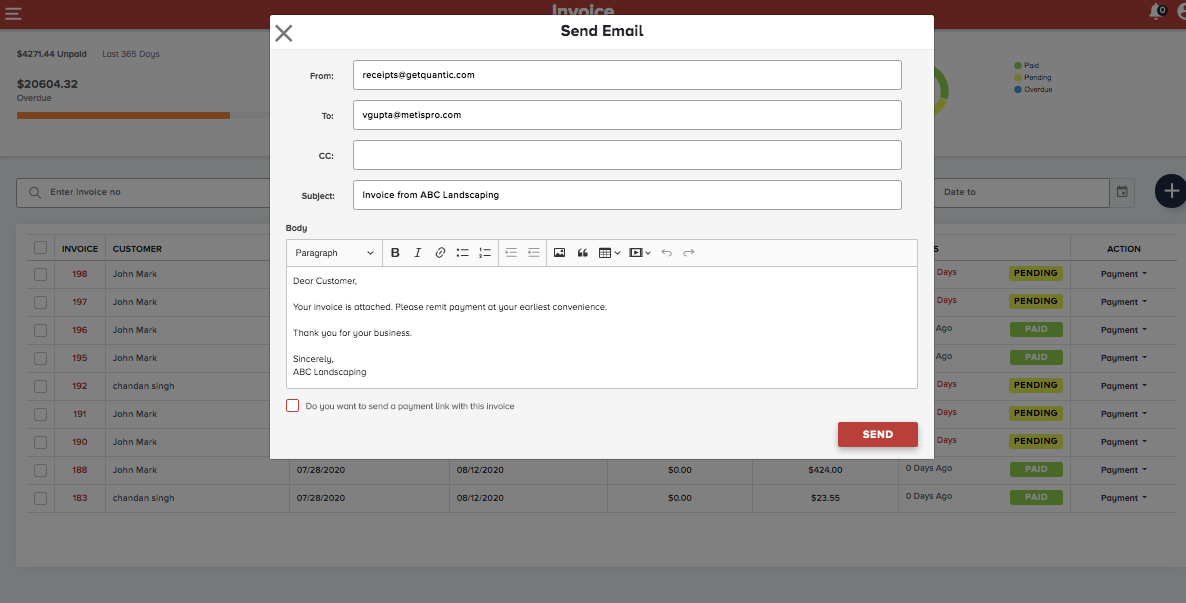
You will see the above screen, once you click the Email button. Here you can change the message, email address, and return address from this screen.
Additionally, you must click the checkbox on 
This is how the email appears to your customers.
It will include the invoice in PDF format along with the PAY NOW hyperlink which will take them to the payments page.
To pay, the customers need to click on the PAY NOW button in green color.
This will take them to the payment page where they can complete the transaction.
You can check the payment status on the Invoice dashboard.