Creating a Catalog
Quick Charge portal allows you to create a personalized catalog to sell your services quickly. You can add a supercategory and then the subsequent categories and items. Here are the steps.
Creating a Supercategory
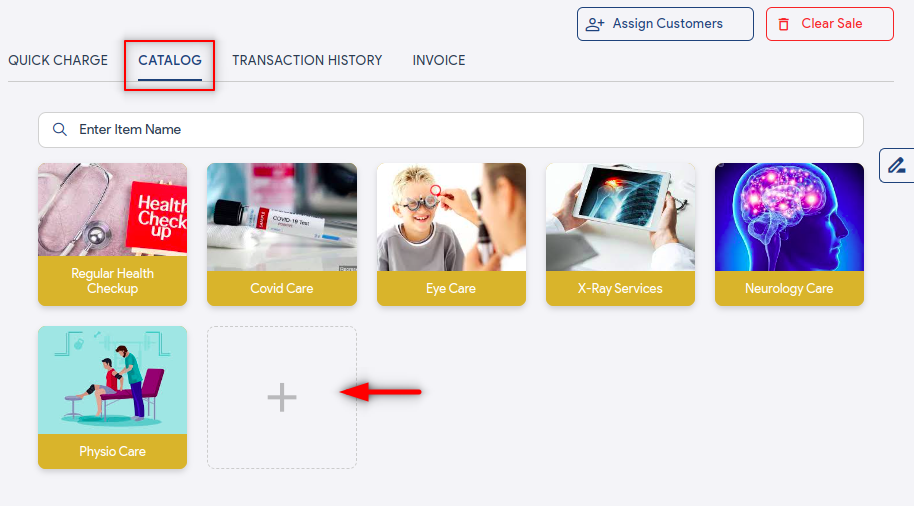
- Go to the Catalog section as shown in the image.
- Tap the + icon.
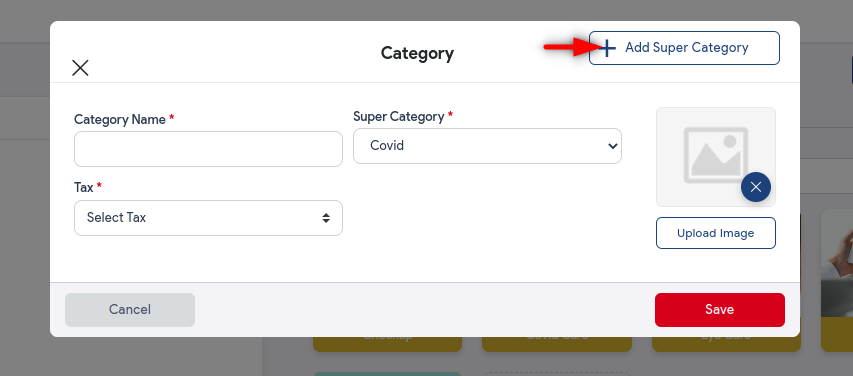
- Click +Add Super Category, again on the next screen.
- Enter the super category name and click Save.
Creating a Category
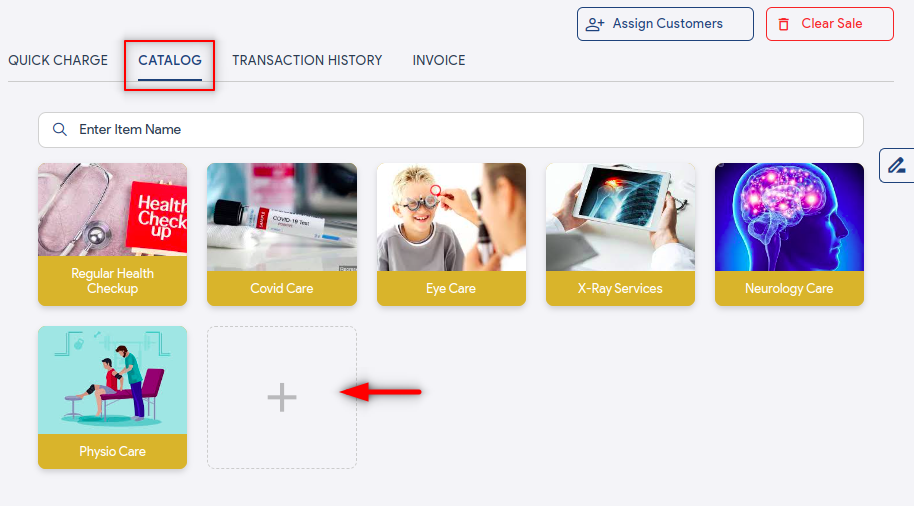
- Go to the Catalog section as shown in the image.
- Tap the + icon.
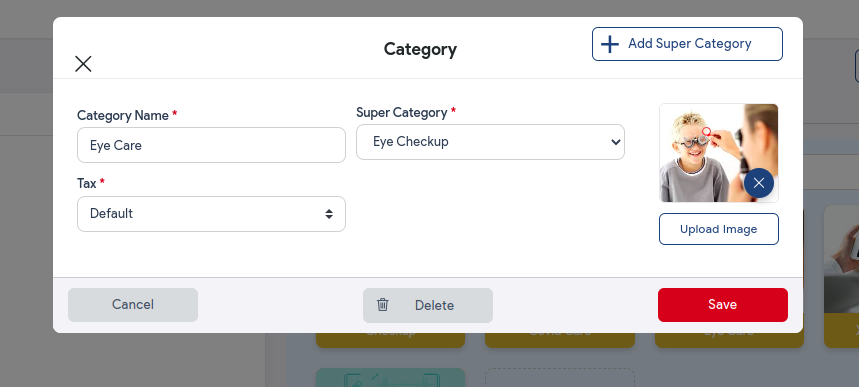
- Fill up the details like category name, select supercategory, select tax, and add category image.
- Tap Save to save the settings.
Creating an Item
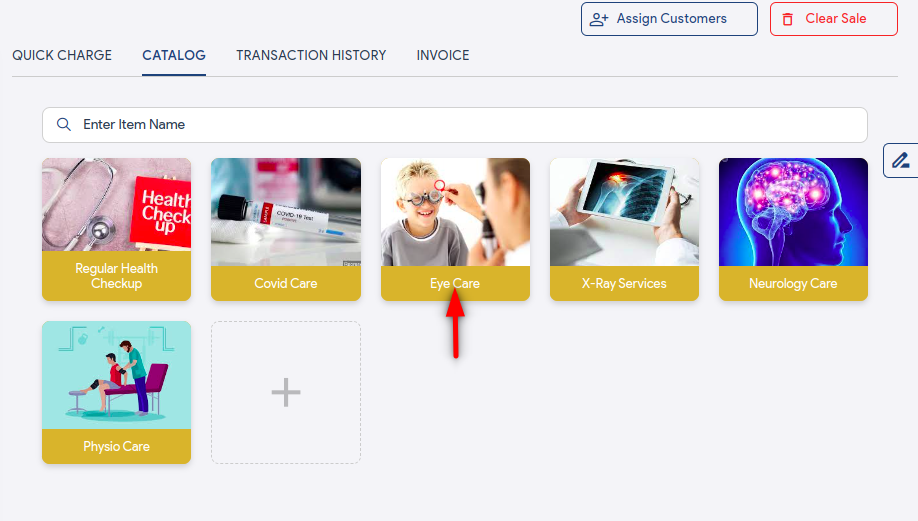
- Go to the Category that you have created just now.
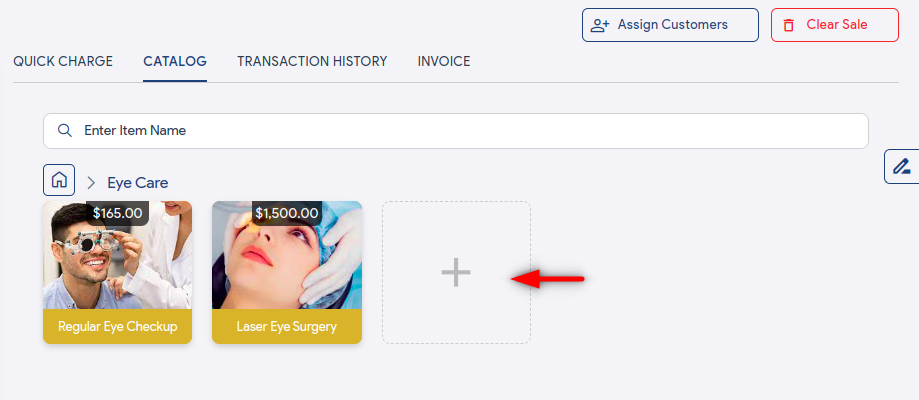
- Tap the + icon.
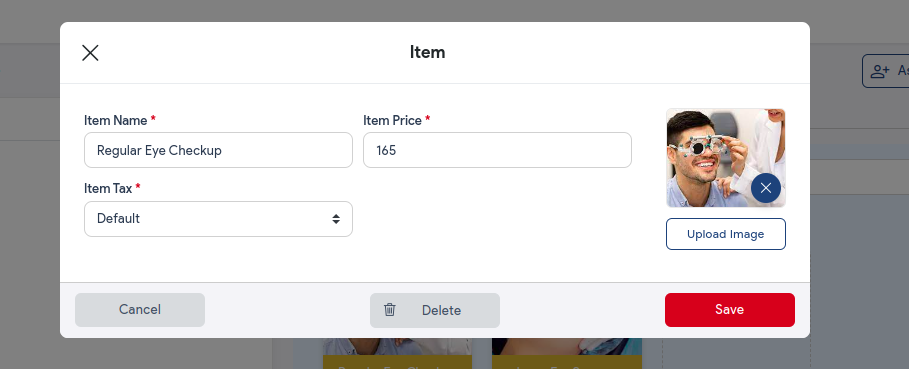
- Fill up the details like item name, and item price, select tax, and add item image.
- Tap Save to save the settings.
- Once done, the item will start showing up in the item listing under the category.


