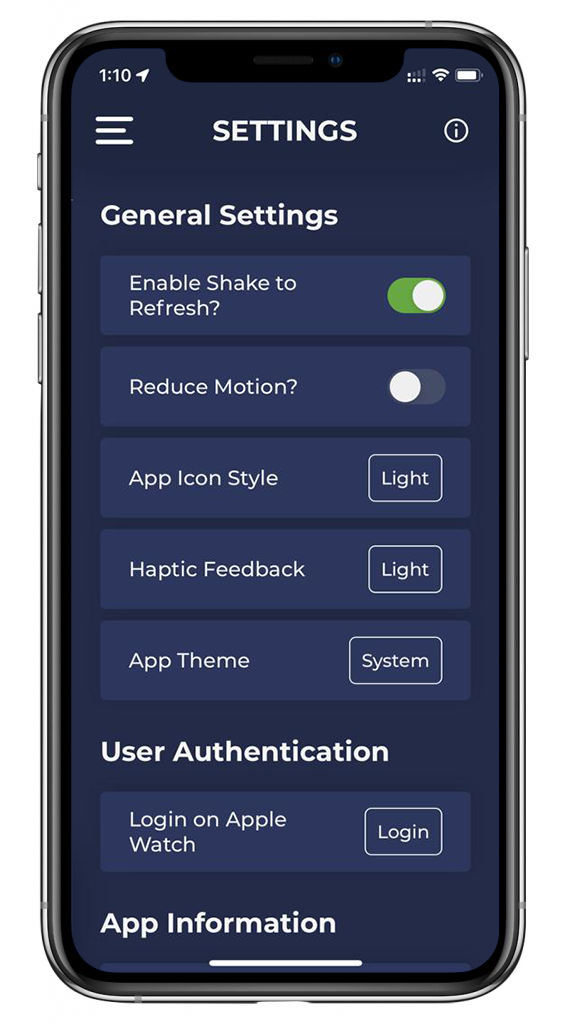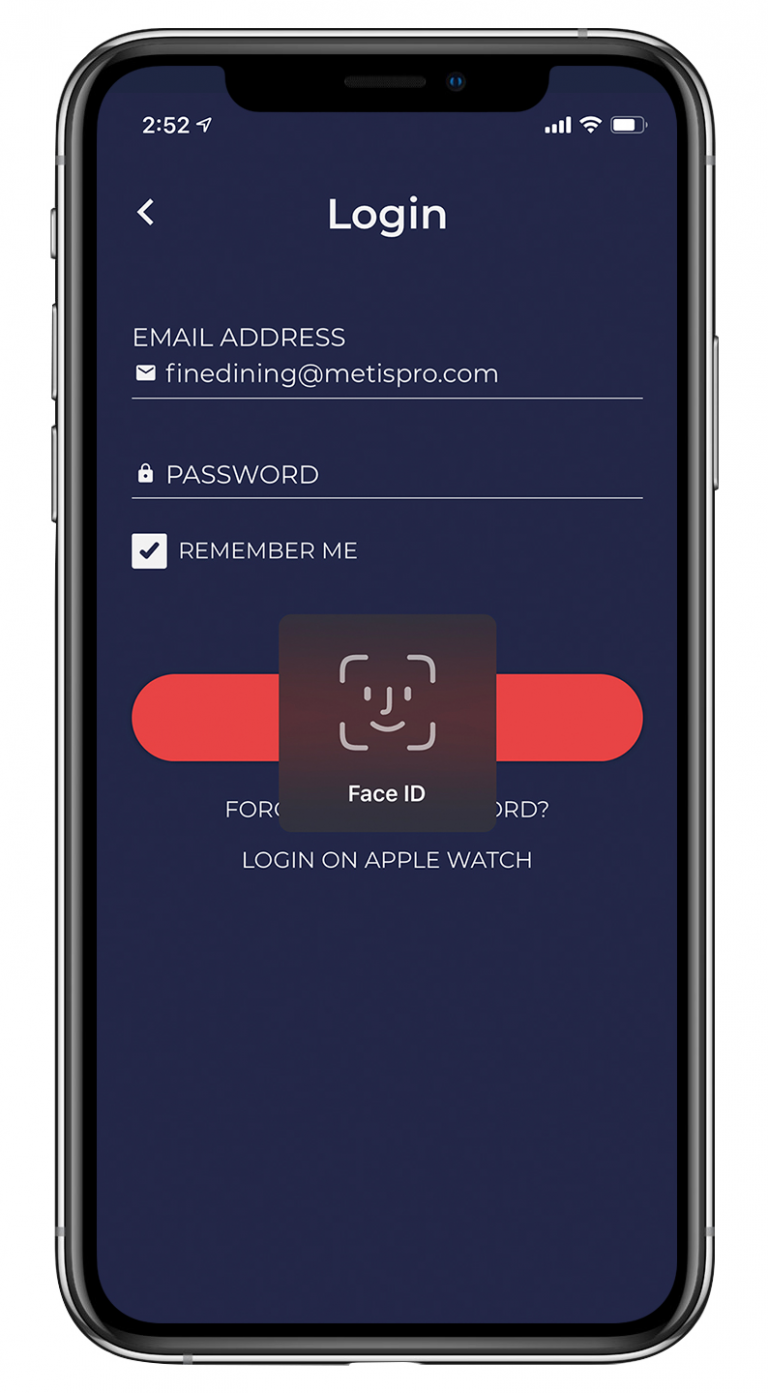General Settings
Quantic Analytics allows you to customize the app at your convenience. For instance, you can put the app in full dark mode, shake the device to refresh the application, log in to the app via biometric touch, and much more. Check out the complete list of settings down below.
- Enable Shake to refresh
Activating this feature will let you refresh the app data by gently shaking the device.
- App Icon Style
This feature allows you to choose the icon style. You can choose the icon to be dark or light by selecting the icon color. - App Theme
This allows the user to choose the app background color from light, dark and black. - Haptic Feedback
This feature allows your device to vibrate a tiny bit or strongly (depending on how you have set it) when you touch one of the
navigation buttons. The following are the different vibration levels that you can use to refresh the app.
- None No vibration.
- Light Slight vibration.
- Heavy More vibration.