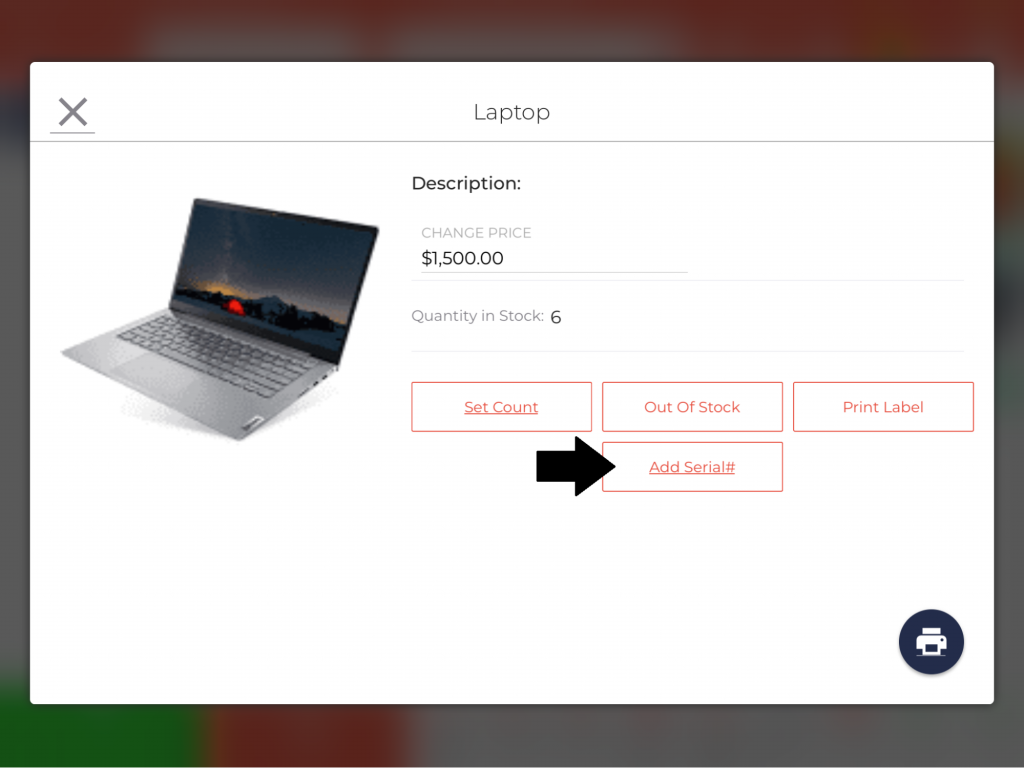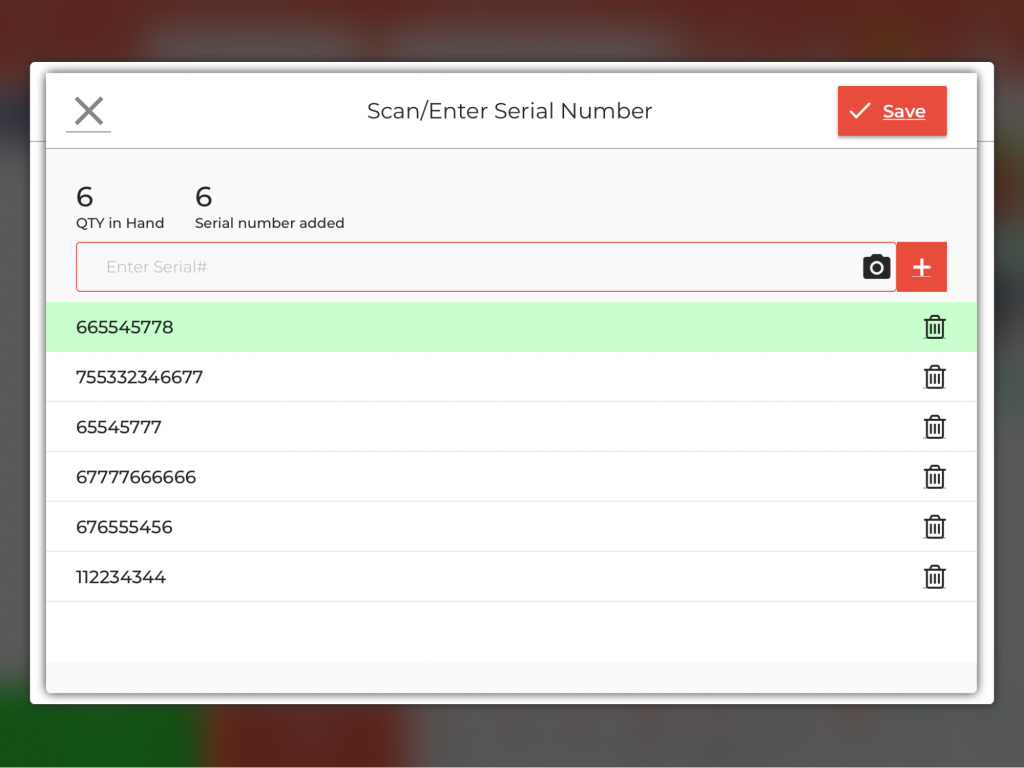Selling Retail Items via Serial Number
An item type can have multiple units with different serial numbers. Those units can be sold individually based on the serial number they have. Below is a high-level overview of how you can add the items based on their serial number.This functionality has been implemented in the Android and iOS POS and it can be activated by enabling a configuration – “Enable Item Serial Number”, from the backend portal.
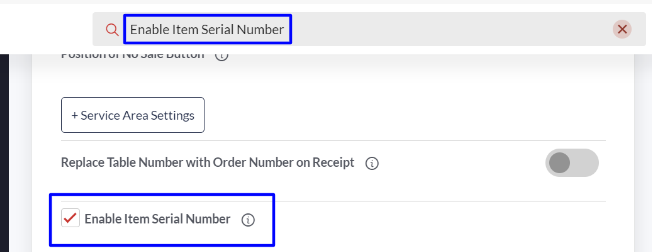
- Login to your location’s backend portal.
- Click Configurations.
- Search – “Enable Item Serial Number” as shown in the image and enable the configuration by marking the checkbox.

- To have this functionality in place, the item’s inventory tracking should be enabled from the backend portal. Follow this path on the backend portal – Catalog > select an item > Inventory > Track Inventory.
- Now you can login to your POS, long press on the item for which you have enabled the Track Inventory, tap the Serial Number button.
- Add the serial number of the available units for this specific item type. You can also add the items by clicking the Camera icon and scanning the item’s bar code.
- Now you can start taking the orders and on adding the item to the cart, you will be asked the item serial number. Enter the serial number of the item and sell that particular item to the customer.