Accepting Payments
Accepting Payments via Card or Cash
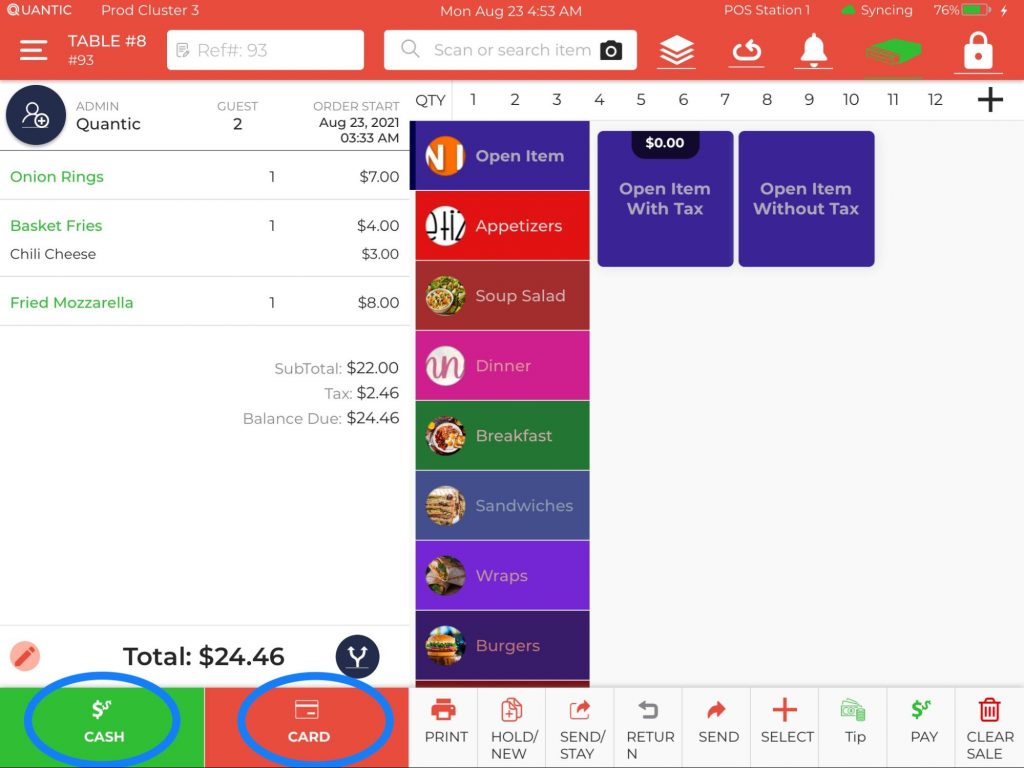
- You can accept payments through cash, credit card, or debit card. In this example, the guests have ordered three items and they are willing to pay the exact amount in Cash or Credit.
- Accordingly, you can click the Cash Or Credit button at the bottom left. If you click Credit, you will need to swipe the card on the payment terminal, enter the amount to be paid and click Yes to confirm the payment amount.
- In this example, we have chosen to pay in cash.
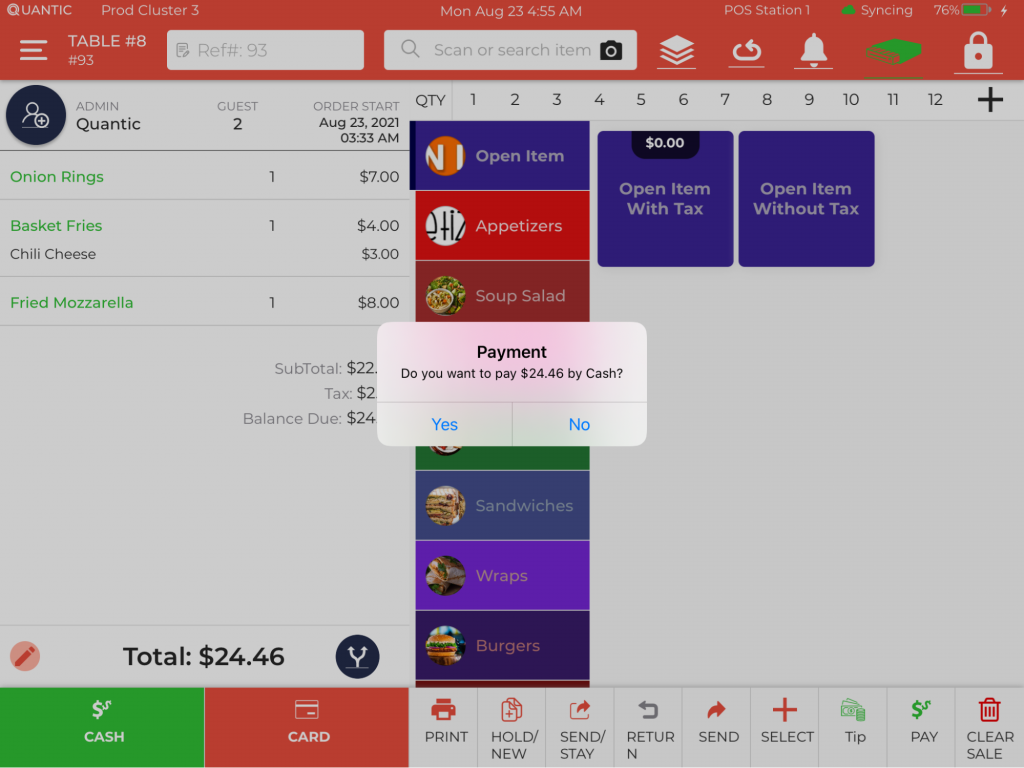
- A pop-up screen will open confirming the amount to be paid. Click Yes and take the payment in cash from the customer.
- You can select No if a customer wants to add more items to the order.
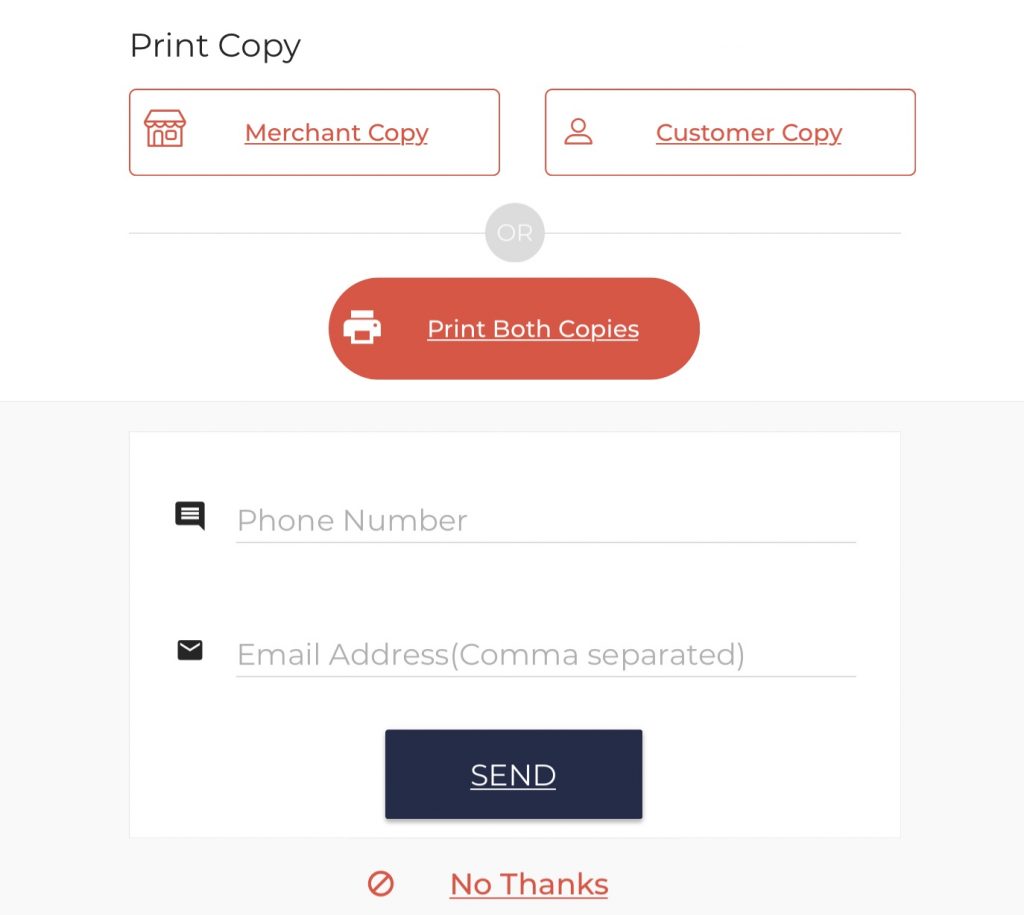
- Once you confirm the payment, you will be prompted to print the receipts (merchant copy or customer or both).
- Click Merchant Copy or Customer Copy if you want to print a single receipt.
- Click Print Both Copies to print both the Merchant and Customer copies.
- Additionally, you can also send the receipts over email or text. To do that, enter the customer’s phone number and email address in the respective field boxes and click Send.
- Click No Thanks at the bottom if you don’t want to print or send the receipts.
receipts.
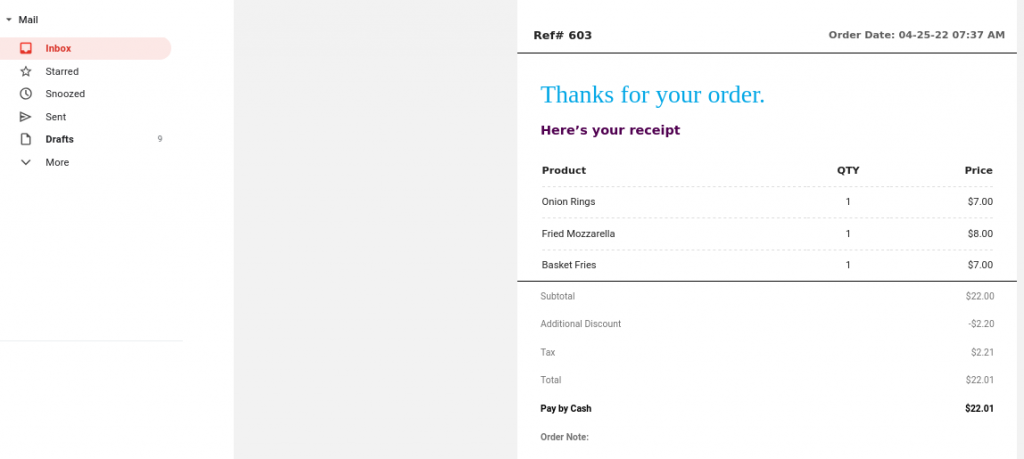
- This is how a receipt will appear in your inbox. It has all the details such as item name, item price, order total, the tax levied, discount (if any), and total amount paid.
Sending Invoice to Accept Payment
Besides cash and cards, you can also send an invoice to customers and get paid online. The invoicing feature works for all the service areas: Main dining, Delivery, Takeouts, etc. Here is how to generate the invoice from the POS and send it over to the customers.
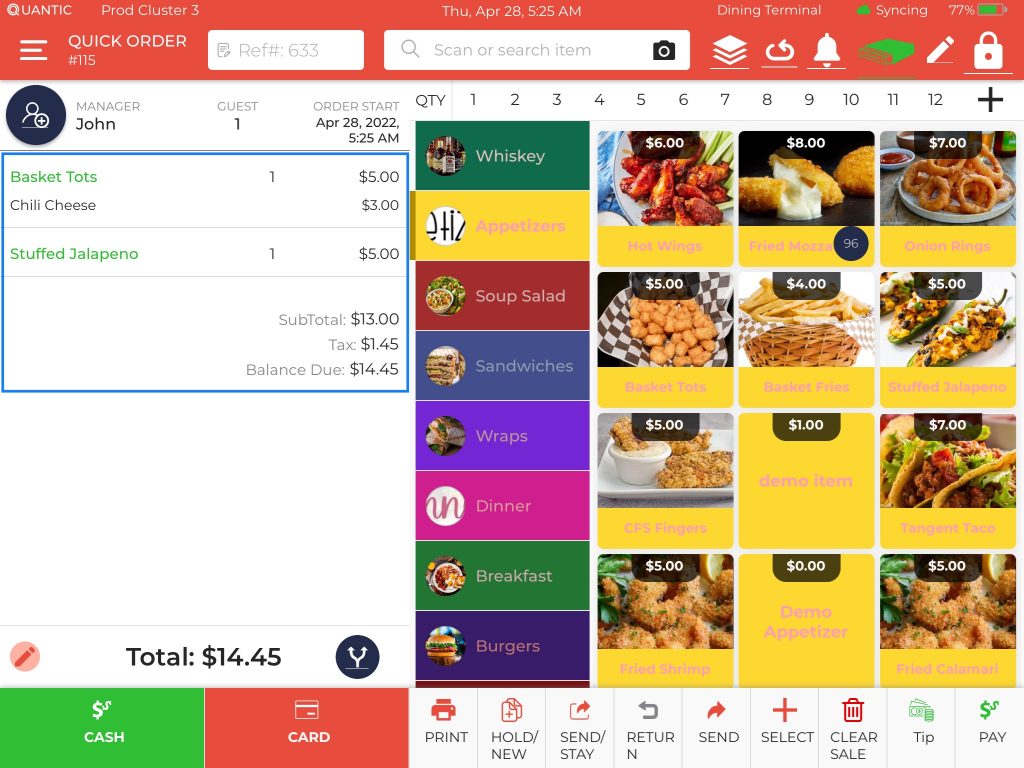
- Login to your POS app.
- Take any order and add the items to the cart.
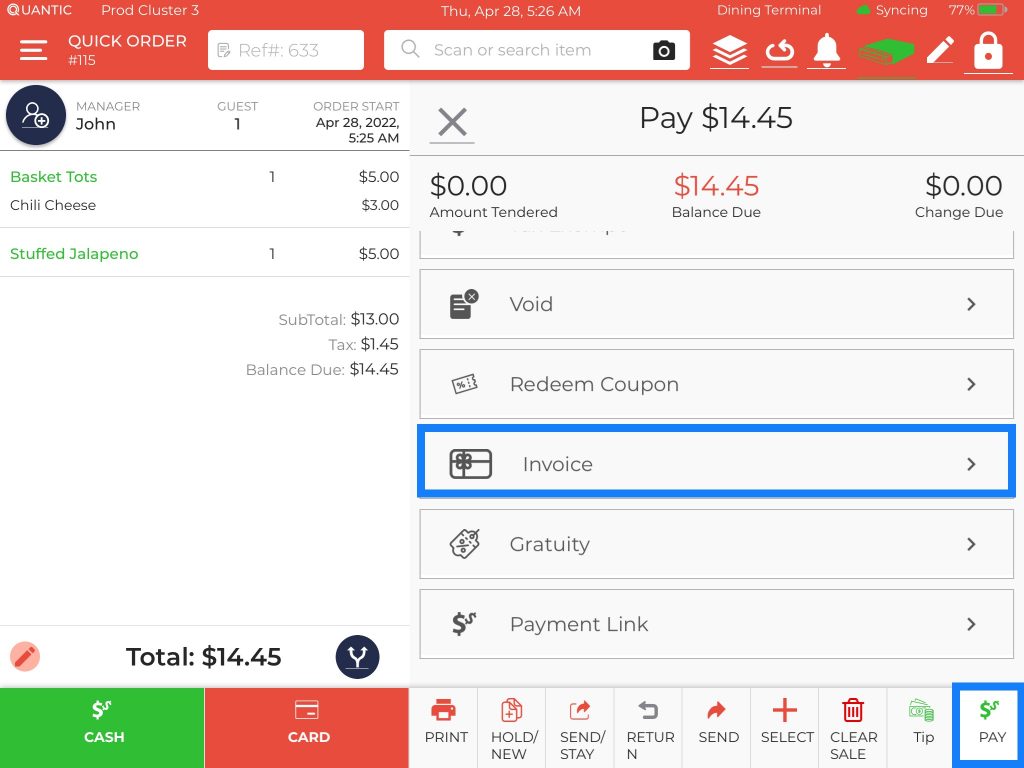
- Click the Pay button at the bottom of the POS.
- Scroll the list and select Invoice.

- Wait for sometime, until the invoice is fetched on screen.
- Once the invoice appears, you can click the Share button at the top to send it to the guest.
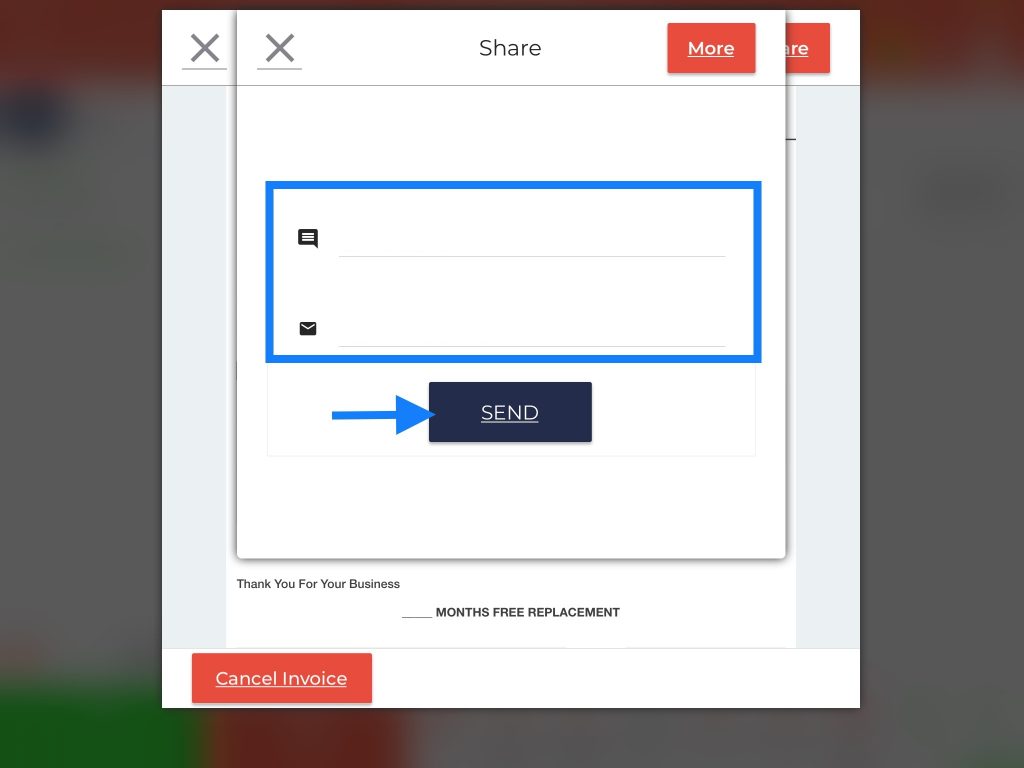
- A pop-up appears, enter the phone number and email address, and click Send.
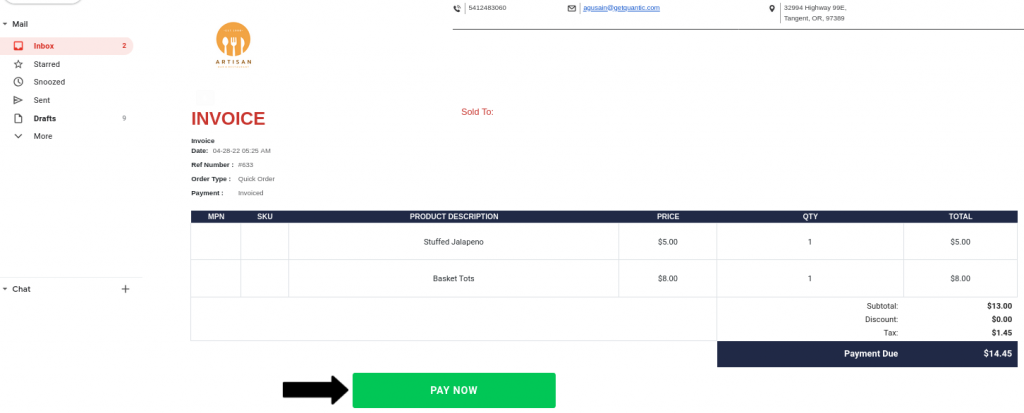
- The customer will receive a text and email containing the invoice.
- Customers can check their inbox, open the invoice, and click the Pay Now button at the bottom.
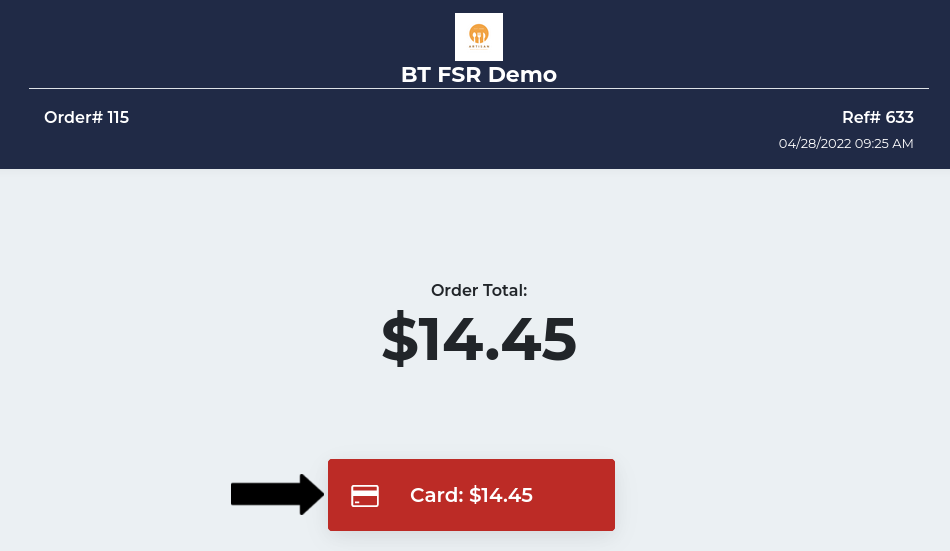
- On clicking the Pay Now button, a new screen will appear where the customer can tap the Card option to pay the balance due via card.
- On the next screen, they may be prompted to enter the tip amount to be paid, followed by a card pop-up where they can enter the card details.


