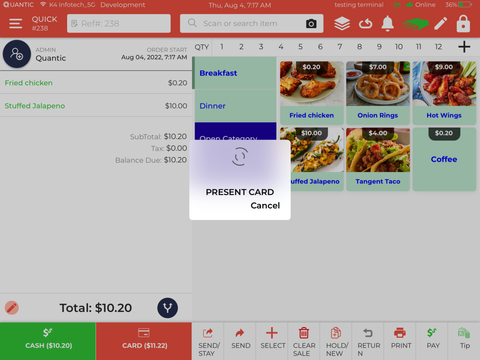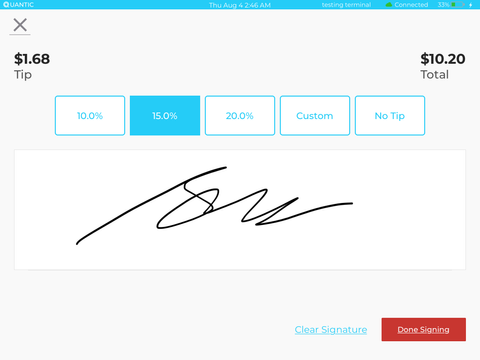Customer Display System
Feature Updates
Release Date : Oct 18th, 2023
Version 1.4.20231018
Offer a transparent checkout experience to guests with dual pricing (Cash and Card)
The Tip and Signature screen has been implemented on the customer-facing display of the PAX E800 device. With this implementation, merchants can allow the guests to choose the tip amount on the E800 CDS screen and put the signature to authenticate the total transaction amount. Merchants can either set the default tips (10%, 15%, 20%) or the pre-defined tips for the guests to choose any one of them before closing the order.
Quick steps to enable tip and signature screen:
- Go to Configuration and turn on the setting - Enable Signature.
- Search for another configuration- Enable CDS Tip Signature and turn it on as well and select the terminal where you want to enable the CDS tip signature.
- Also, please make sure the Tip Prompt setting is disabled at the payment gateway level for a specific Station (Terminal) on the merchant portal. If this setting will be left enabled, the tip and signature will display on the POS and not on the CDS.
- Now you can take an order on the POS (the cart screen will replicate on the CDS of the E800 device), tap the Card option, and swipe the card on the terminal.
- The tips and signature pad will appear on the CDS screen of E800.
Guests can select the tip amount, put their signature on the Signature Pad and click the Done Signing button.
Offer a transparent checkout experience to guests with dual pricing on PAX E700 and PAX E800
The dual pricing prompt has been implemented on the Q20 screen of PAX E700 and the customer-facing display of PAX E800. On clicking the Pay button on the E700 or E800 device, the cash, and card pricing will pop up on the Q20 payment screen of the E700 and the CDS screen of the E800. The guests can select the apt payment method on the Q20 or the CDS screen to pay for the order. This feature will only work when the NCA or Consumer Choice payment program is applied at the location.