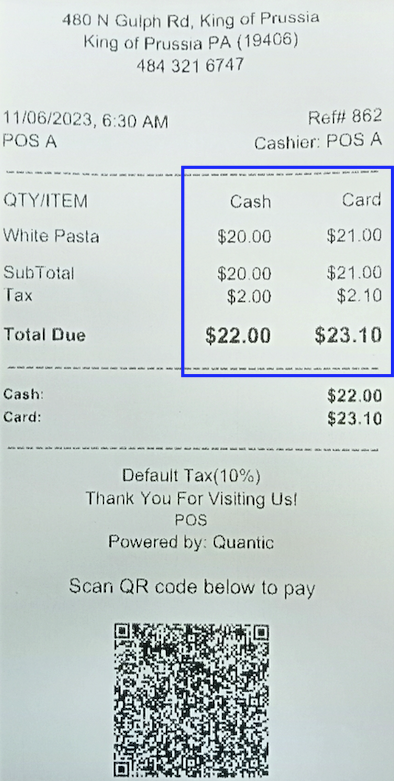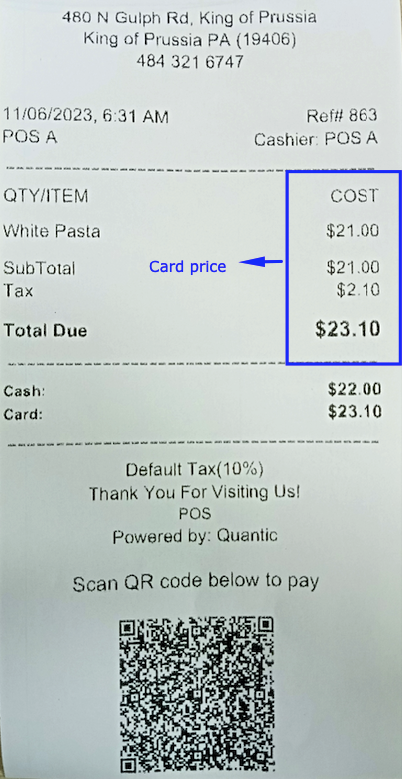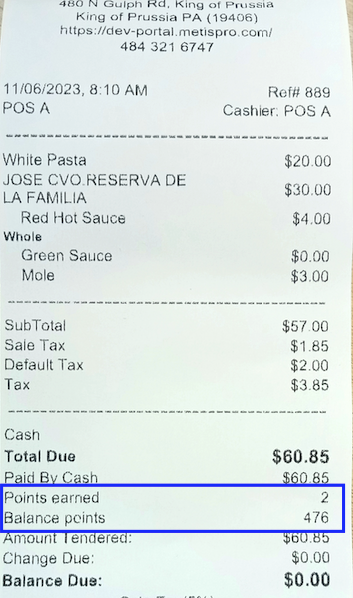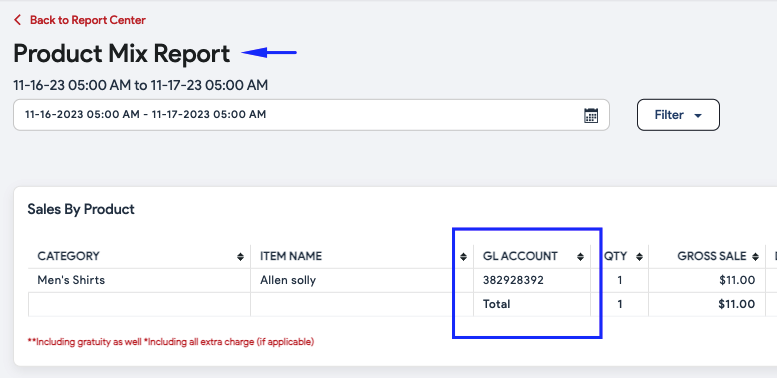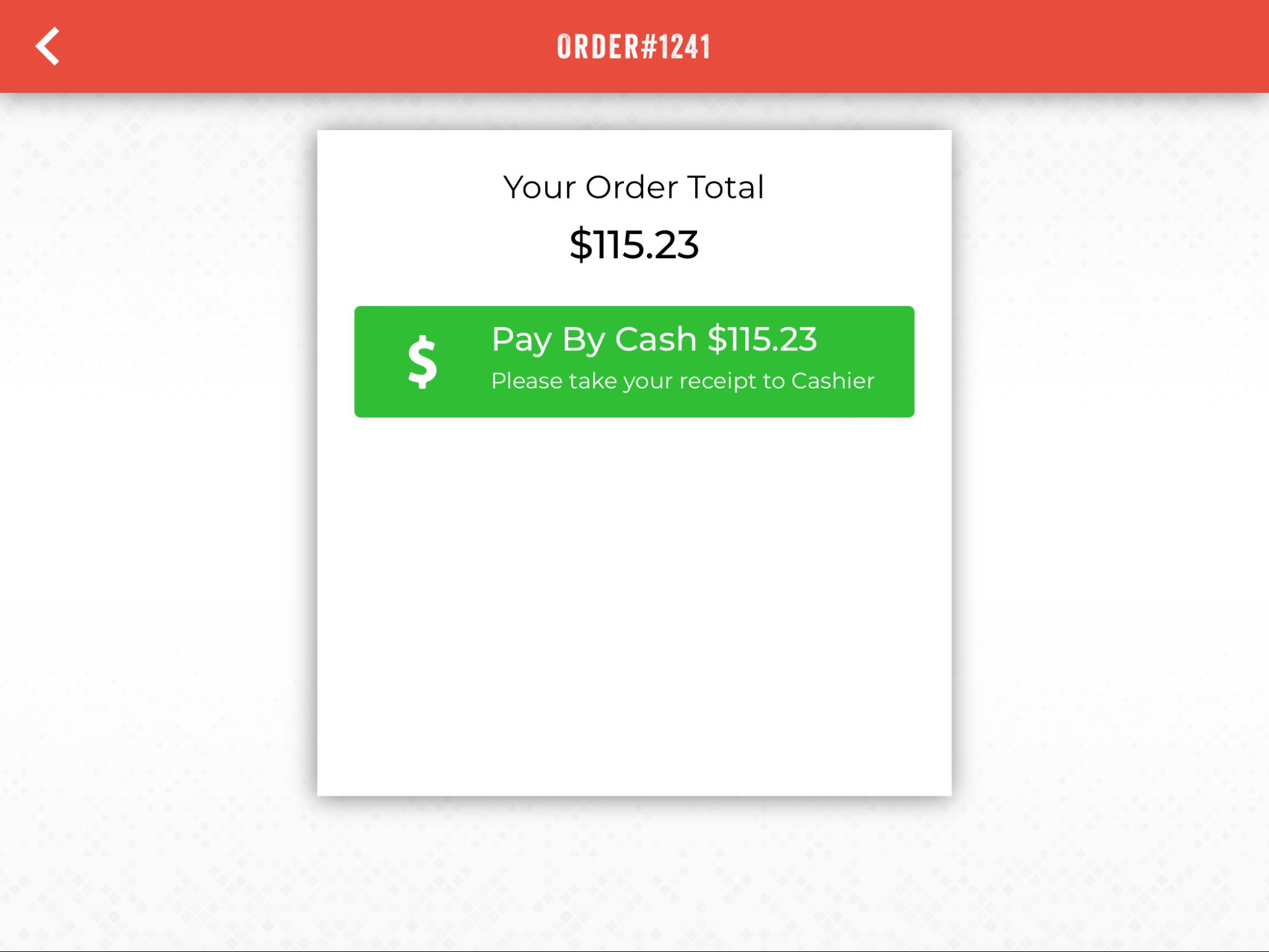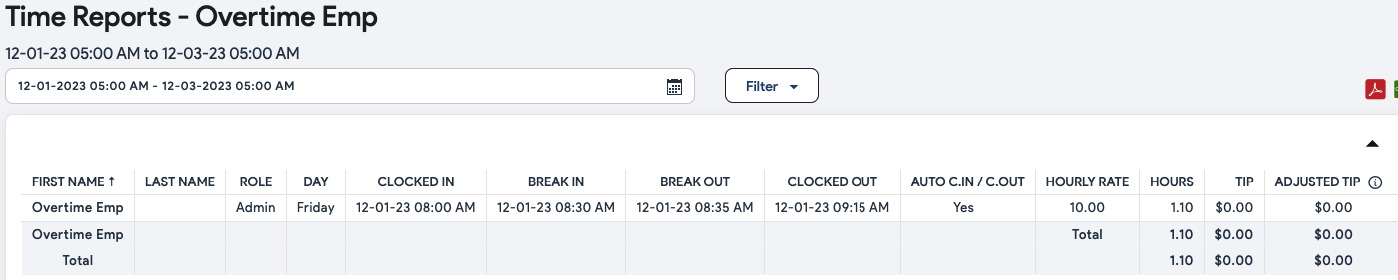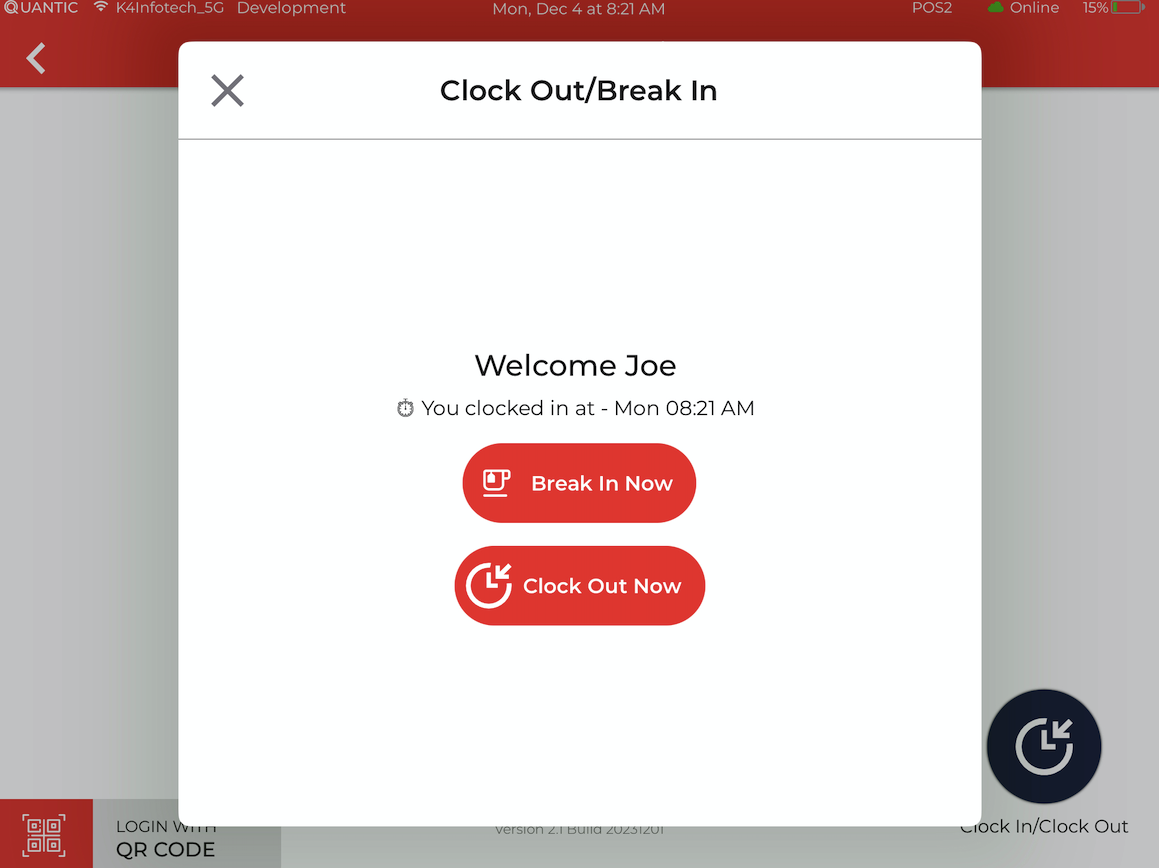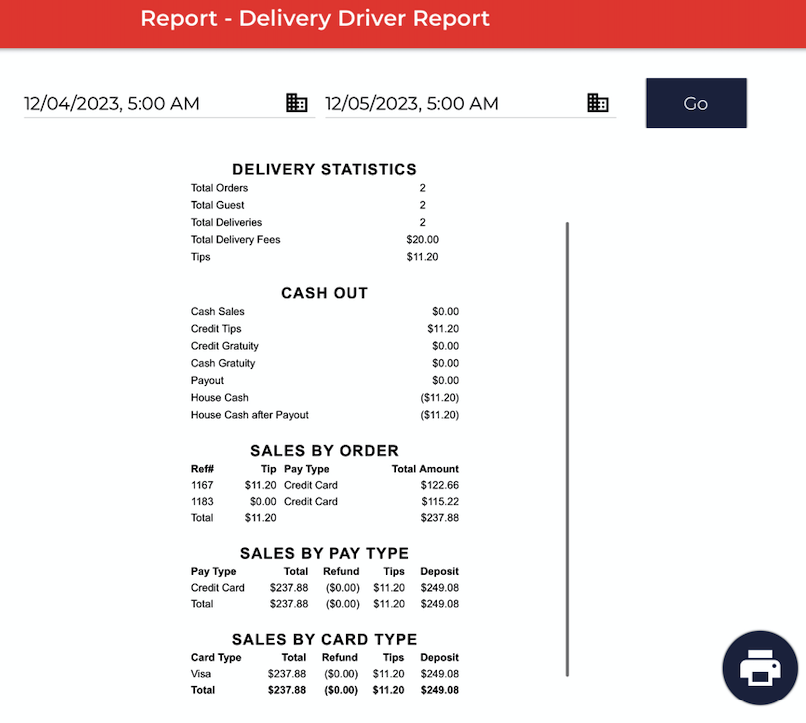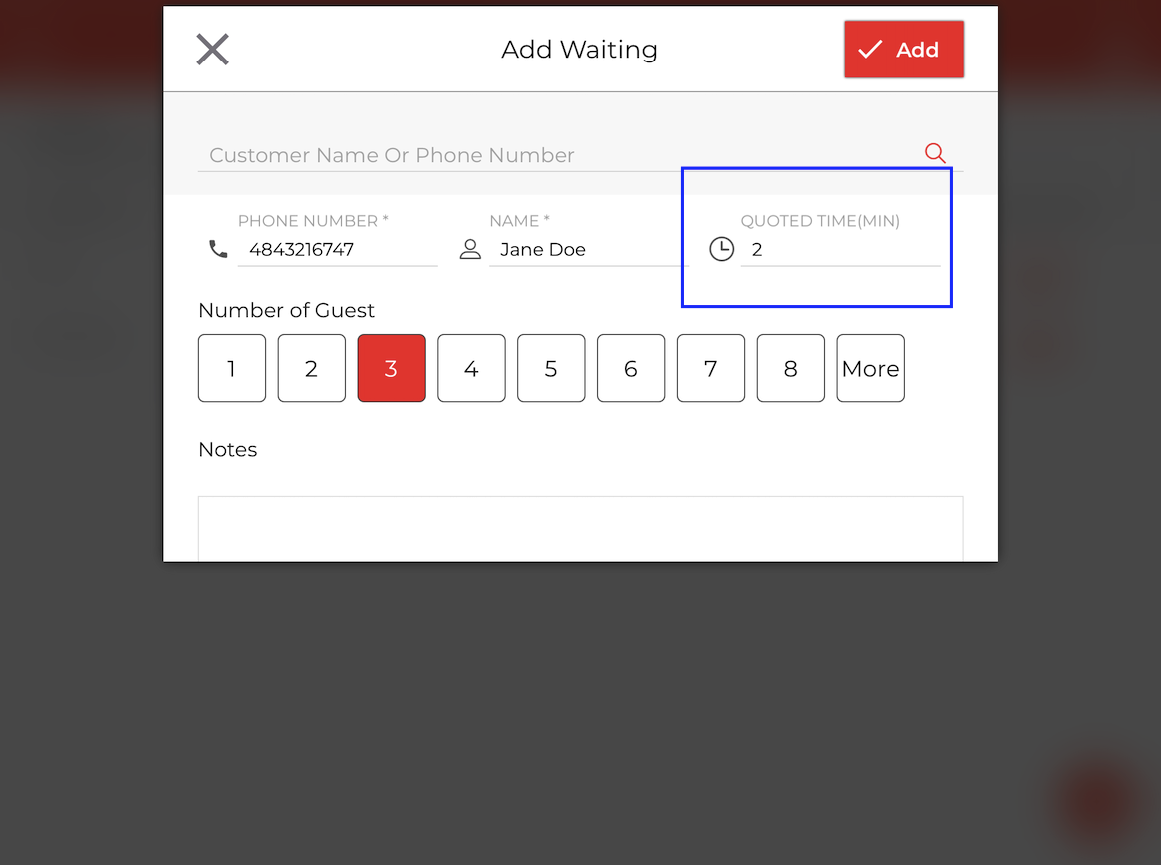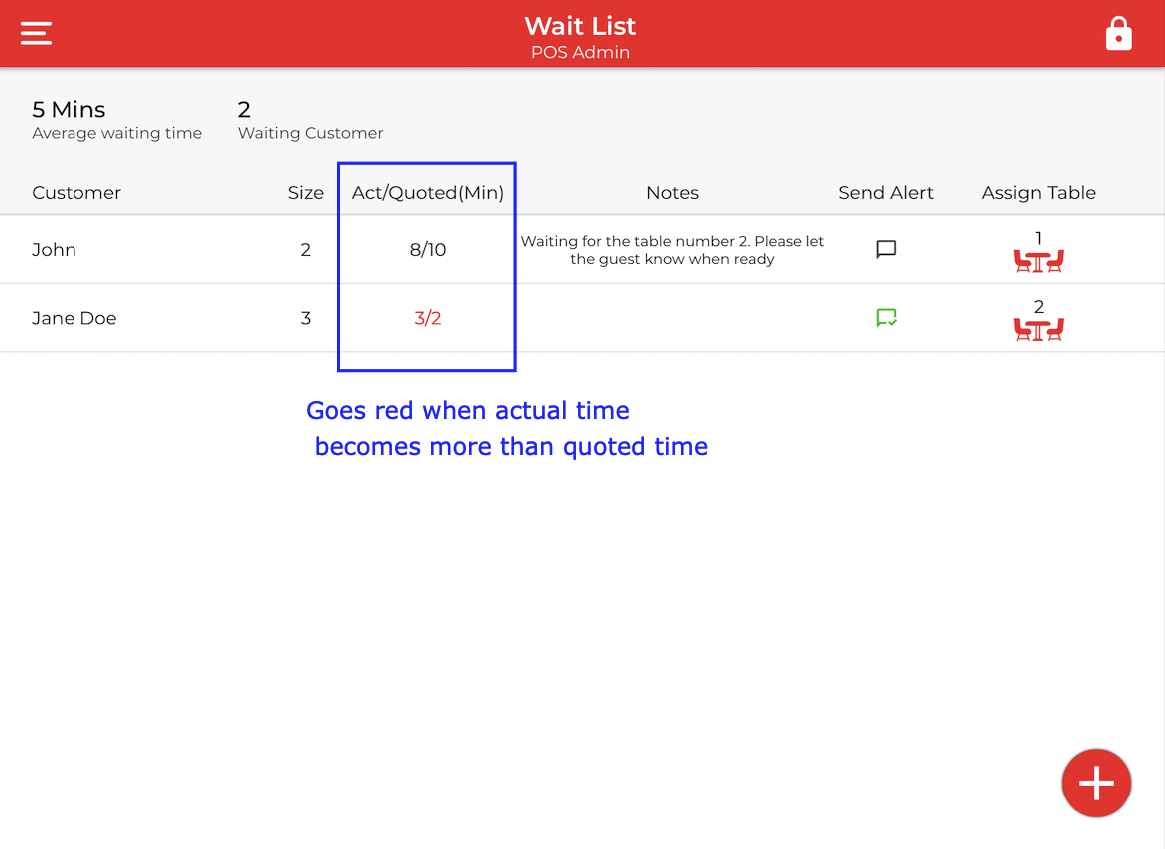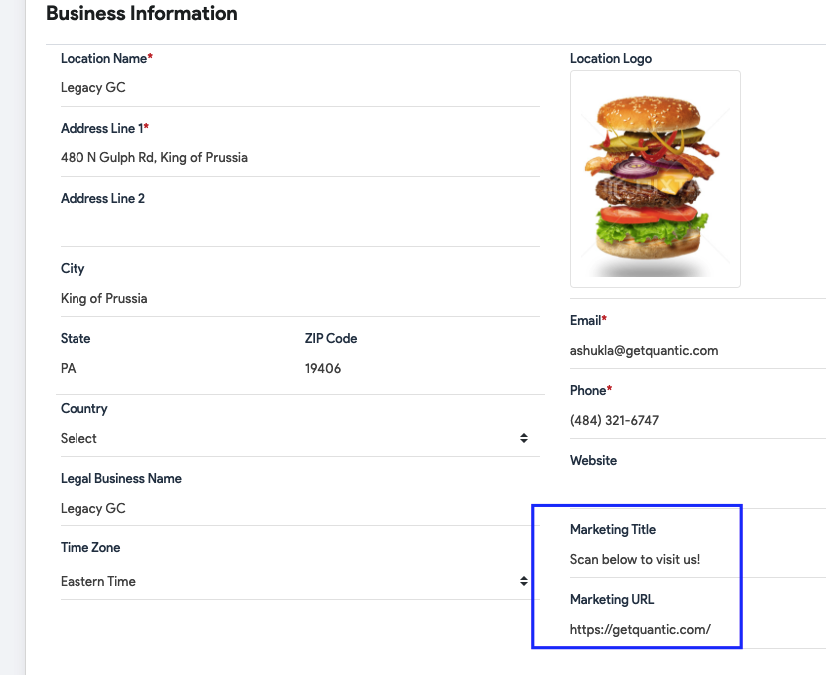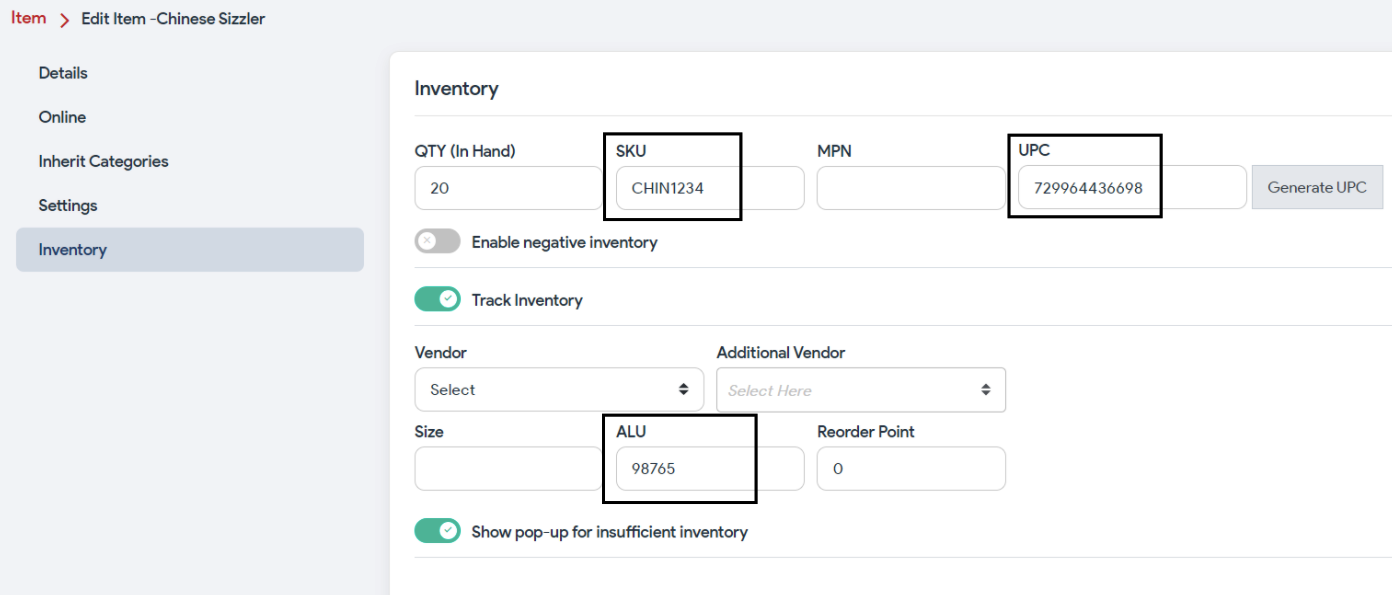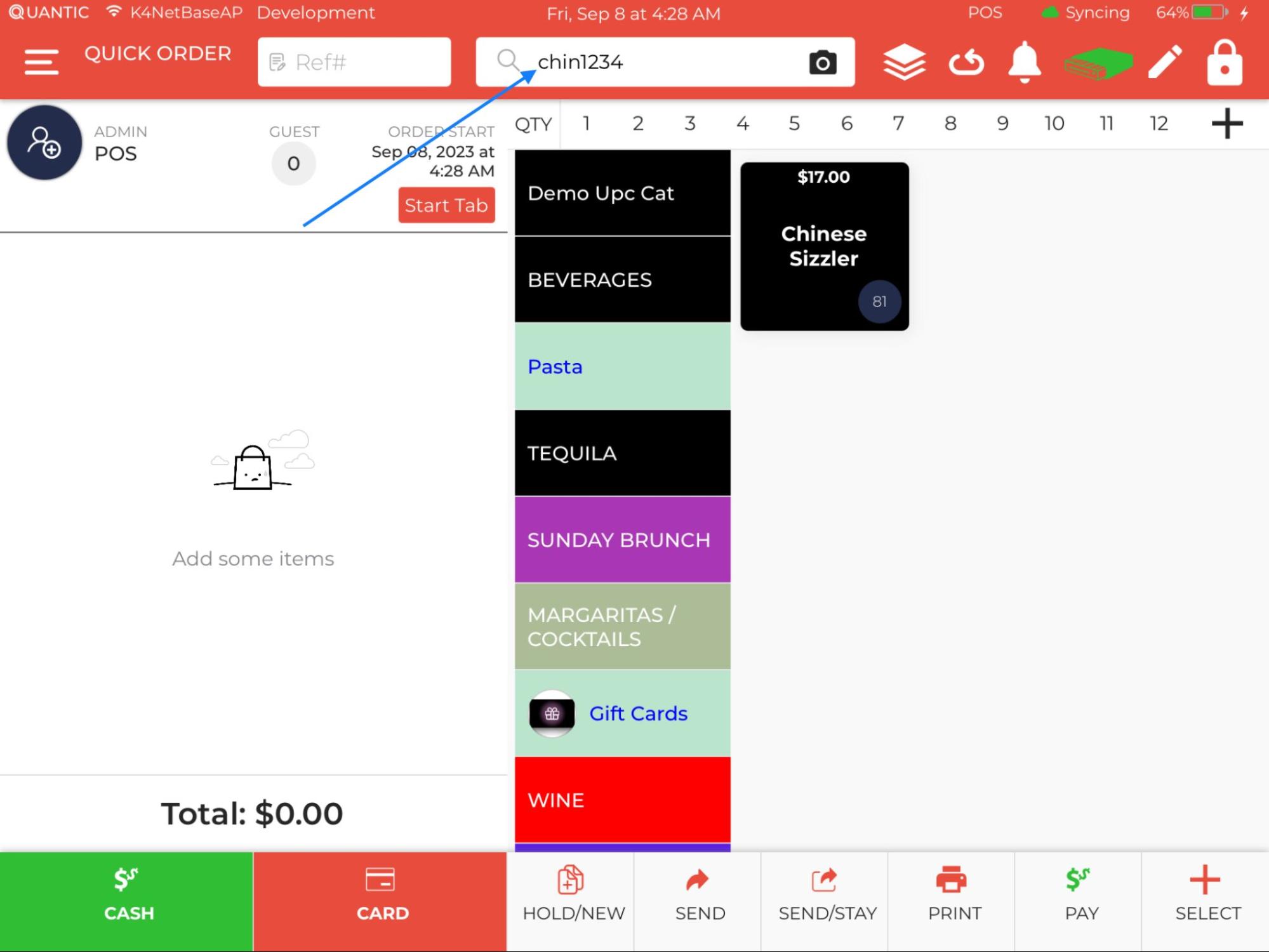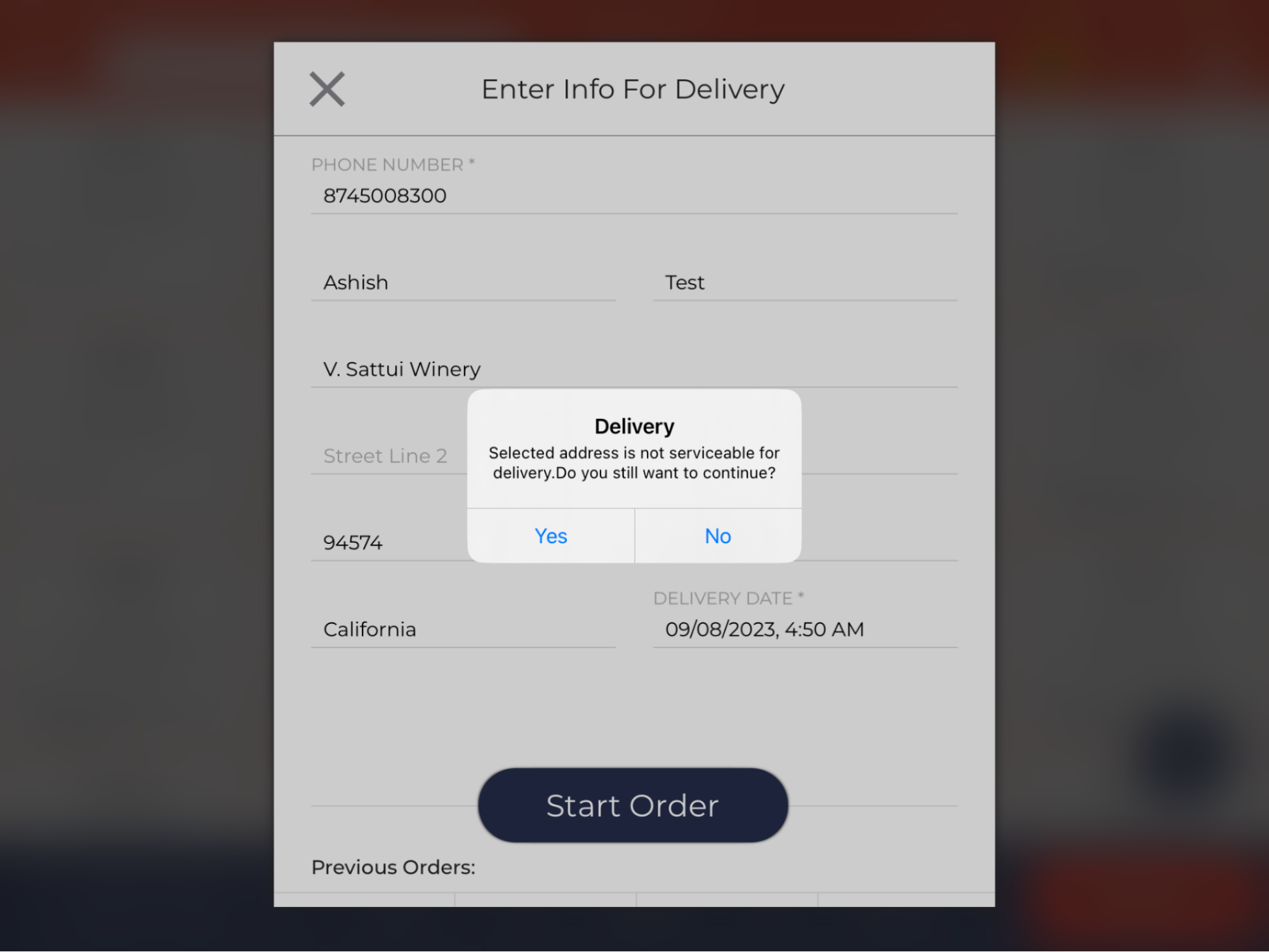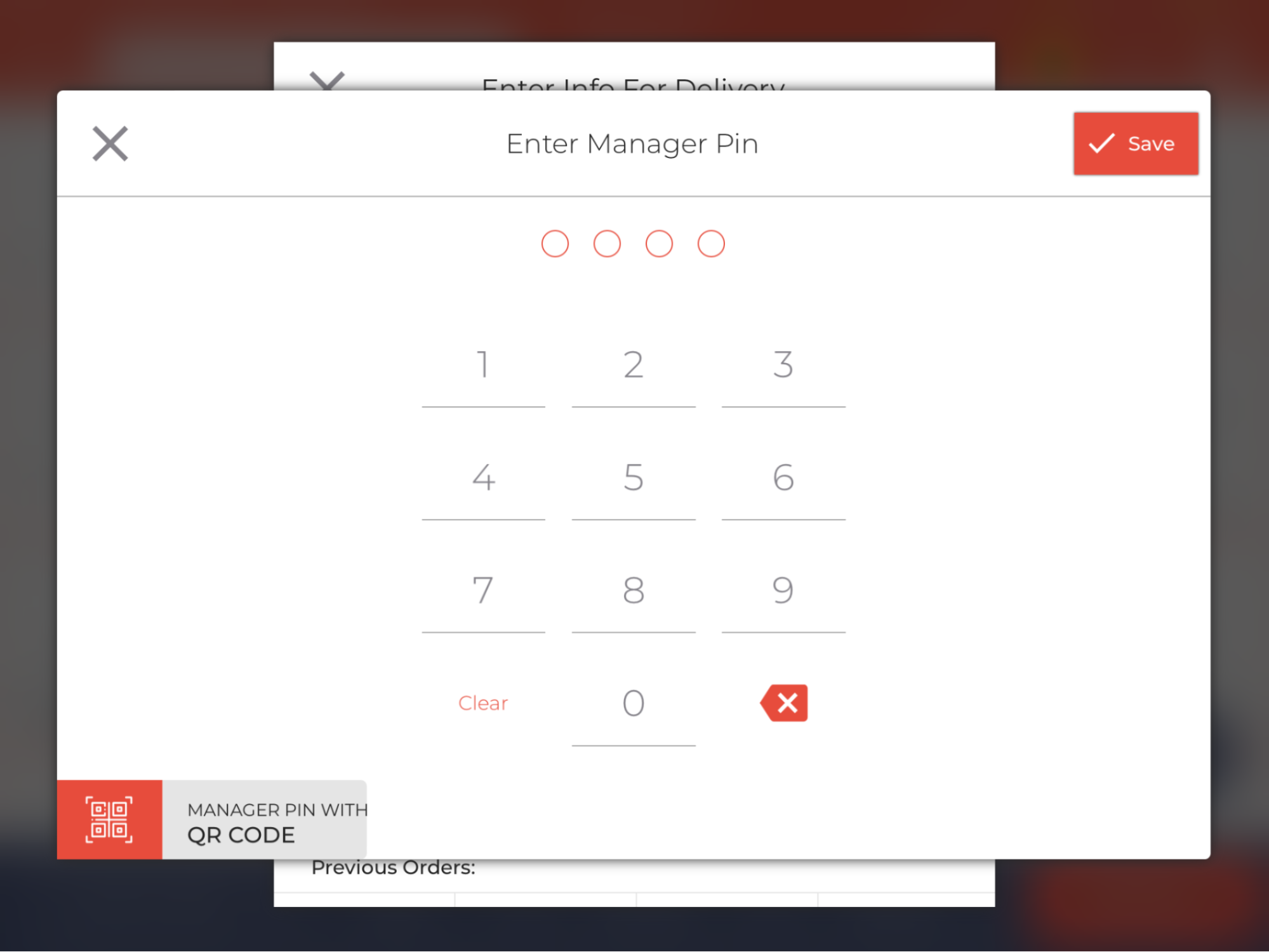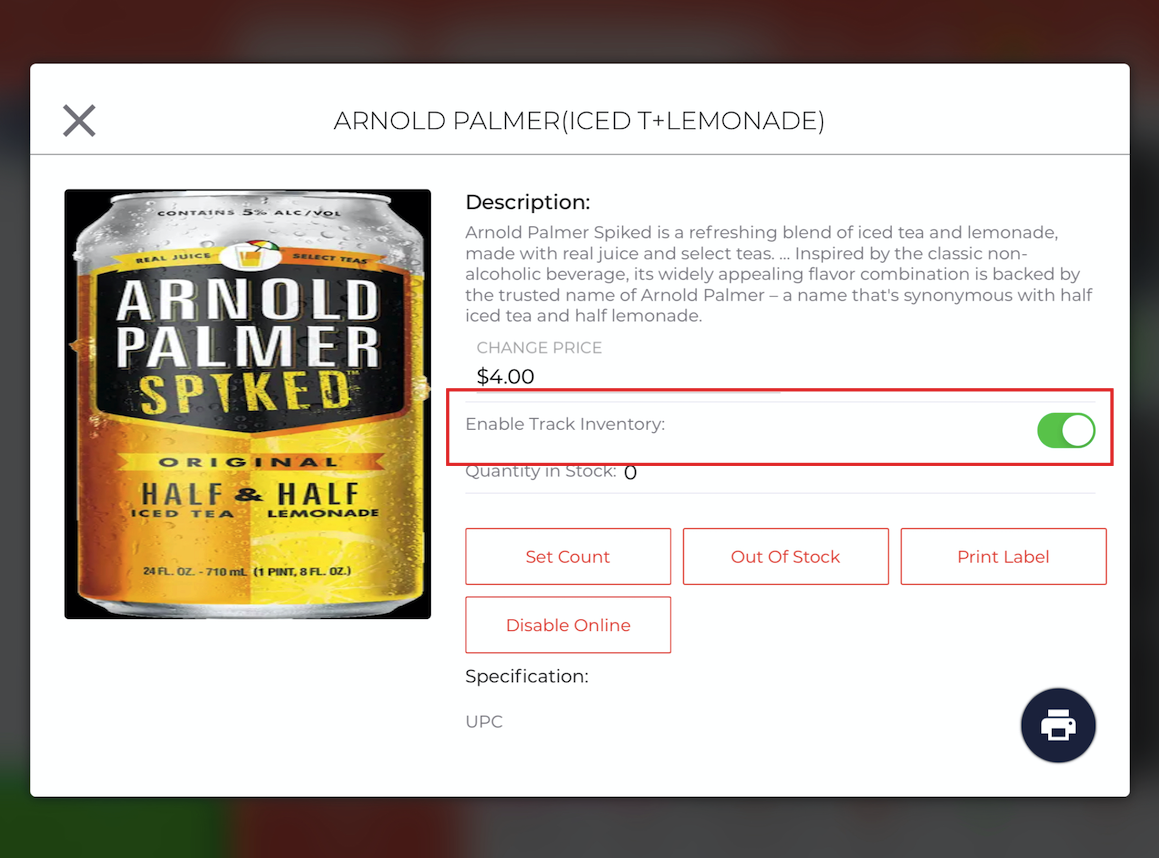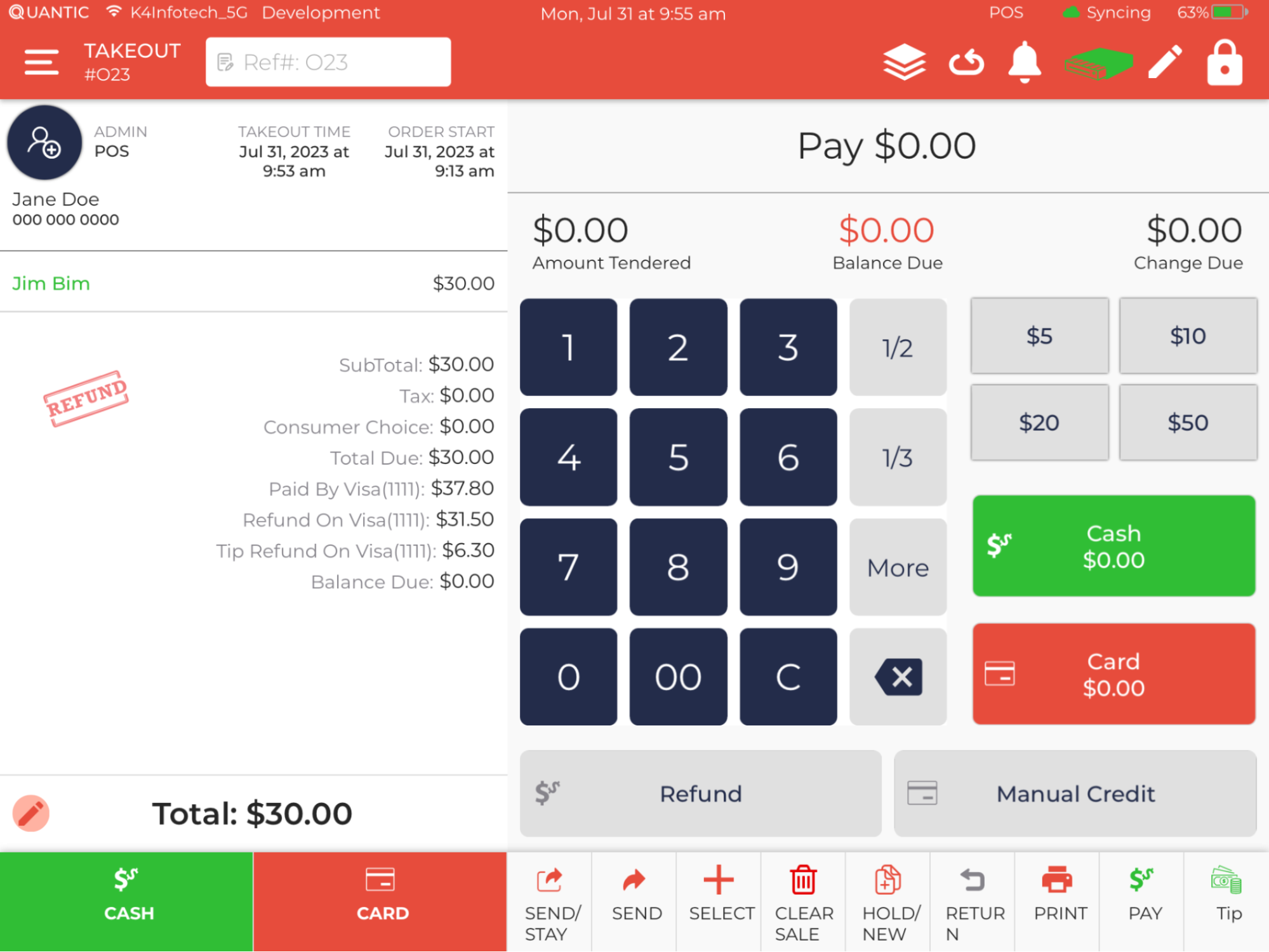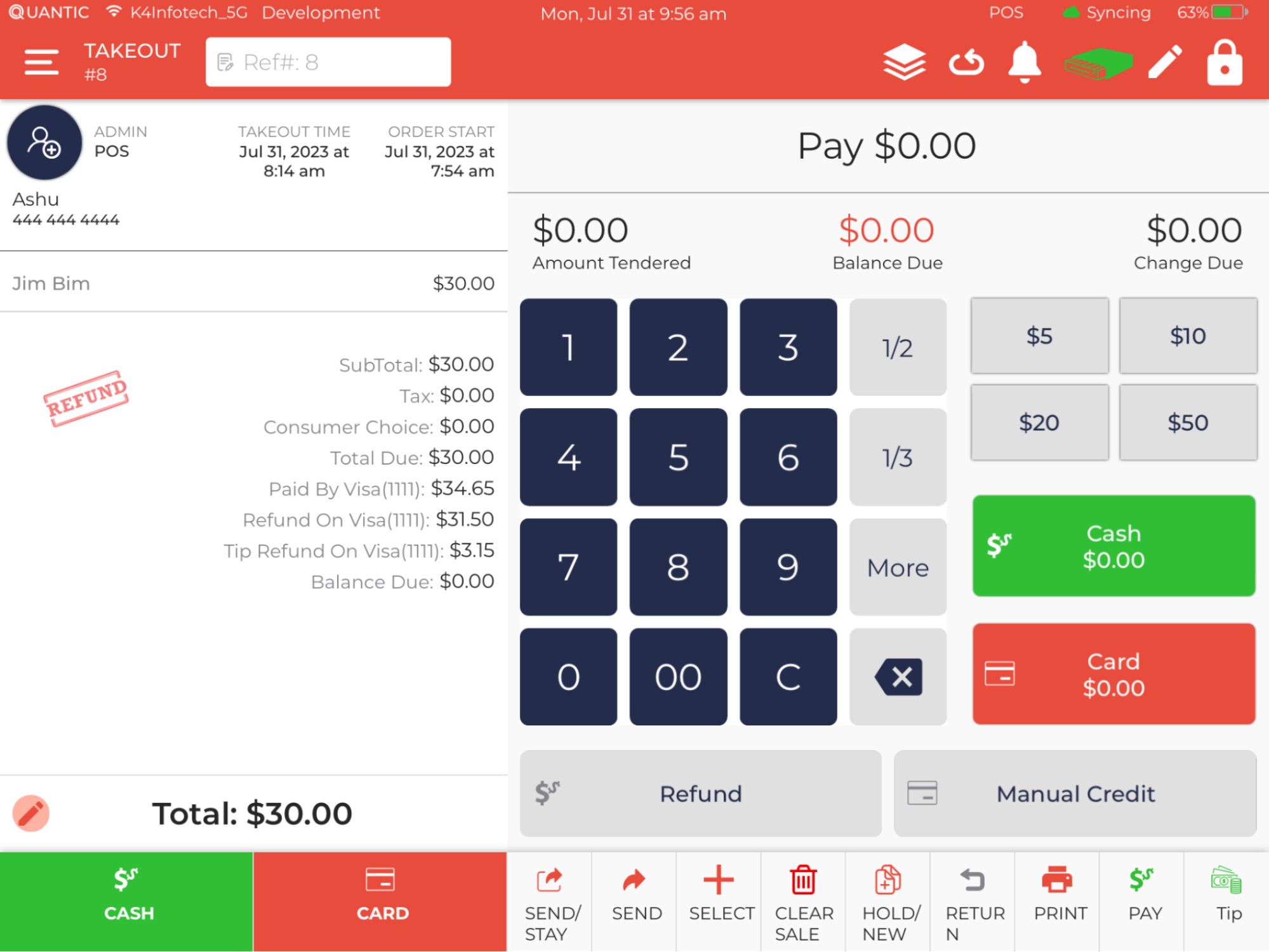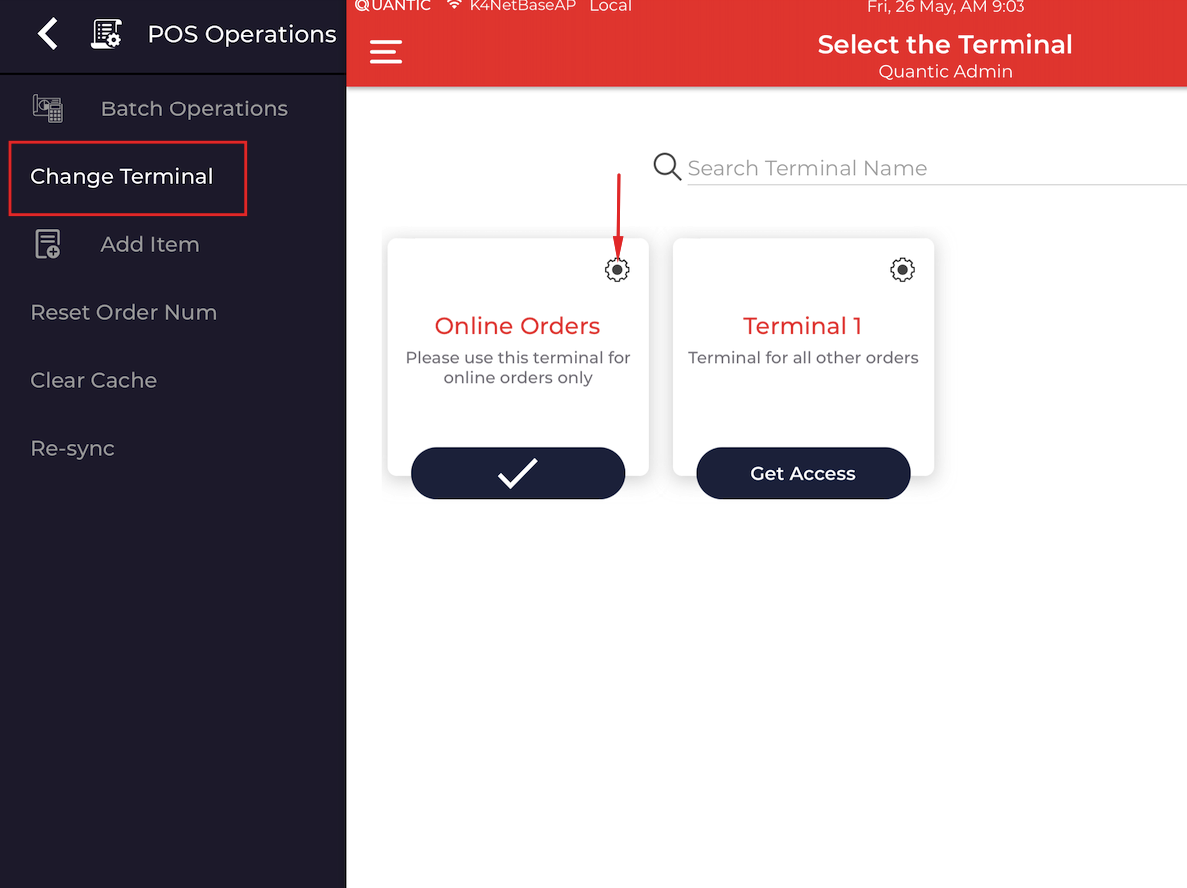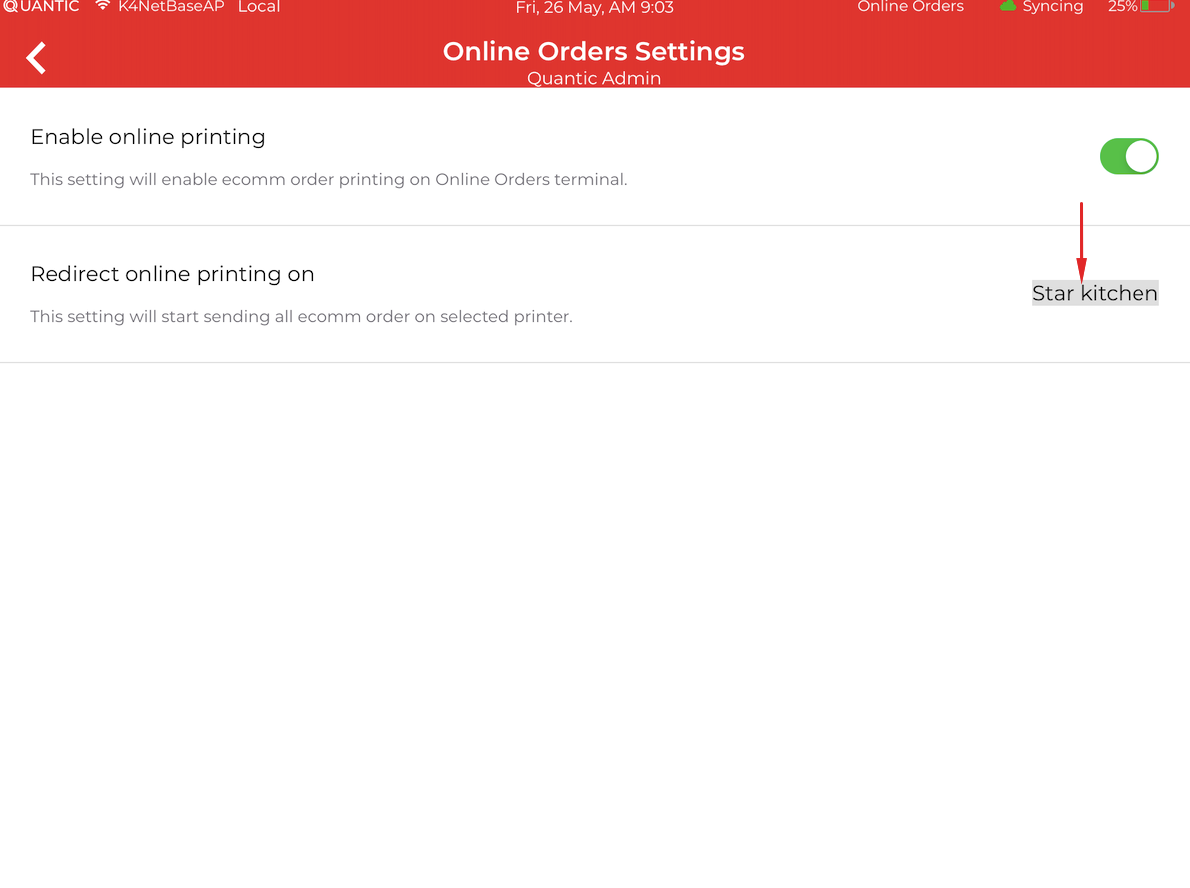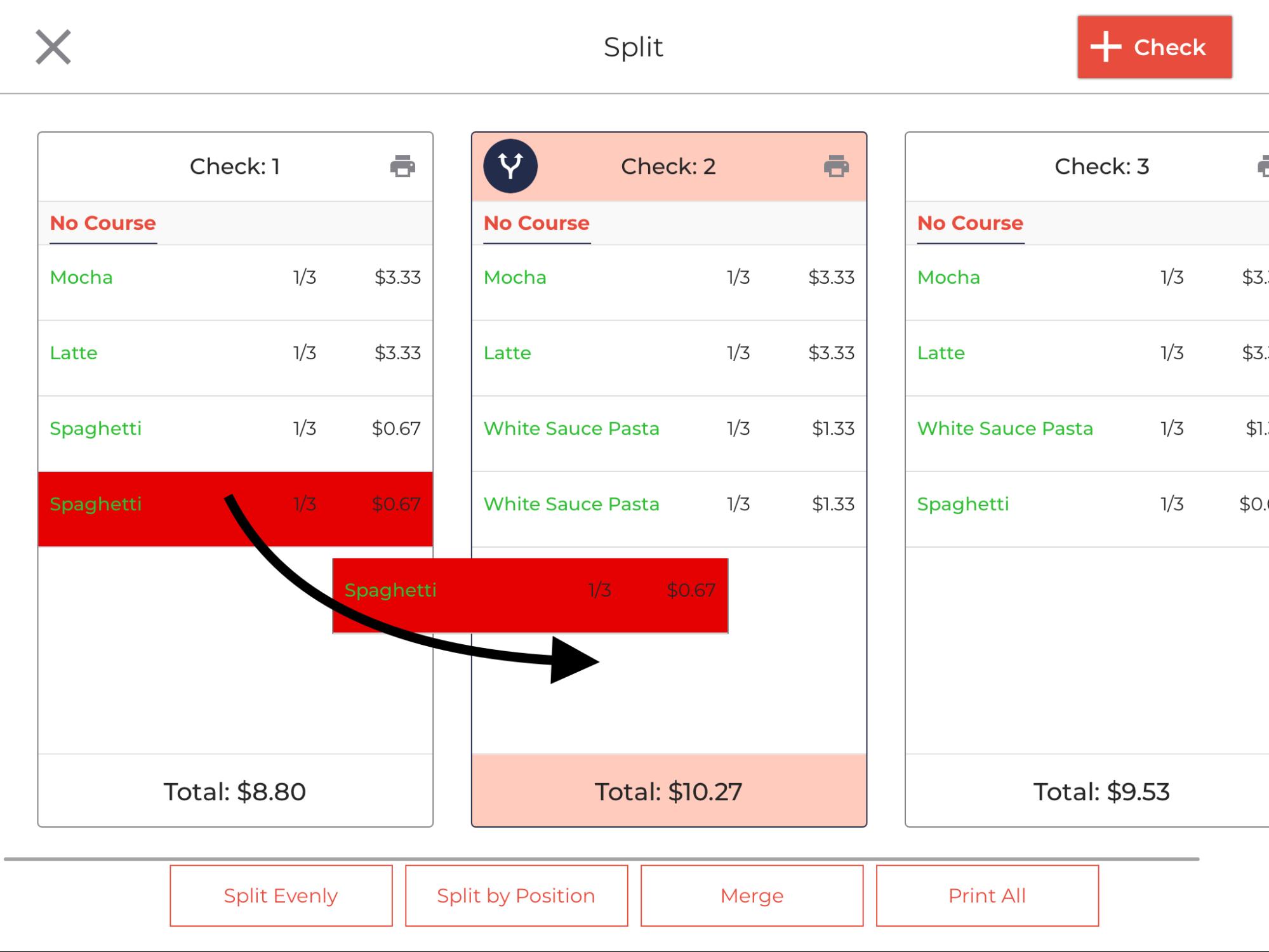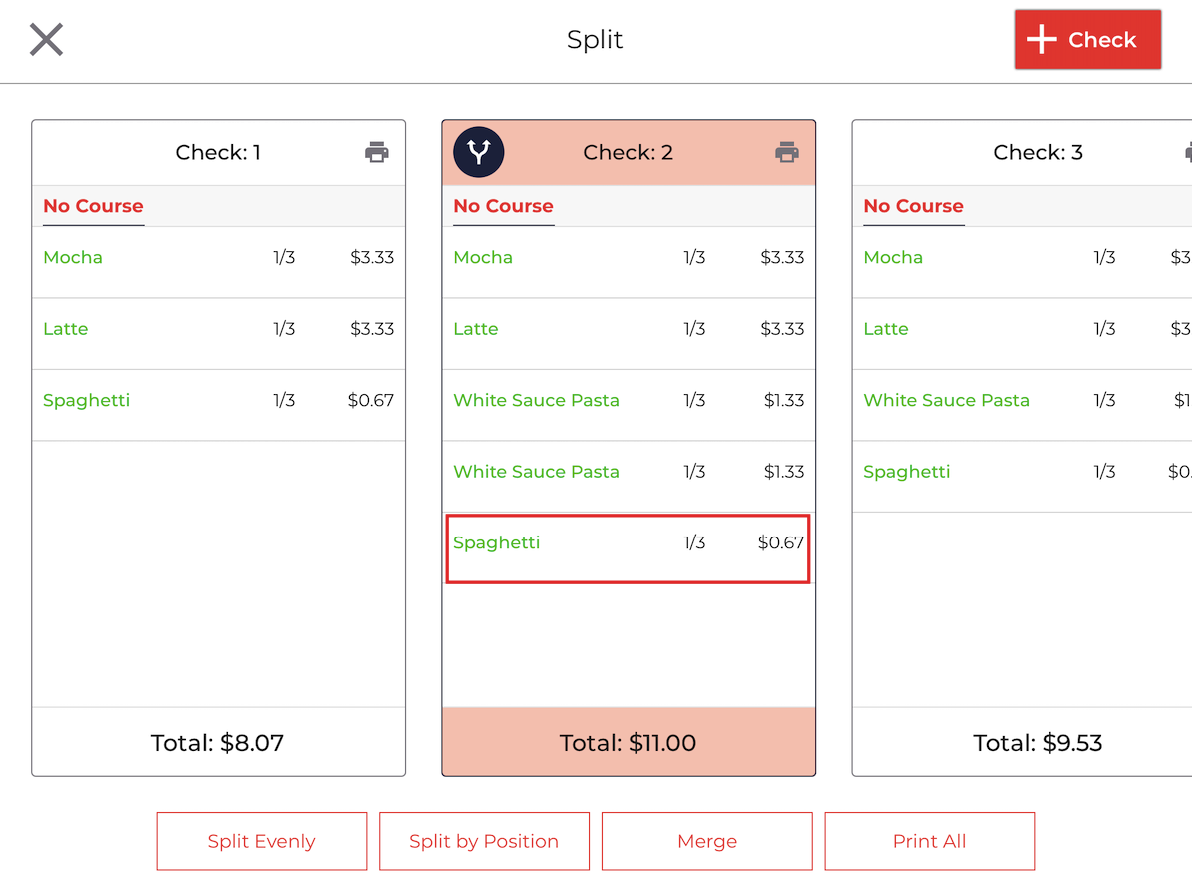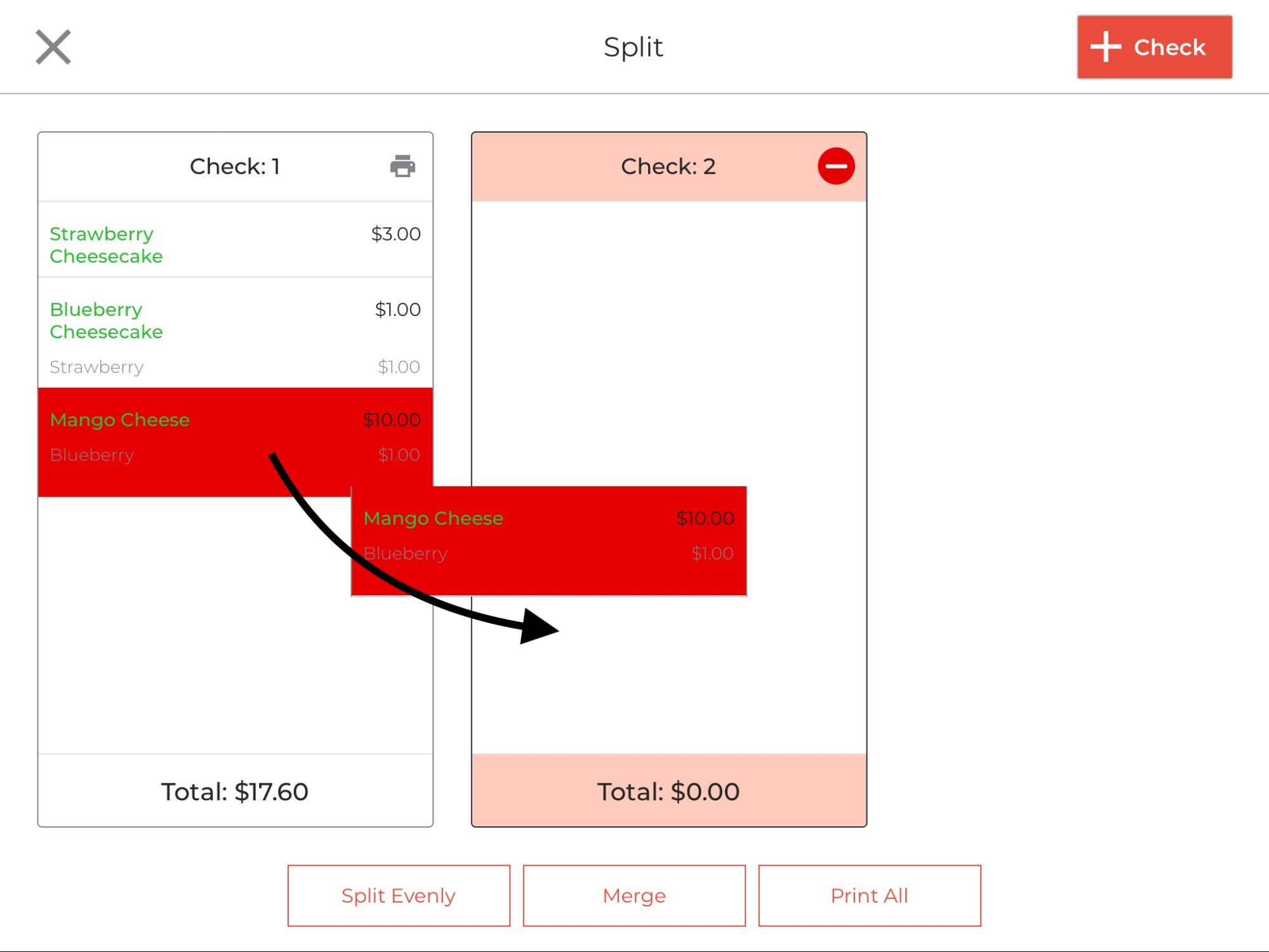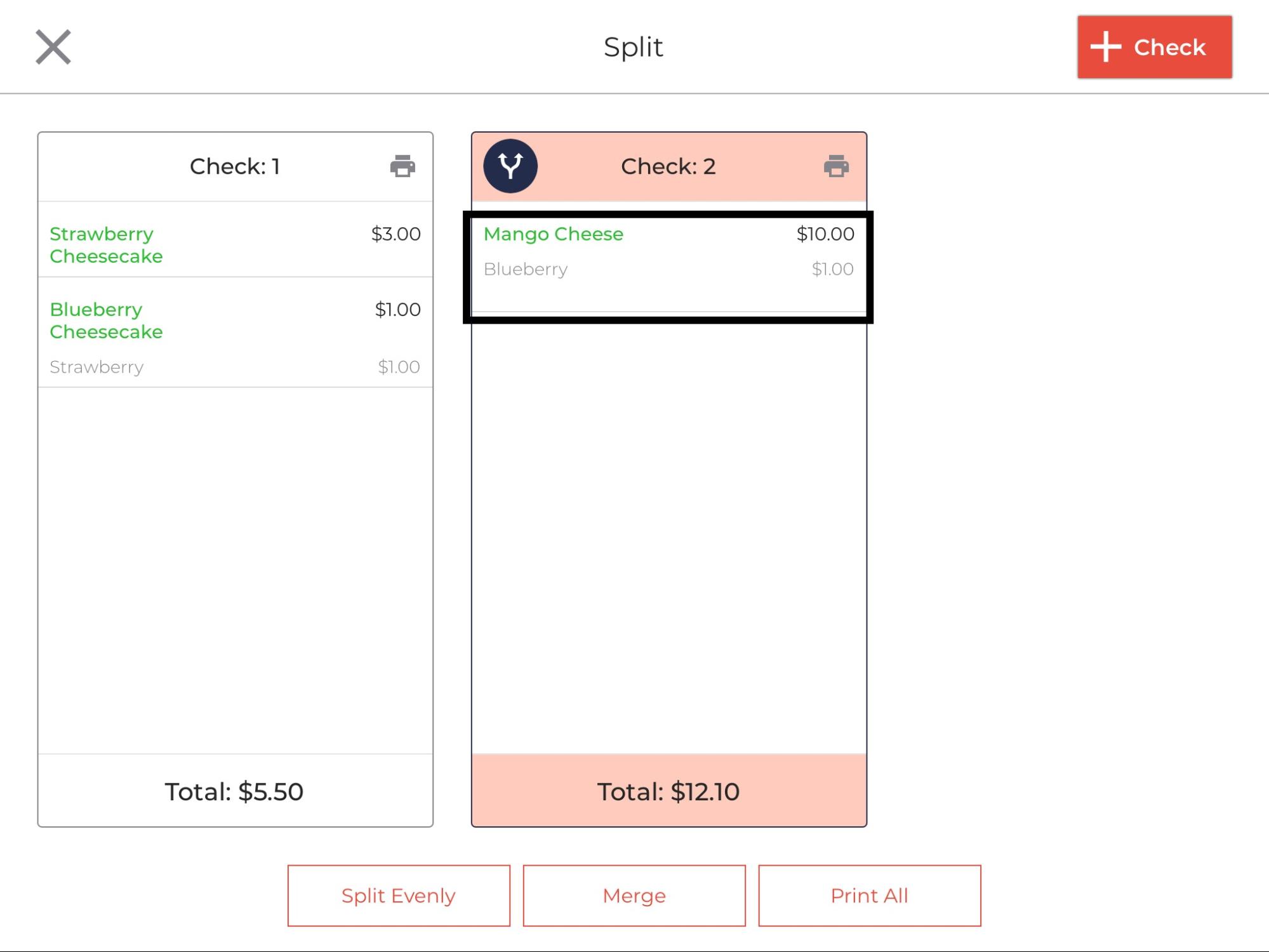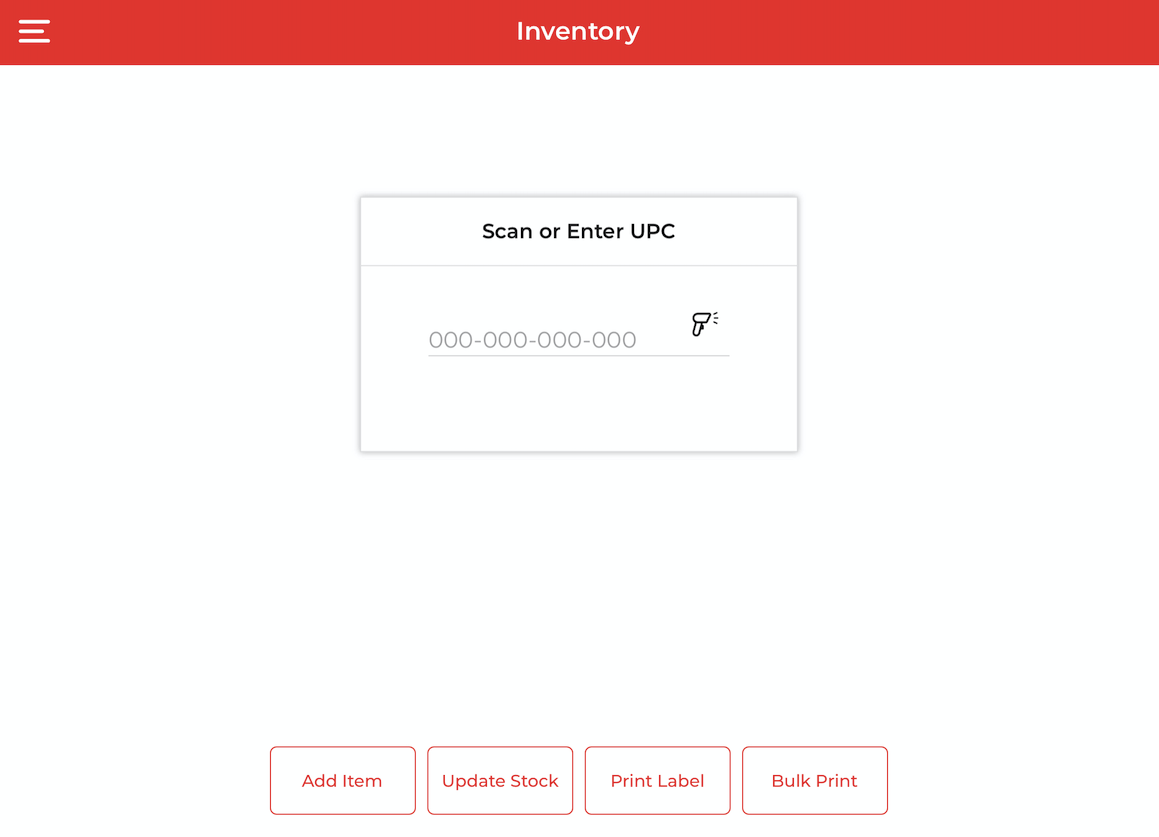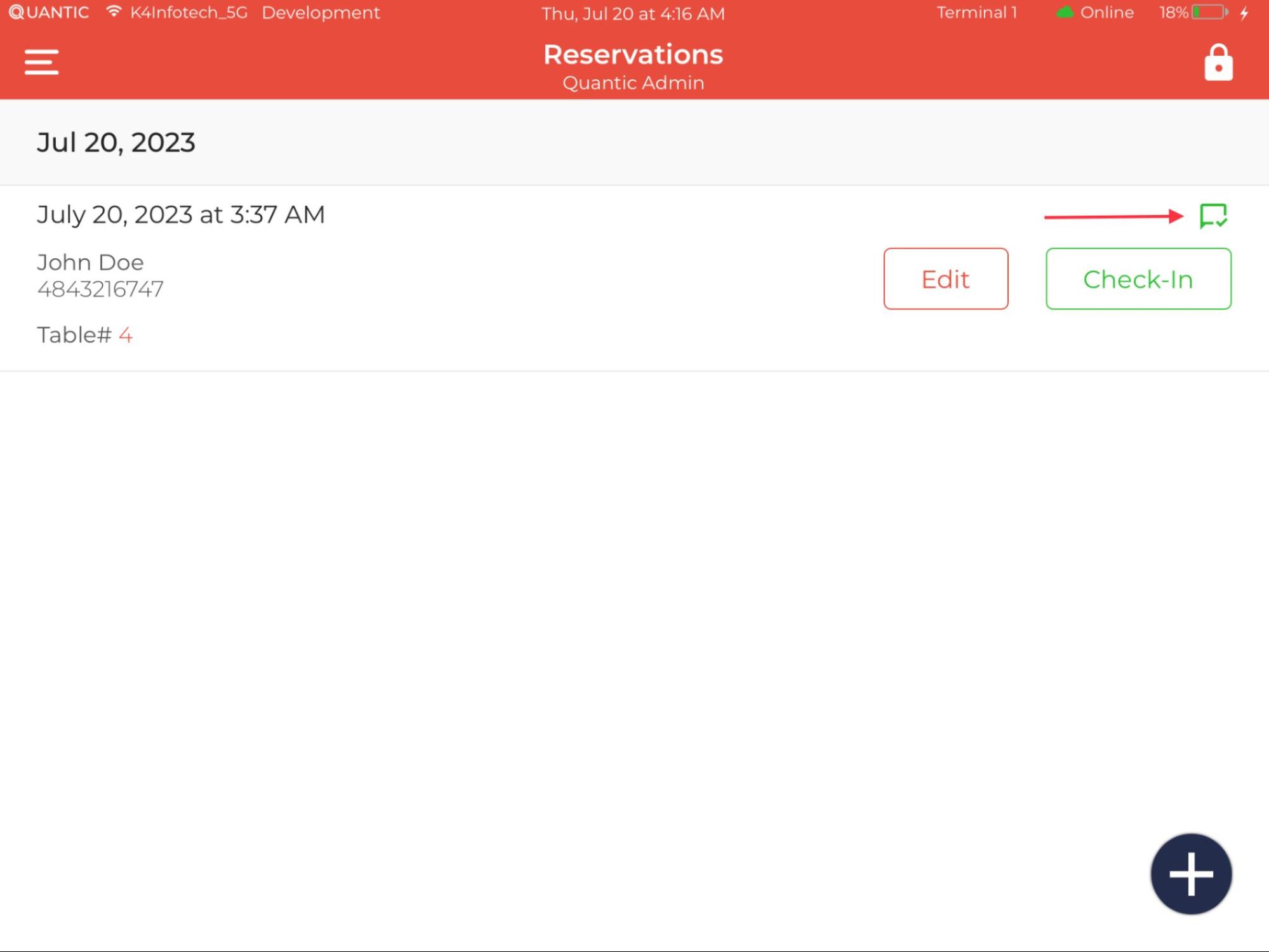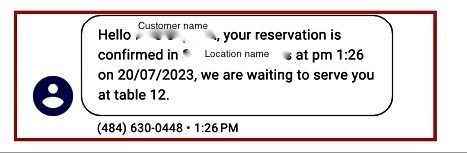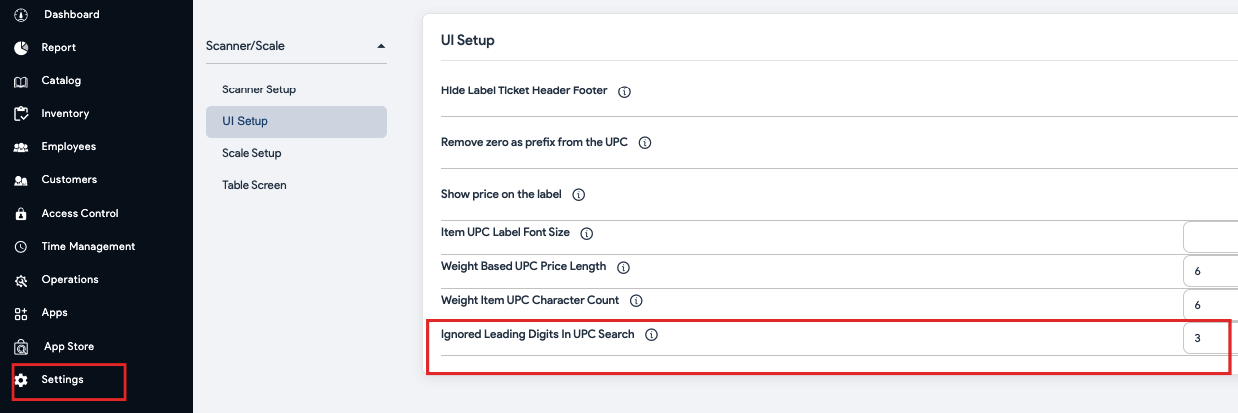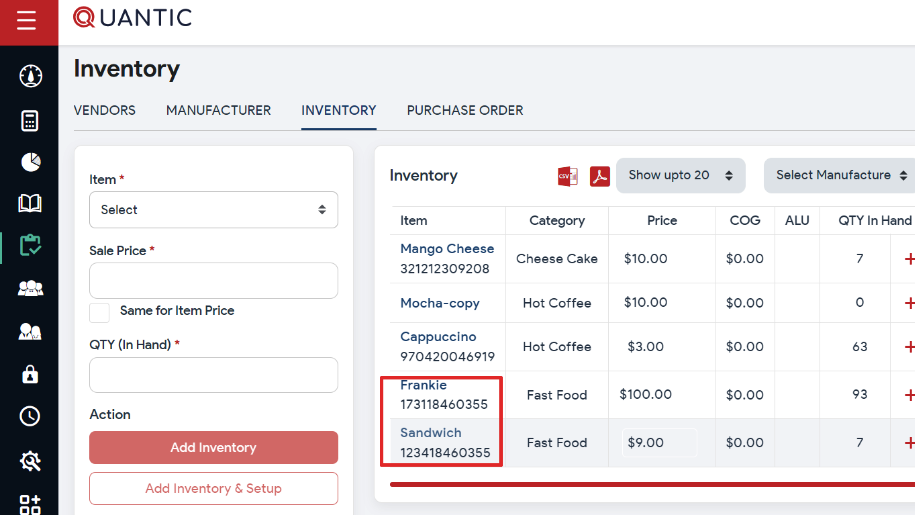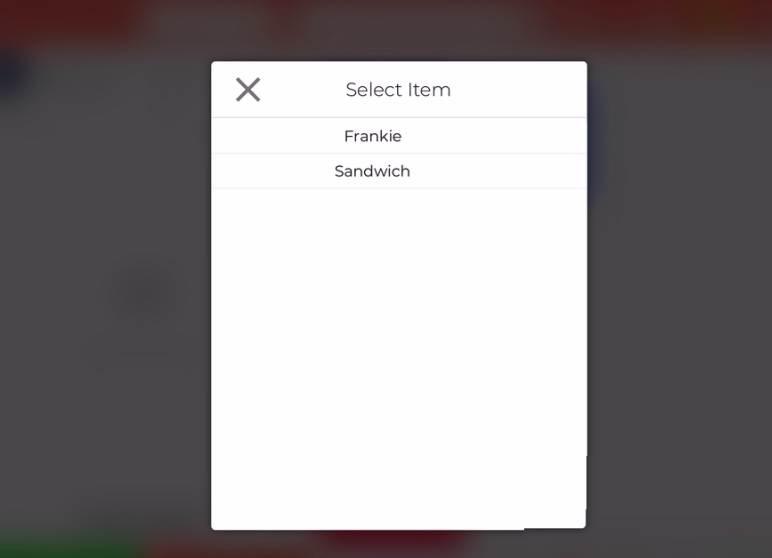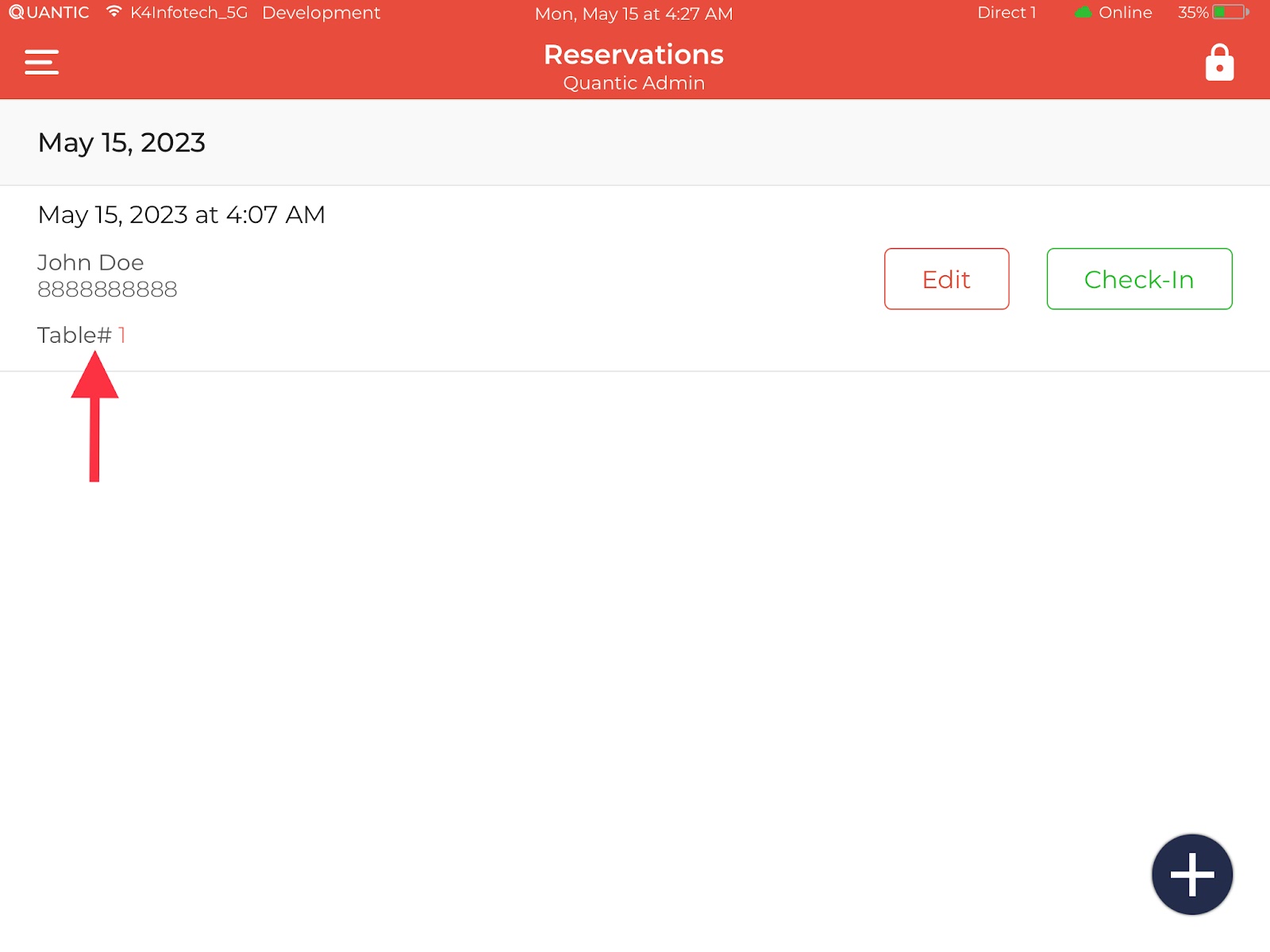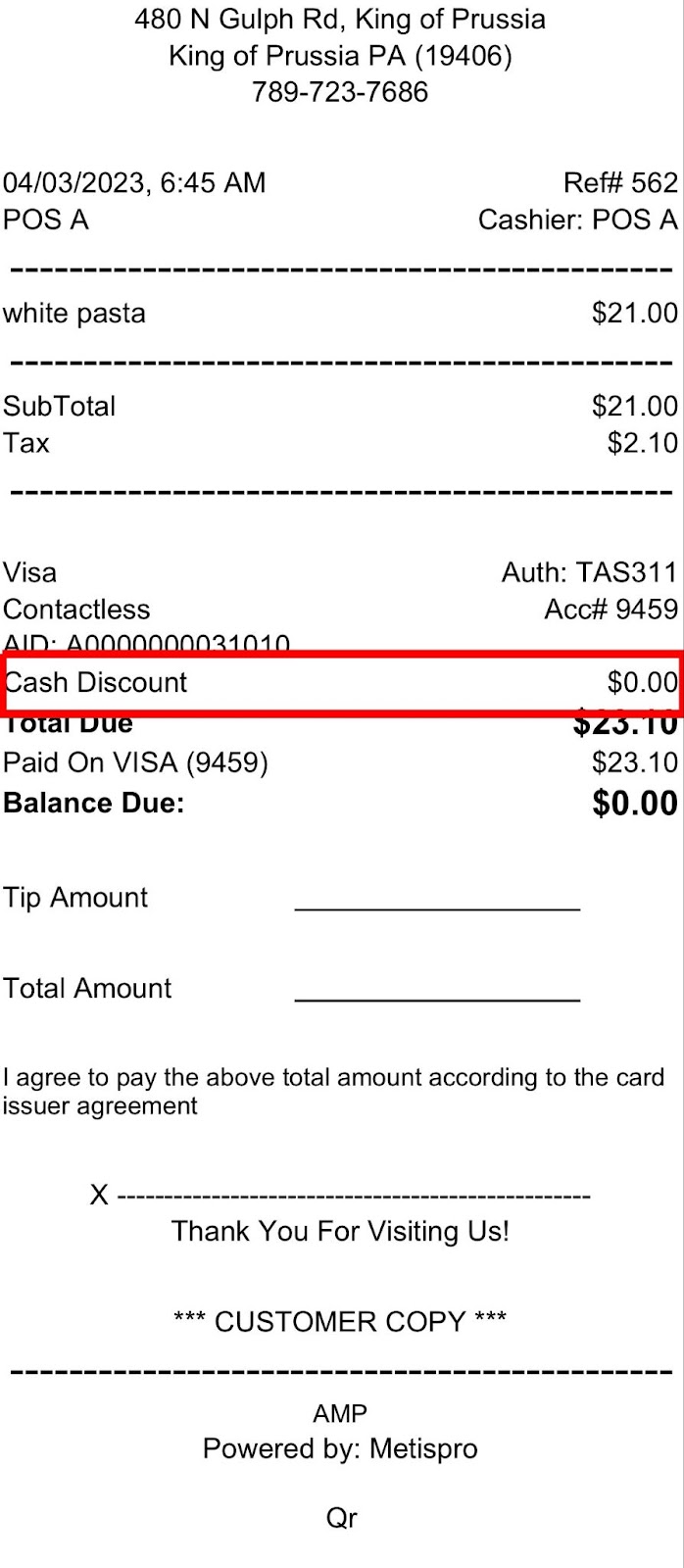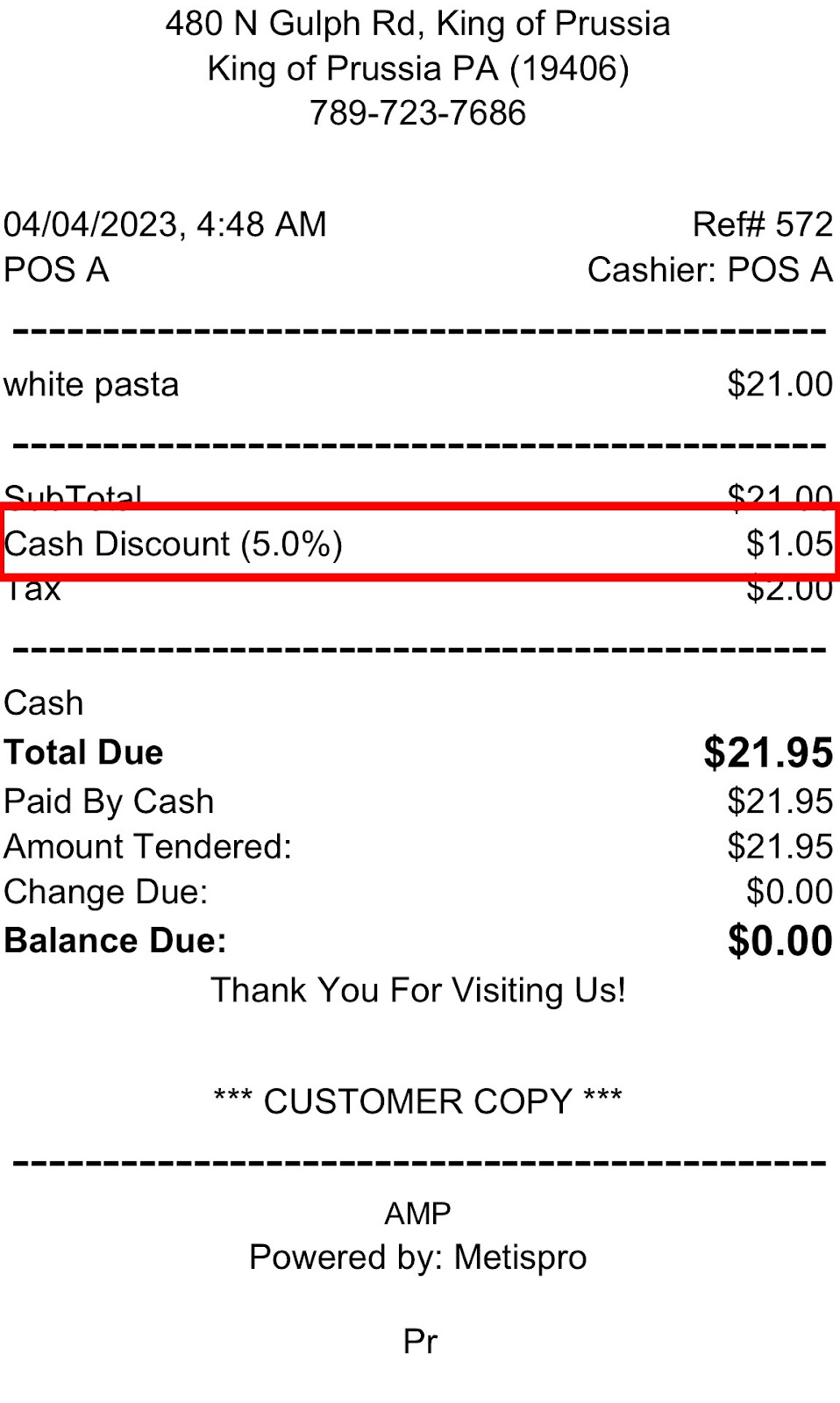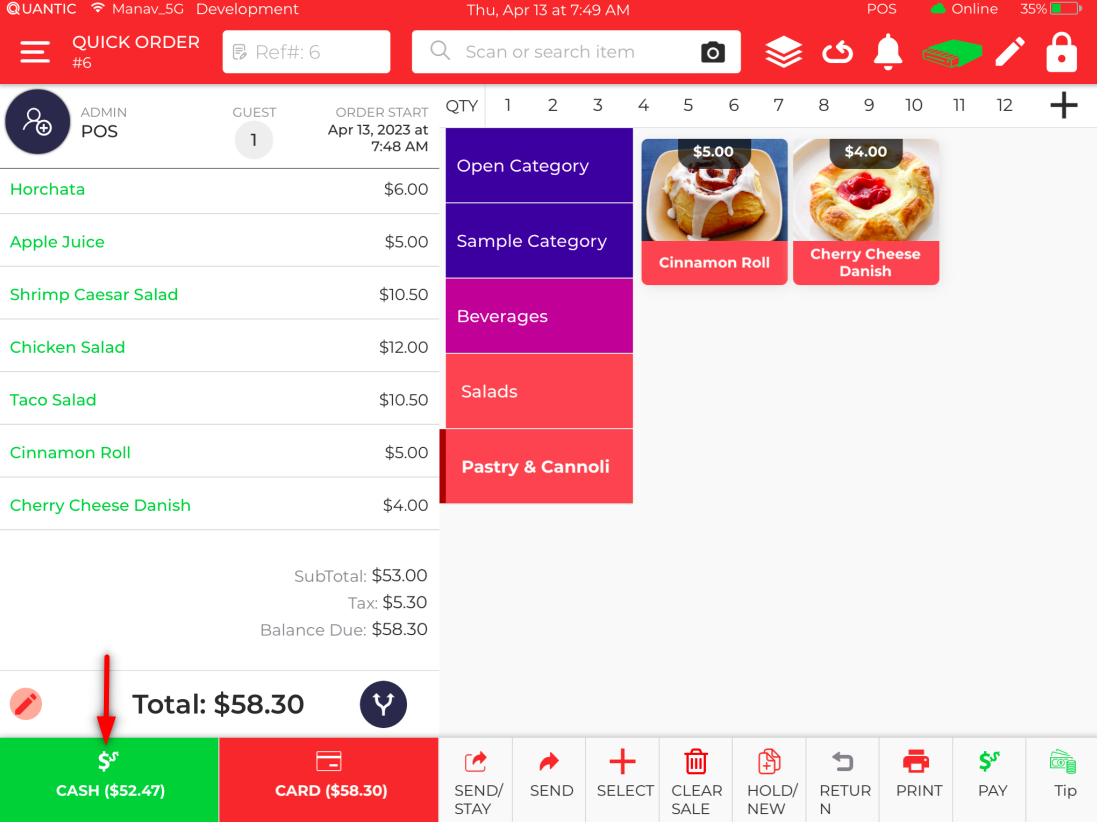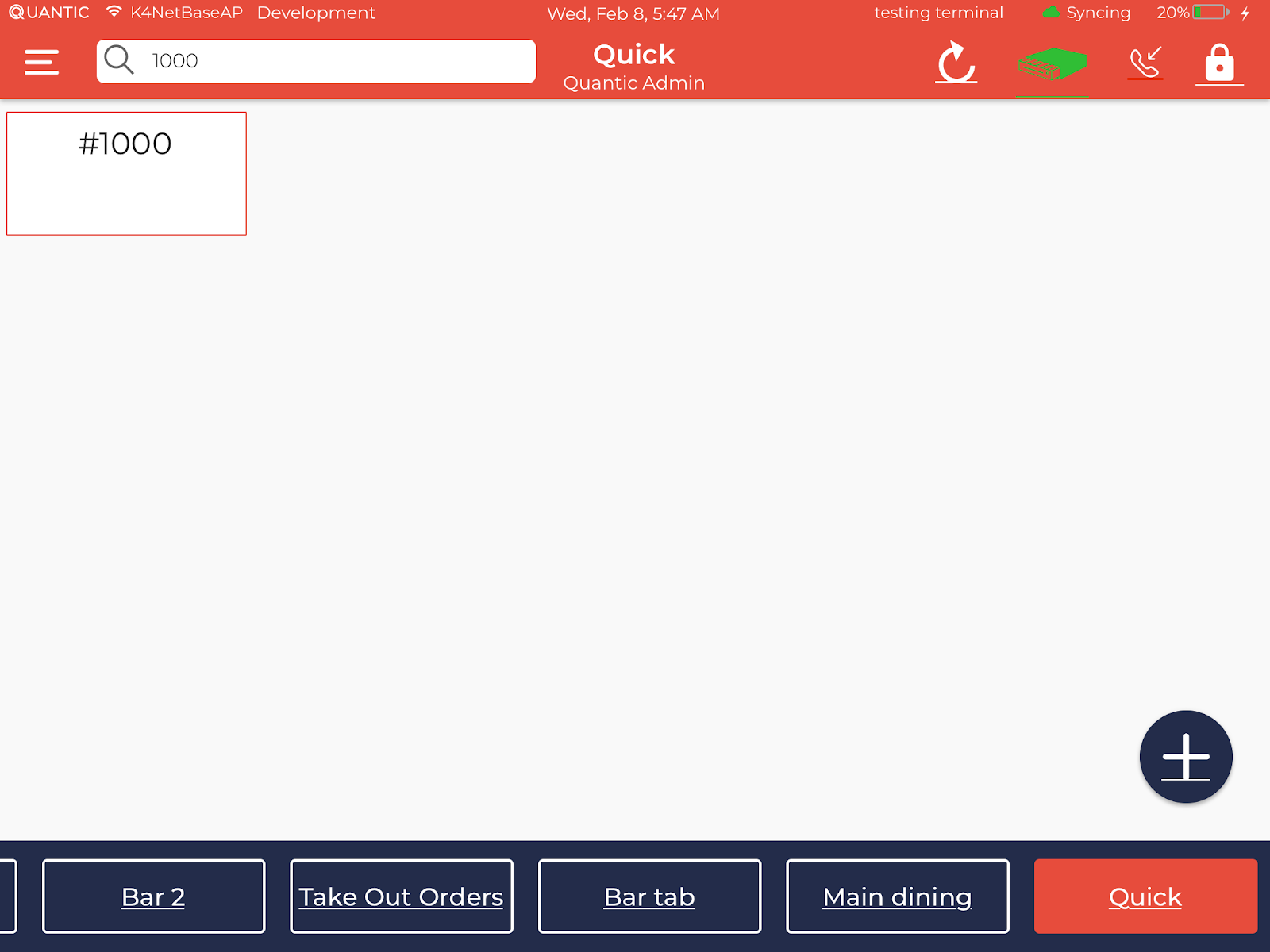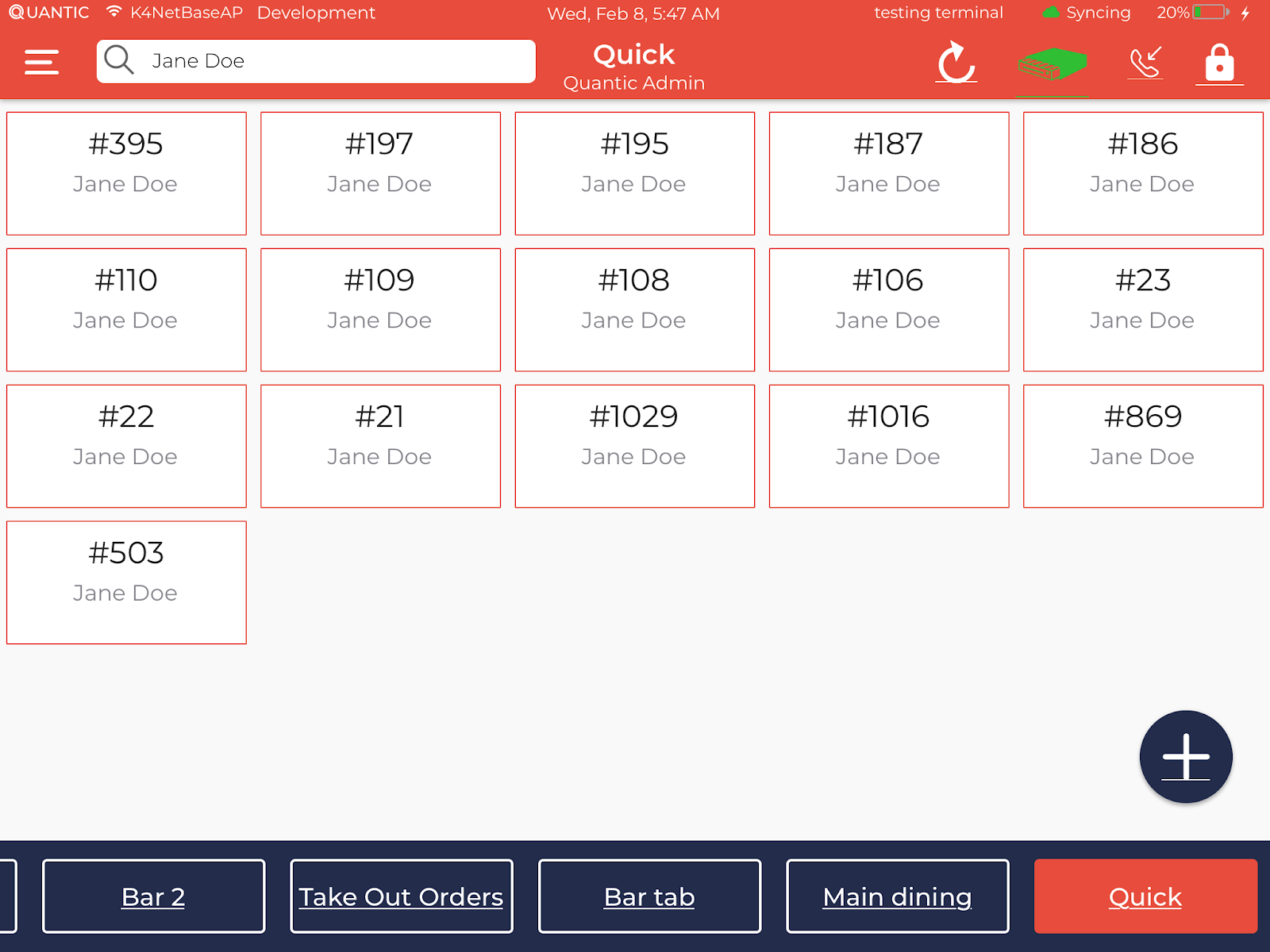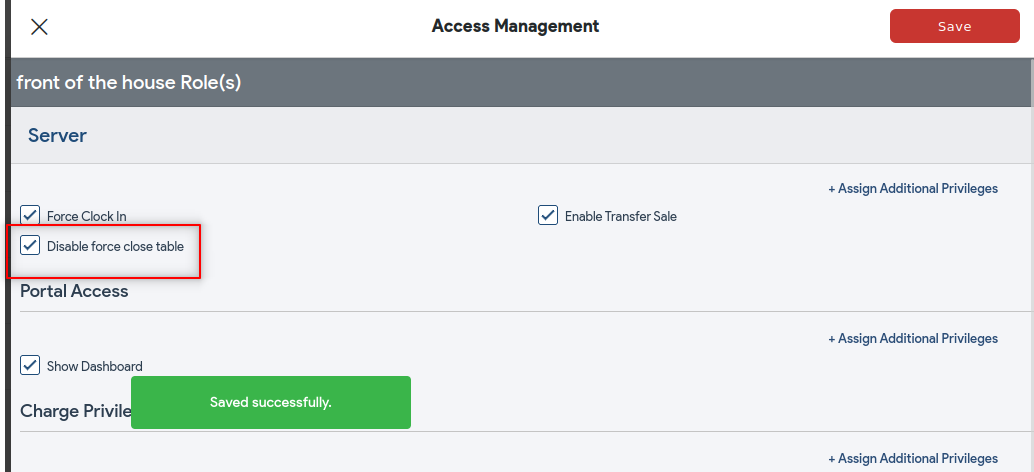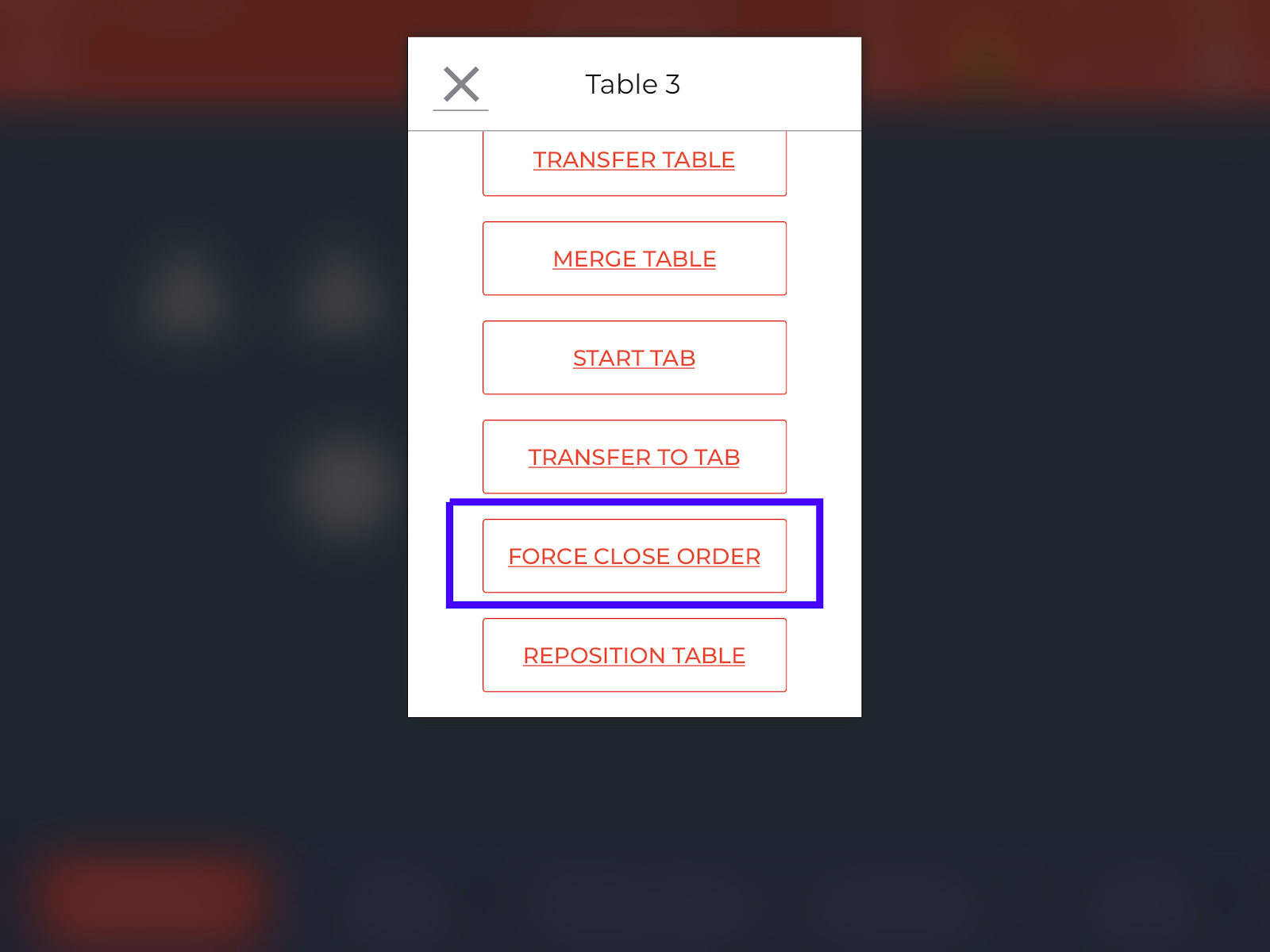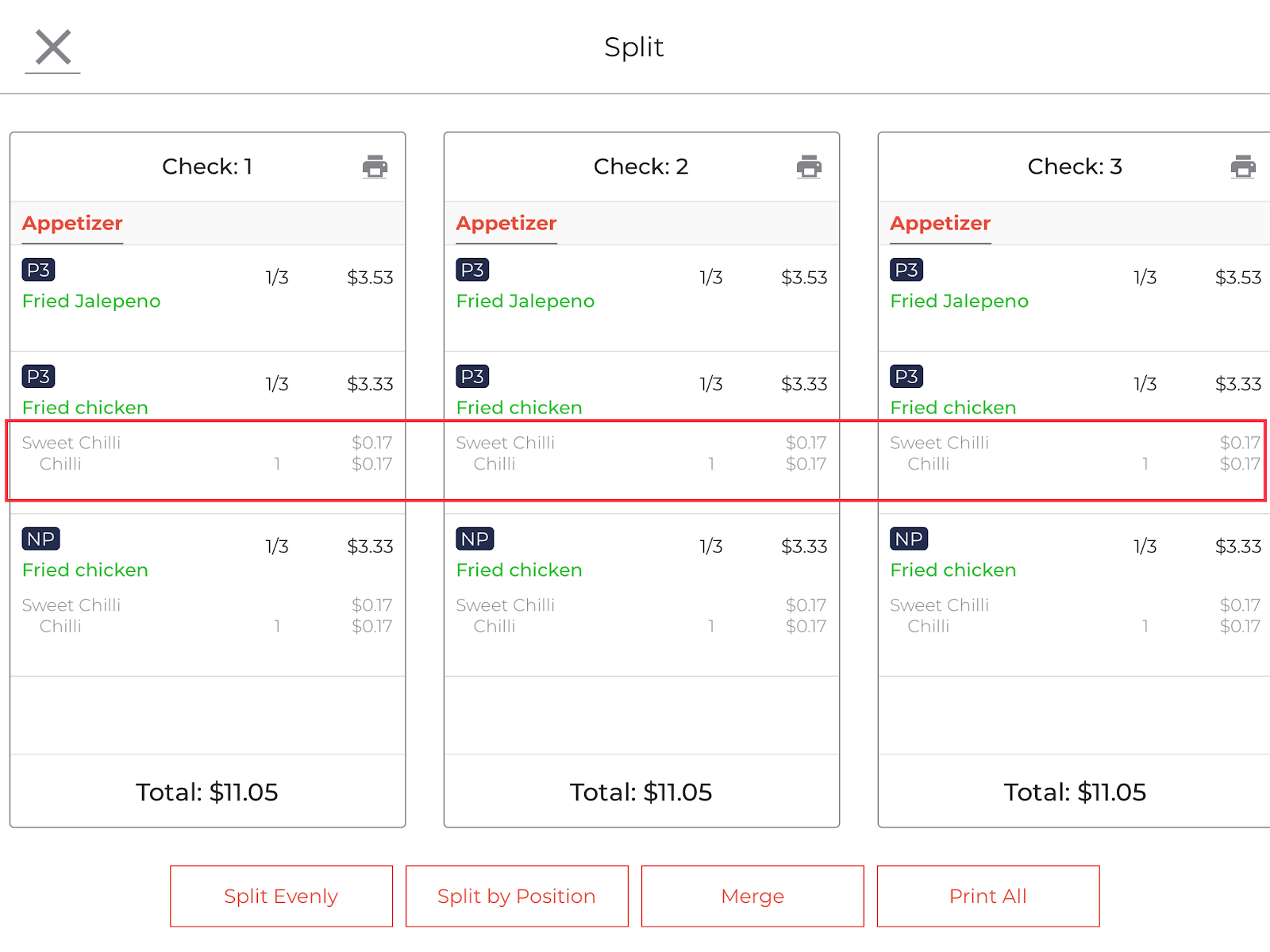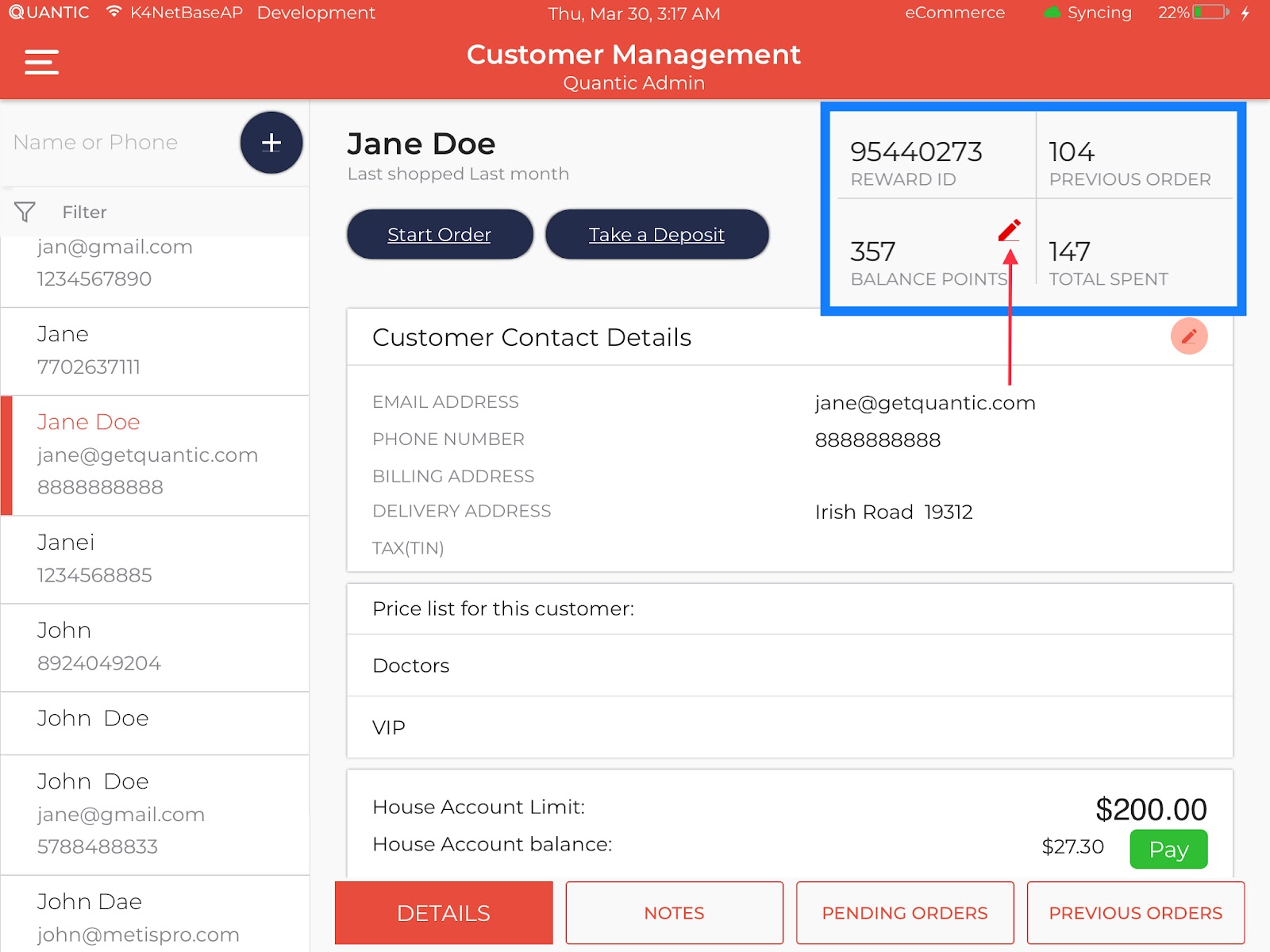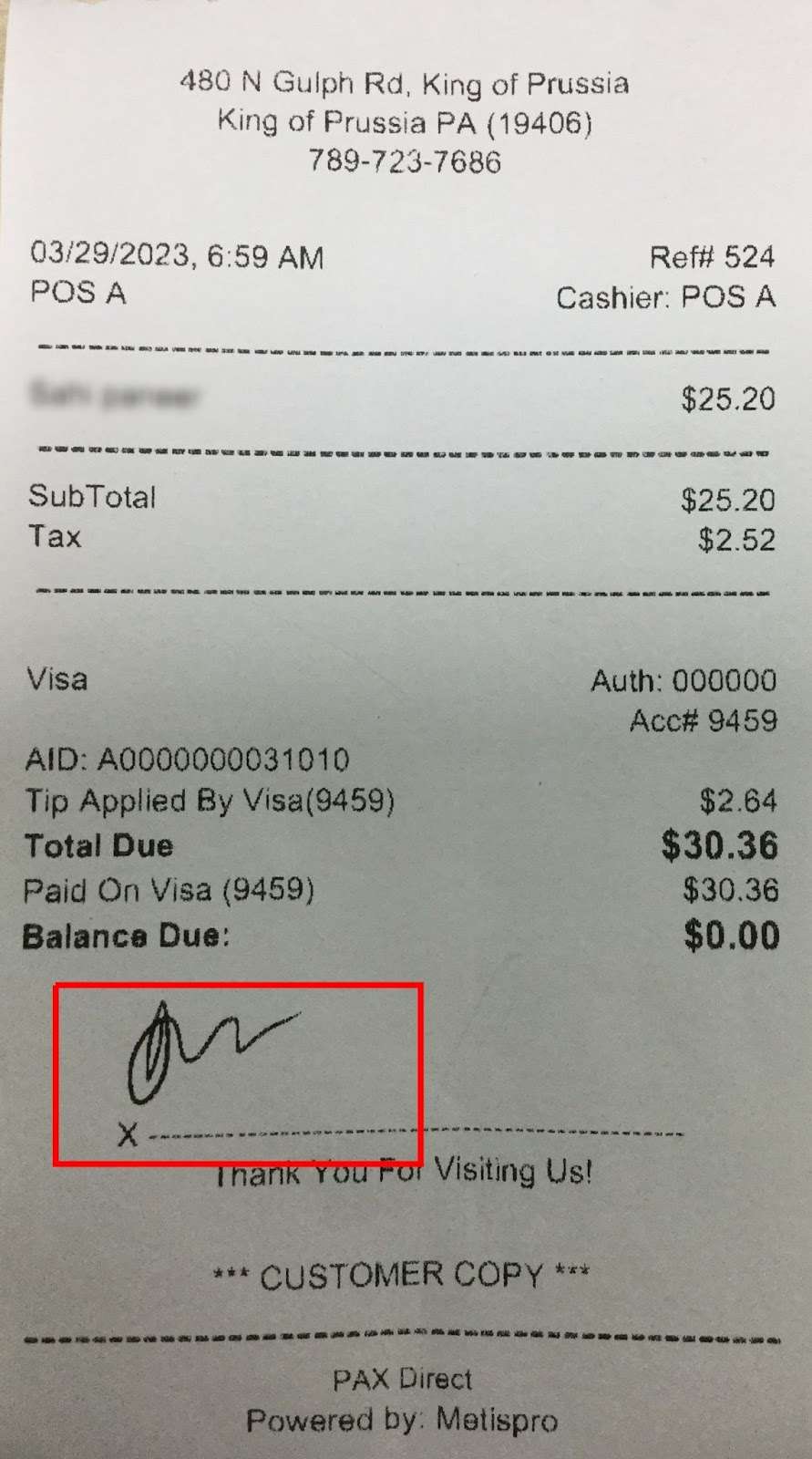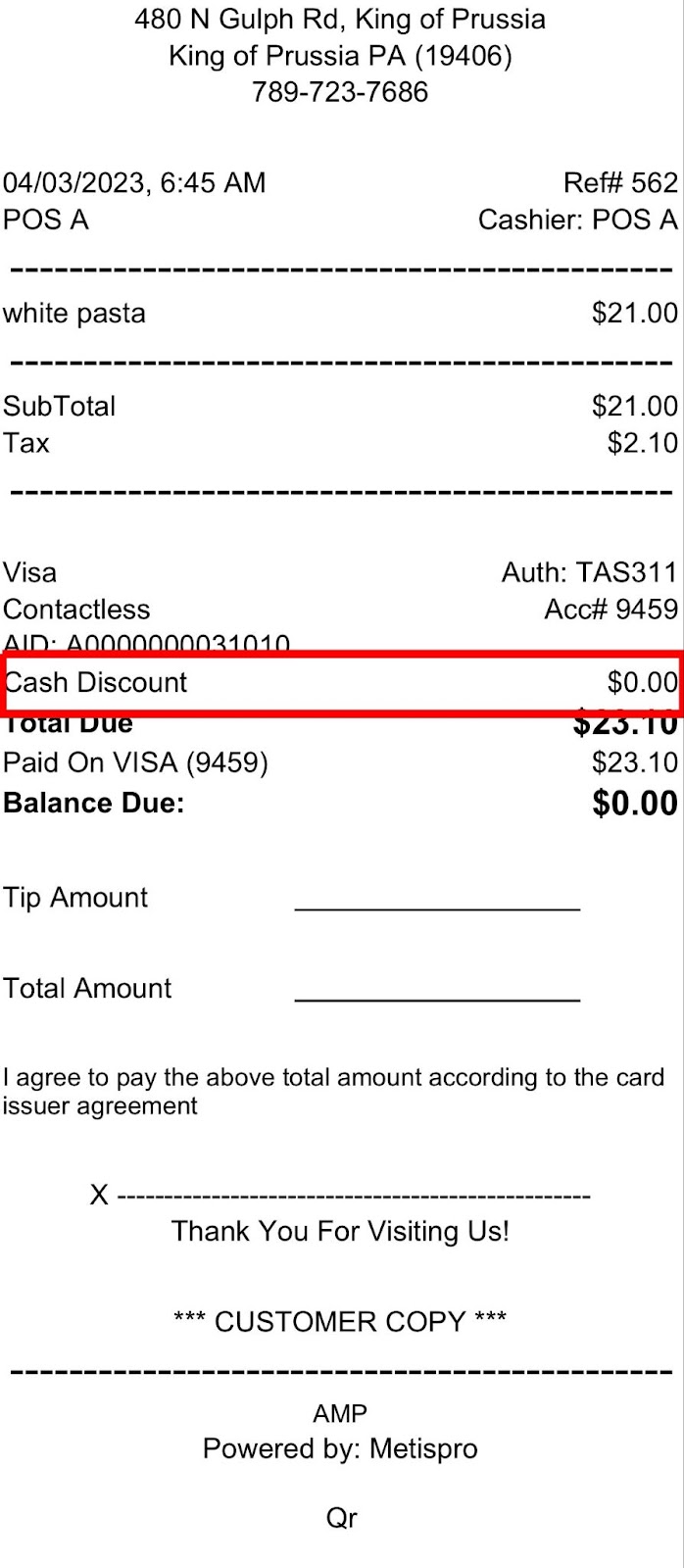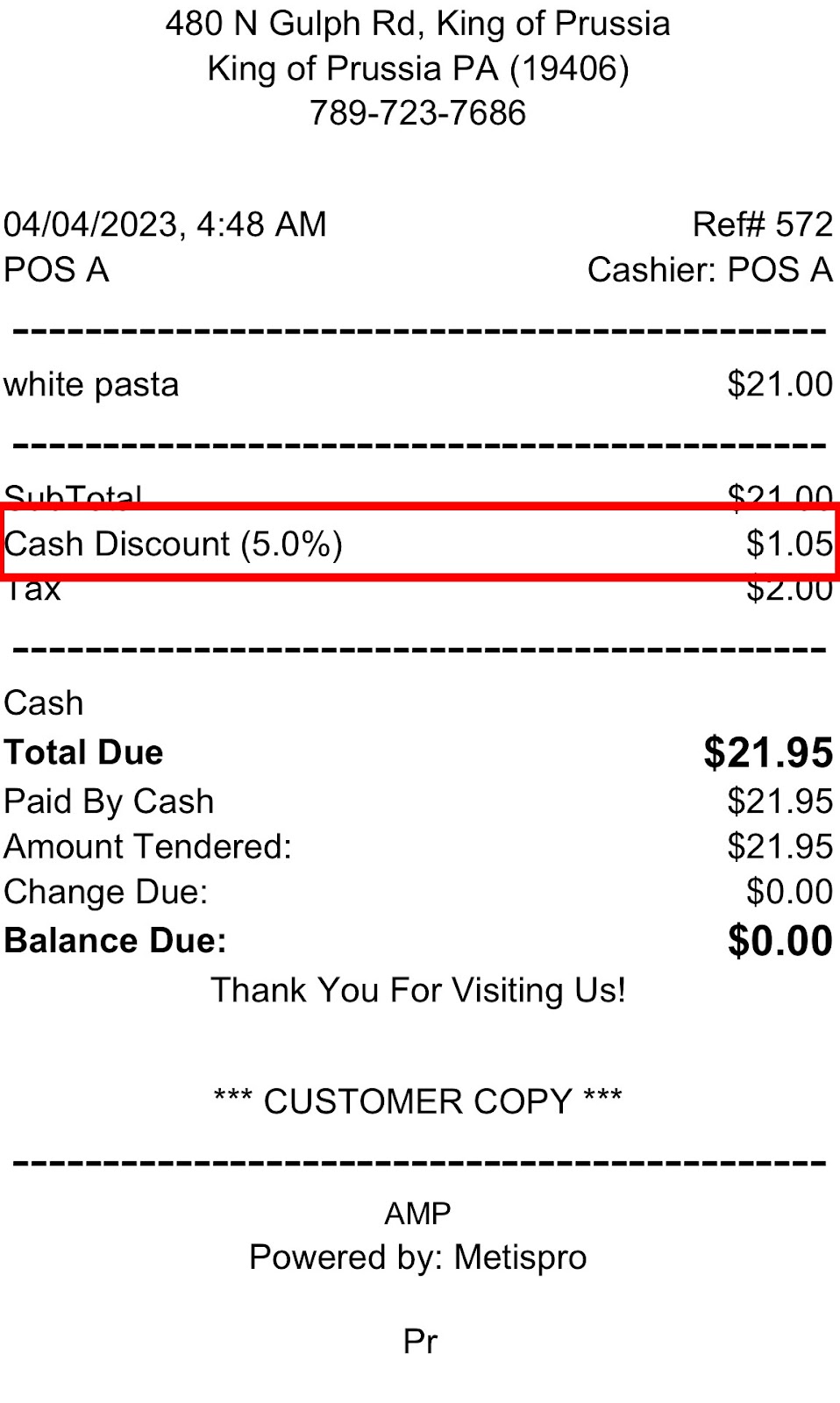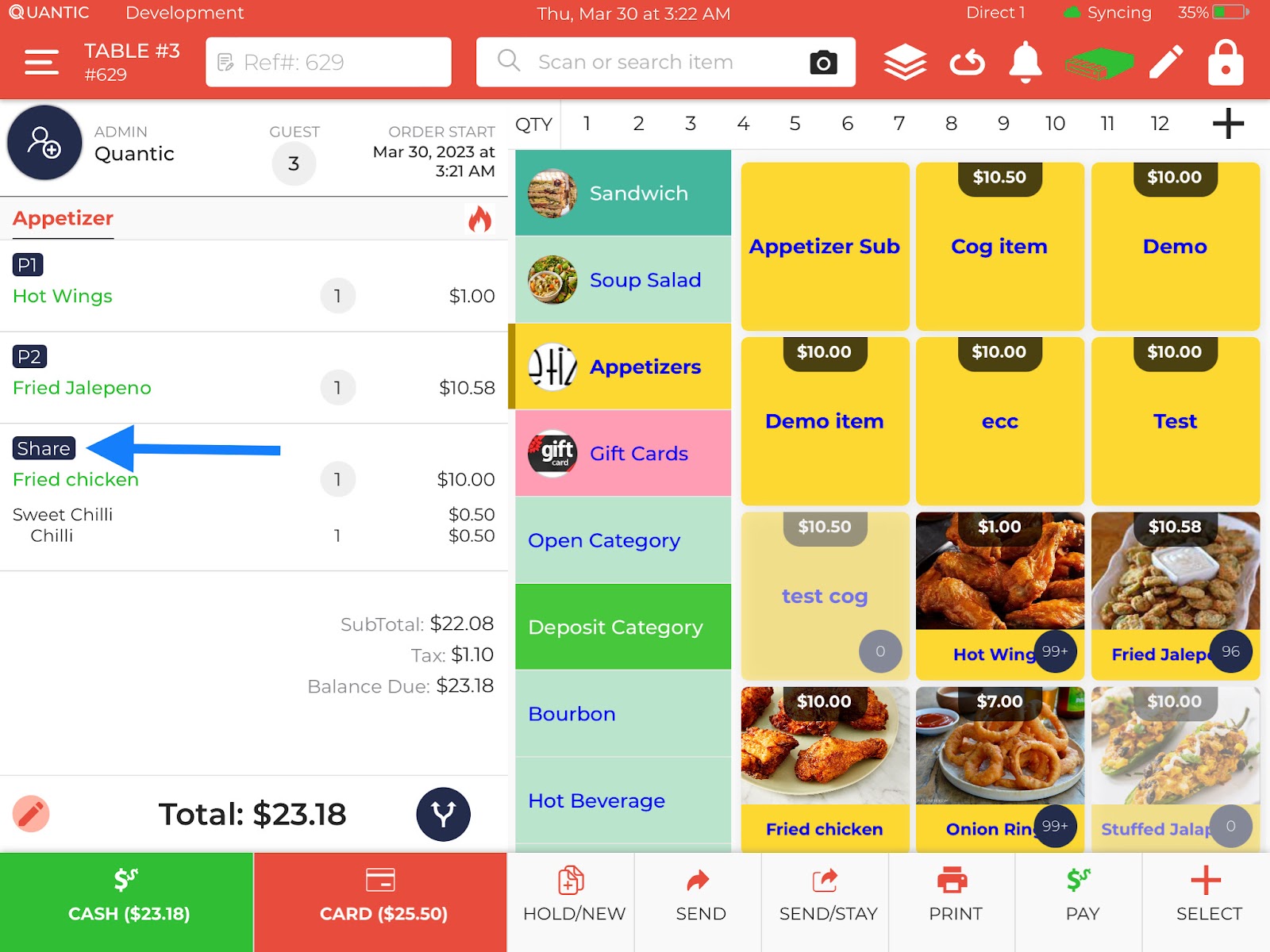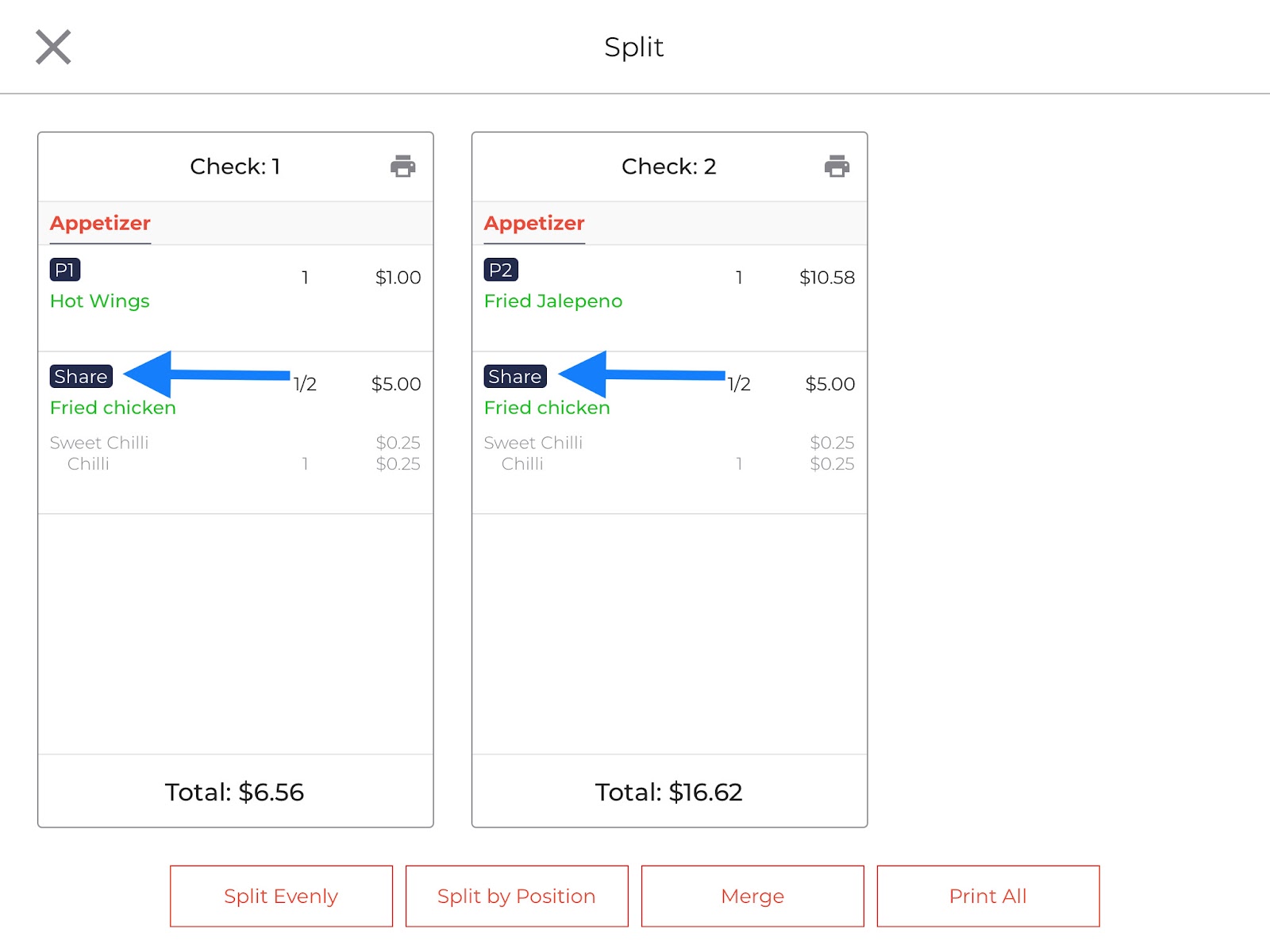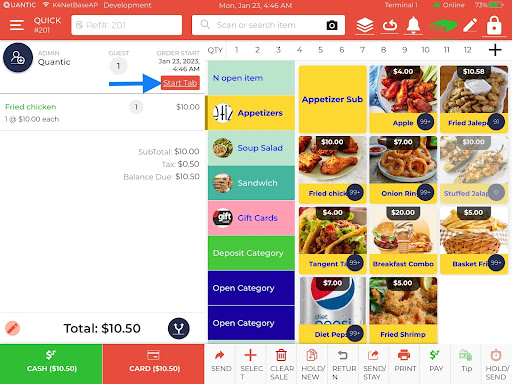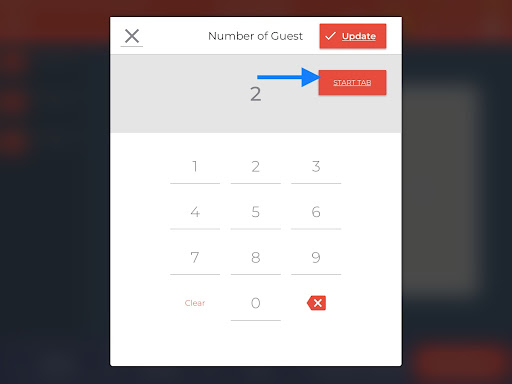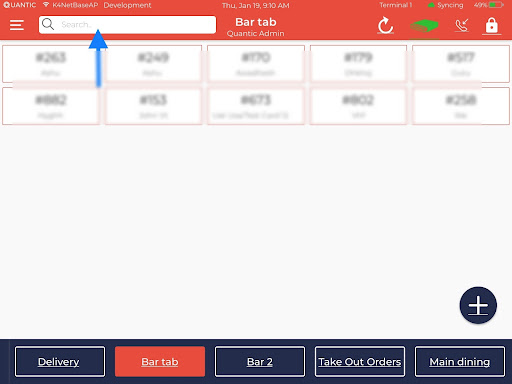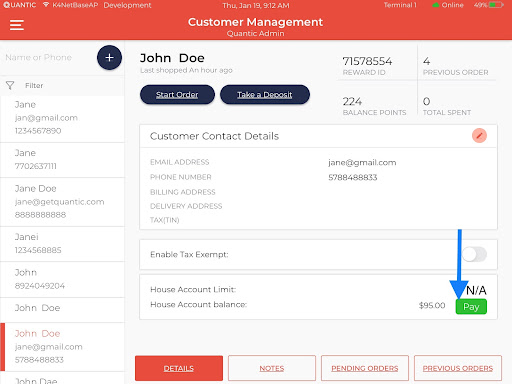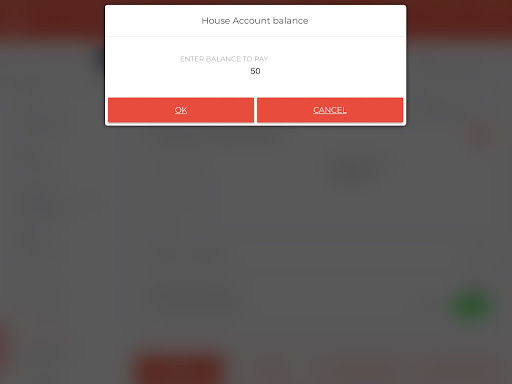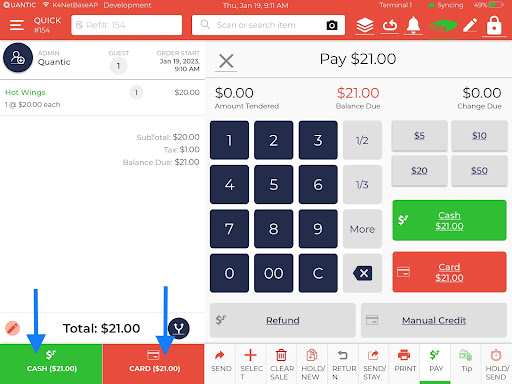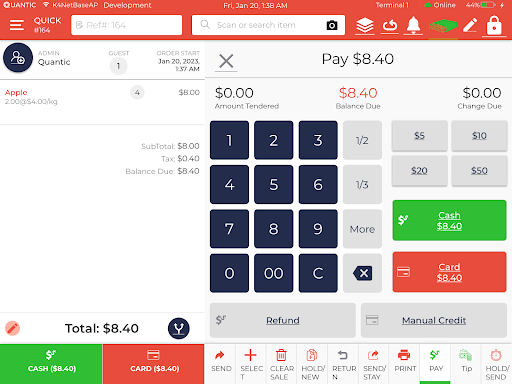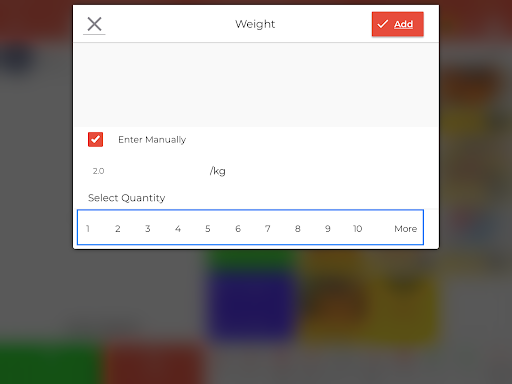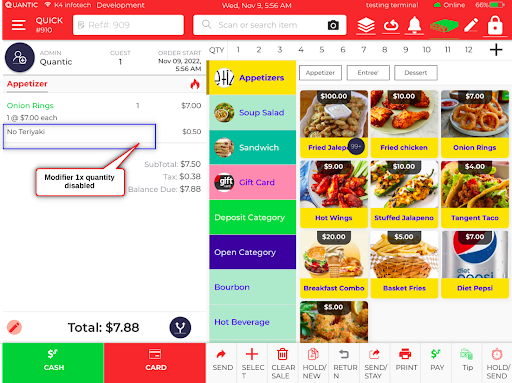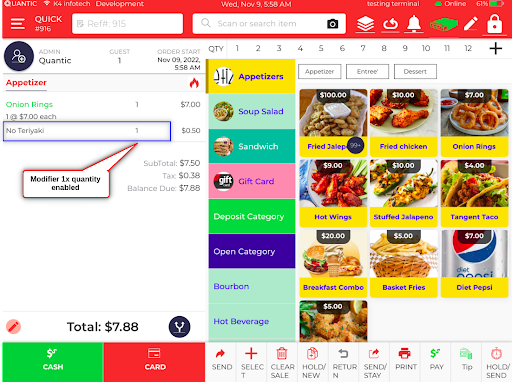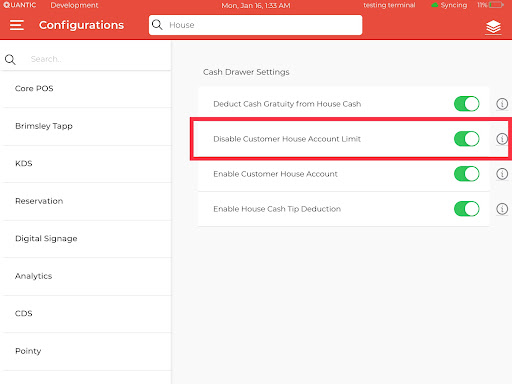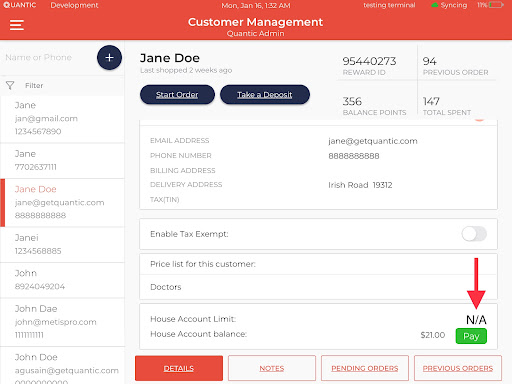iOS POS Release Notes
Feature Updates and Bug Fixes
Version 2.1.67 (Build 20231204)
We are pleased to announce the release of the iOS POS with new features, enhancements, and bug fixes. These features and fixes are live for all our customers and will revolutionize the way guests place an order on the POS app. Below are the takeaways from this release.
Dual Pricing – Hide Cash Price from Initial Receipt
Merchants who do not want to show the cash price on the initial receipt can do it using the configuration “Hide Cash Price on Initial Receipt for Dual Pricing”. This works when the dual pricing has been set up for a location and the said configuration is turned on from the backend.
Loyalty Points Earned and Balance on the Receipt
Now you can track the balance points and the points earned from the order on the payment receipt. This is a configuration-based feature and has to be enabled from the backend portal using the setting “Show loyalty on customer receipt”.
Support for GL Account
Now the GL Account has been supported in the iOS POS. When an item is sold via the iOS POS, the product sold with its GL Account ID will be displayed in the Product Mix report in the backend. This is a configuration-based feature and has to be enabled using the configuration “Enable GL Account”.
iOS Self Ordering – Optional Pay by Card button
Now you can disable the card payment on the iOS Self-Ordering using the configuration “Disable Card Payment”. This is a terminal-based setting that allows you to turn off the card payment option on the Self-Ordering terminal.
Break In and Break Out Added in iOS POS
The Break In and Break Out feature has been added in the iOS POS, which will allow you to track the breaks taken by the employees while working. Employees can tap the Break In button that appears on the Clock In/Clock Out screen to take a break and similarly, tap Break Out, to start working again. The data will be tracked down in the Time Report and the Time Management module in the backend. To turn on this feature please toggle on the configuration – ‘Enable Break-In Break-Out’ from the backend.
Printable Delivery Driver Report is now available in the iOS POS
Now you can assign the Delivery Driver report to an employee to review the assigned deliveries. Please make sure to enable the Driver status for an employee to view the assigned deliveries in the Delivery Driver report. Also, please ensure the employee has been assigned the Delivery Driver report from the backend.
Note: Delivery Driver report will show up for the locations created after Nov 30th, 2023. If you have an older location, please contact the support to get access to the report.
Receipt Enhancements
- A setting “Hide Surcharge Line From Initial Receipt” has been introduced in the backend to hide the surcharge line from the initial receipt.
- Enable Summarized Non-Itemized Receipt – This setting has been introduced to display the summarized payment receipt. This allows you to display only the final price to pay on the receipt with a bit of information related to the payment.
Bug Fixes
Debit Credit Prompt after pre-auth on Bar Tab
Fixed a bug where the debit and credit prompt were appearing even when the card was pre-authed to deduct the payment automatically. Now the payment will auto-deduct from the pre-authed card in the event of full order payment. However, the debit and card prompt may appear when a different card needs to be chosen to pay for the order.
Debit payment refund
Fixed a bug where the customer could not refund the order that had been paid via the debit card.
Direct PAX – Enter amount prompt on PAX when order amount is above $999
Fixed a bug where Direct PAX was not taking the order total beyond $999 and the amount needs to be entered again on the PAX device.
Dual pricing – Discount will show on Cash and Card column
Now the discount will show separately on the cash and card (with surcharge) column on the initial receipt for consumer choice.
APIO Issues
1. Fixed a bug due to which the full amount was not getting refunded when a flat surcharge fee was applied to the order. The server had to visit the refund section again to refund the balance amount.
2. When tendering amounts on the POS, the APIO used to display the full amount of the order instead of the tendered amount. The issue has been resolved now.
iOS POS Release Notes
Feature Updates and Bug Fixes
Version 2.1.54 (Build 20230907)
We are pleased to announce the release of the iOS POS with new features, enhancements, and bug fixes. These features and fixes are live for all our customers and will revolutionize the way guests place an order on the POS app. Below are the takeaways from this release.
Enhancements
Now you can quote an est. wait time to the guest and keep a track
Waitlist feature is now enhanced to allow quoting the estimated wait time to the guests and keep a track of it on the POS. Servers can put the estimated wait time while creating a waitlist for the customer. The Actual time passed vs the Quoted wait time will be displayed in the waitlist listing. When the Actual wait time surpasses the quoted one, the waitlist row will become red indicating the customer has been waiting for a long time.
Marketing URL implemented on the receipt
Now merchants can add a promotional URL on customer copy of the receipt. It will be in the form of a QR code, so the customer can scan the QR code and navigate all the way to the encoded URL. Marketing URL can be set up from the backend – Settings > Setup > Store Info, set the Marketing Title and Marketing URL (insert the url that you want your guests to be navigated to on scanning the QR). This is a configuration based feature and needs to be enabled from the backend using “Show Marketing URL On the Receipt”.
Enhanced Search using UPC, ALU, SKU
Now servers can search an item using its UPC, ALU and SKU. These parameters can be set up from the backend portal and servers can use these parameters to search an item and add to the cart.
Privilege based Out of Range Delivery
A new privilege has been added for the employees to allow them to deliver an out of range order. For example, the zip code 19406 is set as a deliverable zone with an additional $5 delivery charge, and while trying to deliver to another zip code 19457, an alert message will appear saying “this zip code is not serviceable, do you want to continue?”. The employee will only be able to continue if he/she has been assigned with this privilege “Allow user to Delivery Out Of Delivery Range”. This privilege is available in Access Management in the Employee section in the backend portal.
Now enable the track inventory from item screen
Now you can enable the item’s inventory tracking for retail locations from the iOS POS. A dedicated setting “Enable Track Inventory” has been added in the POS at the item level. Enabling this setting will allow the merchants to keep a track of item inventory. This is a privilege based feature and it needs to be enabled from the employee Access Management using a privilege “Allow user to update stock from POS”.
Bug Fixes
Refund issues fixed for auth.net payment gateway
Some improvements have been made in the auth.net payment gateway to allow the merchants to initiate the refunds for online or in-store orders from the POS.
Modifier window not opening for open item
Fixed an issue where the modifier window was not appearing for the open item due to which the modifiers were not getting associated with any open item.
Version 2.1.52 (Build 20230719)
We are pleased to announce the release of the iOS POS with new features, enhancements, and bug fixes. These features and fixes are live for all our customers and will revolutionize the way guests place an order on the POS app. Below are the takeaways from this release.
Enhancements
Now online printer can be setup from the iOS POS
Now all the online orders can be printed automatically to a dedicated terminal-assigned kitchen printer. This functionality will only be applicable if the E-Commerce module is subscribed for any location. You can enable the online order printing and assign a kitchen printer from the terminal section of the POS.
Now drag and drop items from one check to another in split checks
Now servers can drag and drop the items from one check to another to transfer items between checks. You can use this functionality in the Split Check screen.
Additionally, you can also create a new check and transfer the items to that newly created check. To do that, click the +Check button, a new check will be created, now drag and drop the items to the new check.
Alert staff of the incoming orders with a buzzer
We have introduced a new feature that allows you to connect a buzzer to a compatible printer and choose which orders to make a sound. For example, if you have a Kitchen printer with a buzzer attached, every time you send a ticket to the kitchen, there will be a sound played. However, you can change the setting so that only online order notifications make a sound, including orders from Chowly. It’s an ideal way to alert kitchen staff of the incoming orders, even in the busiest, high-decibel kitchen environments. The buzzer can be enabled from the printer settings using the “Enable Buzzer” configuration.
Works specifically with the following thermal printers:
- Star (all compatible models)
- Epson (all compatible models)
Note: Buzzer needs to be attached with thermal printers (no cash drawer attached with the printer)
New feature – Inventory Module
A dedicated subscription based inventory module has been added to the POS so the merchants can control all the inventory related operations from the POS itself. Merchants can add a new item, update the existing inventory, print UPC labels etc. using the inventory module. However, to use this functionality the Inventory module has to be subscribed from the backend.
Notify your guests via text message for reservation
Now you can notify your guests via text message that their reservation has been confirmed in your restaurant. This allows you to notify your guests about the confirmed reservation along with the table number, and date and time of reservation. This feature works for both the in-store and the online reservations.
means the message has been sent.
means the message is not sent or yet to be sent.
Bug Fixes
Fixed a bug in terminal based service area
Fixed an issue where the unassigned service areas were also getting displayed while starting order from the Customer screen. With this fix, for Terminal Based Service Area, only those service areas will be displayed that have been assigned to the terminal.
Improvements in combo item
The combo item feature has been improved for better user experience. The forced modifier support has also been added for the items that are being selled in the combo.
Improvements in Cardconnect
Some improvements have been made in the cardconnect for online payments. This will streamline the online order refund from the POS.
Version 2.1.46 (Build 20230512)
We are pleased to announce the release of the iOS POS with new features, enhancements, and bug fixes. These features and fixes are live for all our customers and will revolutionize the way guests place an order on the POS app. Below are the takeaways from this release.
Enhancements
New configuration added to ignore the leading digits in UPC
A new configuration has been introduced in the Quantic POS that will allow the merchants to ignore the leading digits from the UPC. Users can set the number of digits to be ignored in a configuration “Ignored Leading Digits In UPC Search”. For example, if 3 is set, and the actual UPC of an item is 72527273070, the initial 3 digits (725) will be ignored and the item will be registered with a new UPC of 27273070.
In case two items have the identical UPCs, on scanning the barcode, a popup will appear asking which item to add. You can select any of them to add an item to the cart.
Now you can see which table number is assigned to which reservation
Now servers will be able to see the assigned table numbers on the reservation listing. This will allow the servers to review the table numbers assigned to the reservations.
Version 2.1.42 (Build 20230417)
We are pleased to announce the release of the iOS POS with new features, enhancements, and bug fixes. These features and fixes are live for all our customers and will revolutionize the way guests place an order on the POS app. Below are the takeaways from this release.
Enhancements
Improvement in Cash Discount – Zero Cash Discount on receipt for non-cash payments and discounted price on Cash button
Some improvements have been made to the Cash Discount for the Android POS. Firstly, the receipt will display the Cash Discount amount as zero when an order is paid via any non-cash payment method, for example, card, gift card, loyalty, etc. This feature will only work when the cash discount is set up at the location and a configuration “Show cash discount line on card receipt” is enabled.
Secondly, the final price after the cash discount will display on the Cash button so the server can see the discounted price and convey the same to the customer before paying for the order. To enable this feature, please make sure to turn on the setting “Enable Consumer Choice”.
Version 2.1.41 (Build 20230409)
Order search option is now available in Quick Serve service area.
Option to restrict the employees from force closing the table is now available.
Now modifier prices will also show up on the split checks.
Now you can accept EBT payments on AMP reader for orders taken on iOS POS.
Loyalty points are now editable.
Signature from iPad can be printed on the receipt.
Cash discount line item added for Credit receipts when using cash discount.
We are pleased to announce the release of the iOS POS with new features, enhancements, and bug fixes. These features and fixes are live for all our customers and will revolutionize the way guests place an order on the POS app. Below are the takeaways from this release.
Feature Updates
Order search option is now available in Quick Serve service area.
The Search bar has been added on the top of the Quick Serve service area. This will allow the servers to quickly navigate to any quick-serve order using its reference number, order number, and customer name.
Option to restrict the employees from force closing the table is now available.
A new privilege – “Disable Force Close Table”, is added to the backend portal that will allow or restrict the employees from force closing the occupied table on the iOS POS. This privilege has been added in the Employee section under Access Management. Enabling this privilege will restrict the employees from force closing the occupied table and vice-versa on disabling it. You can long press on the occupied table to see the Force Close Order option.
Now modifier prices will also show up on the split checks.
With this new implementation, the split checks will also have the modifier price displayed underneath the item. Refer to the below image to see how it will look on the POS.
Now you can accept EBT payments on AMP reader for orders taken on iOS POS.
The EBT payment support has been added to the AMP reader, so the server can take orders on the iOS POS and accept payment via EBT on the AMP reader. The functionality can be enabled from the backend portal using the configuration “Enable EBT Payment” and the position of the EBT on Pay can be changed using the configuration “Position of EBT on Pay”. Once enabled, the servers can accept the EBT cards, go to Pay on the POS and select EBT to pay for the order.
Loyalty points are now editable.
Some improvements have been made to the Customer Loyalty program. In the latest development, the Customer loyalty information will only show up when the location has subscribed to the Loyalty module. The Loyalty information consists of Reward ID, Balance Points, Previous Orders, and Total Spent. Additionally, the Loyalty points will be editable for the employee with Enable Edit Loyalty privilege. So, the employee with this privilege can edit the customer Loyalty points from the Customer Profile section in the POS.
Signature from iPad can be printed on the receipt.
A new enhancement has been added to the receipt which will allow the customers to have their signatures printed on the receipt. Customers can put their signature on the Signature pad either from the POS or CDS, and the same signature will print on the receipt over the Signature Line.
Cash discount line item added for Credit receipts when using cash discount.
A new feature has been added to the iOS POS where the receipt will display the Cash Discount amount as zero when an order is paid via any non-cash payment method for example, card, gift card, loyalty, etc. This feature will only work when the cash discount is set up at the location and a configuration “Show cash discount line on card receipt” is enabled.
Bug Fixed
Split by Position – Item with no position will be considered as shared item
Some improvements have been made to the Positioning feature where if an item is not assigned to any position, then that item will be considered as a shared item. For example, while adding items to the cart, you assign Item A to Position 1, Item B to Position 2, and Item 3 to no position, so on splitting the check by position, Item 3 price will be distributed equally among check 1 and check 2.
Split by Position – Item with no position will now be considered as a shared item
The Transfer Table screen will have the table numbers sorted as per their numeric or alphabetic order. So Table number 1 will appear on top on the Transfer Table screen and so on. This will make it easier for the servers to see all the tables in their sorting order and transfer accordingly.
Transfer Table Fixes – The Table sorting will be as per the table number
Fixed the issue where the submodifier was not printing on the kitchen ticket. Now besides showing up on the cart, and receipt, the submodifier will also display on the kitchen ticket
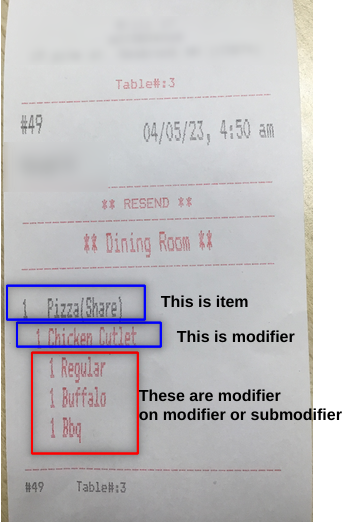
Submodifier on the kitchen ticket
Version 2.1.38 (Build 20230120)
Search bar orders using the reference number and order number
Partial settlement of house account balance
Feature Updates
Start Tab in any open order
A new feature has been implemented where the tab can be started in any open order for Main Dining, Quick Serve, and Bar service areas. For the Quick Serve orders, the tab can be started from the Order screen, and for Main Dining from the Guest screen prompt.
Product Enhancements
Search bar orders using the reference number and order number
Now servers can search the bar orders using the reference number and the order number. Earlier the bar orders can only be searched using the tab name and now the search support has been extended to the ref number and order number as well.
Partial settlement of house account balance
Input field to enter only the desired amount to pay for house balance is added in the Customer Management section. This will allow the user to pay the partial house account dues by entering the custom amount in the Enter Balance to Pay popup. Follow these steps to settle the house account dues partially, Customer Management > click Pay next to House Account balance > Enter the partial amount, click Ok > select any payment method to pay the dues.
Bug Fixed
Fixed balance due issue in Cash and Card button
Fixed the bug where the due balance amount was not getting refreshed on the cash and credit buttons on the Order screen after deleting the cart items one by one. With this fix, the servers can see the exact due amount on the Cash and Credit buttons in the Order screen.
Double tap is disabled on the cart for weighted items
Removed the functionality of double tapping on the cart to increase the quantity of a weighted item. The quantity can only be increased from the Weight prompt to buy the weighted items by quantity and the weight will be auto-calculated by a weighing scale. It is important to note here that the price of weighted items will only be calculated with respect to the weight and not the quantity. For example, the price of 2 kg of Apple @ $4.00/kg will be $8.00 and the 2kg of Apple sold may have 4 or 6 pieces.
Version 2.1.35 (Build 12202022)
New configuration added- “Disable 1x quantity on modifier
A new setting - “Disable 1x quantity on modifier” has been added to the portal. Enabling this setting will restrict the modifier quantity from showing up when only one of the given modifiers is added to the cart. This setting will only be effective when “Show 1X quantity” is enabled.
- Go to the configurations and search “Disable 1X quantity on modifier”.
- Turn on this setting using the toggle button next to it.
- Now when only one of a modifier quantity will be added to the cart, the count will not appear. Instead, the count will only show up when two or more modifiers are added to the cart.
Let the guests can pay via house account without any limit (Settings based)
A new setting “Disable customer house account limit” has been added to the portal. Enabling this will disable the House Account Limit section for customers allowing them to pay for the order without any limit using their House Account. Additionally, the merchants need not set the max house account limit from the POS.
Steps to disable the customer house account limit.
- Turn on the setting “Disable customer house account limit” in Configurations.
- Now the House Account Limit section will be disabled for the customers and N/A will be displayed next to it.
- Guests can place the order and pay for it using their House Account.