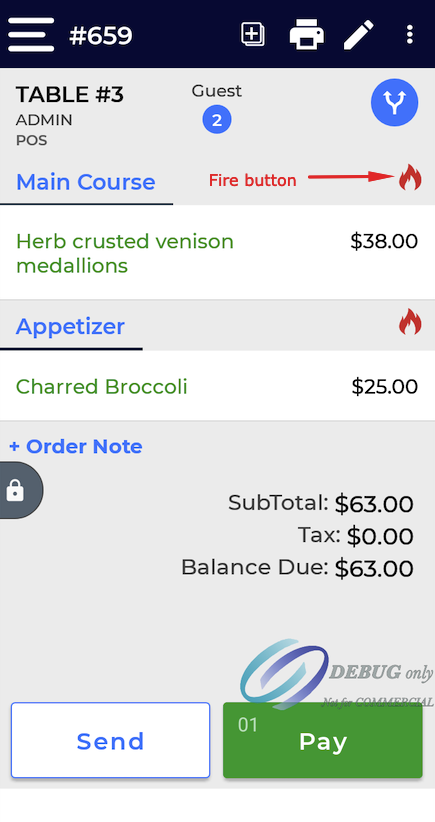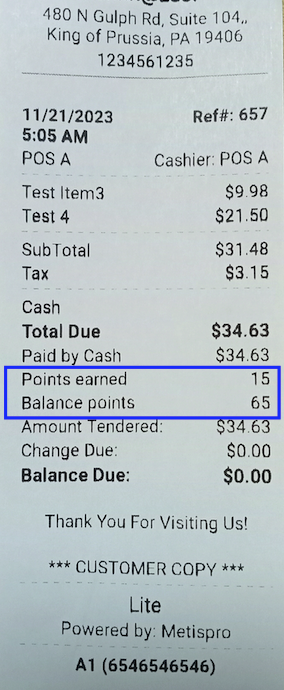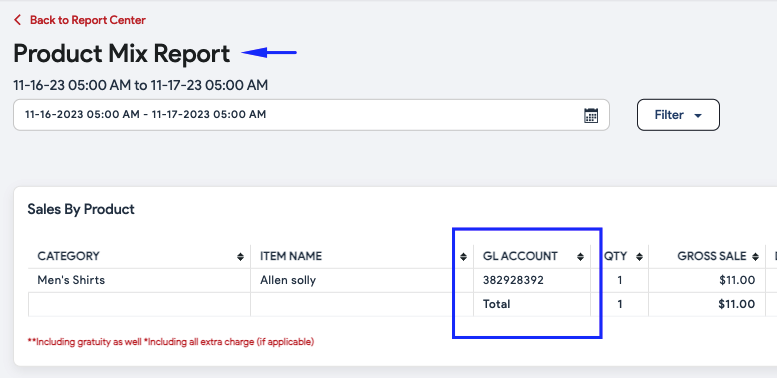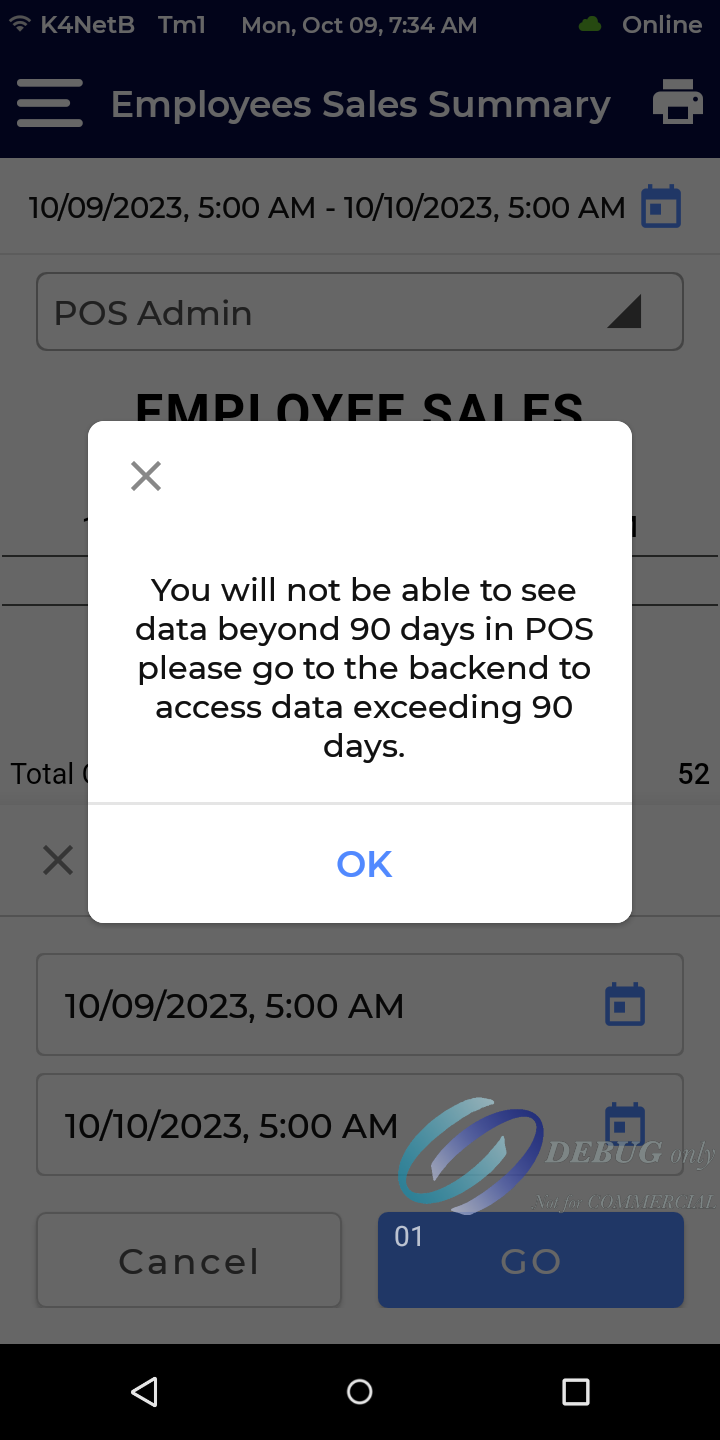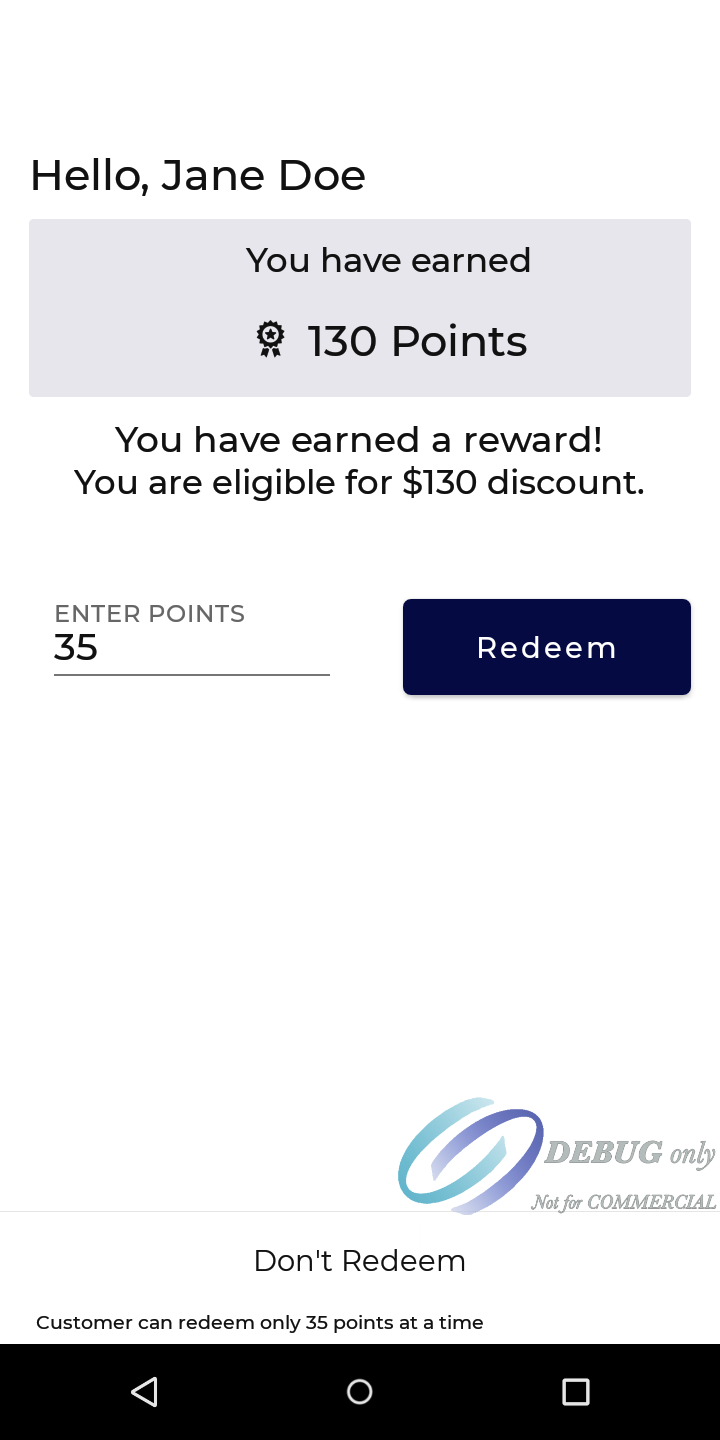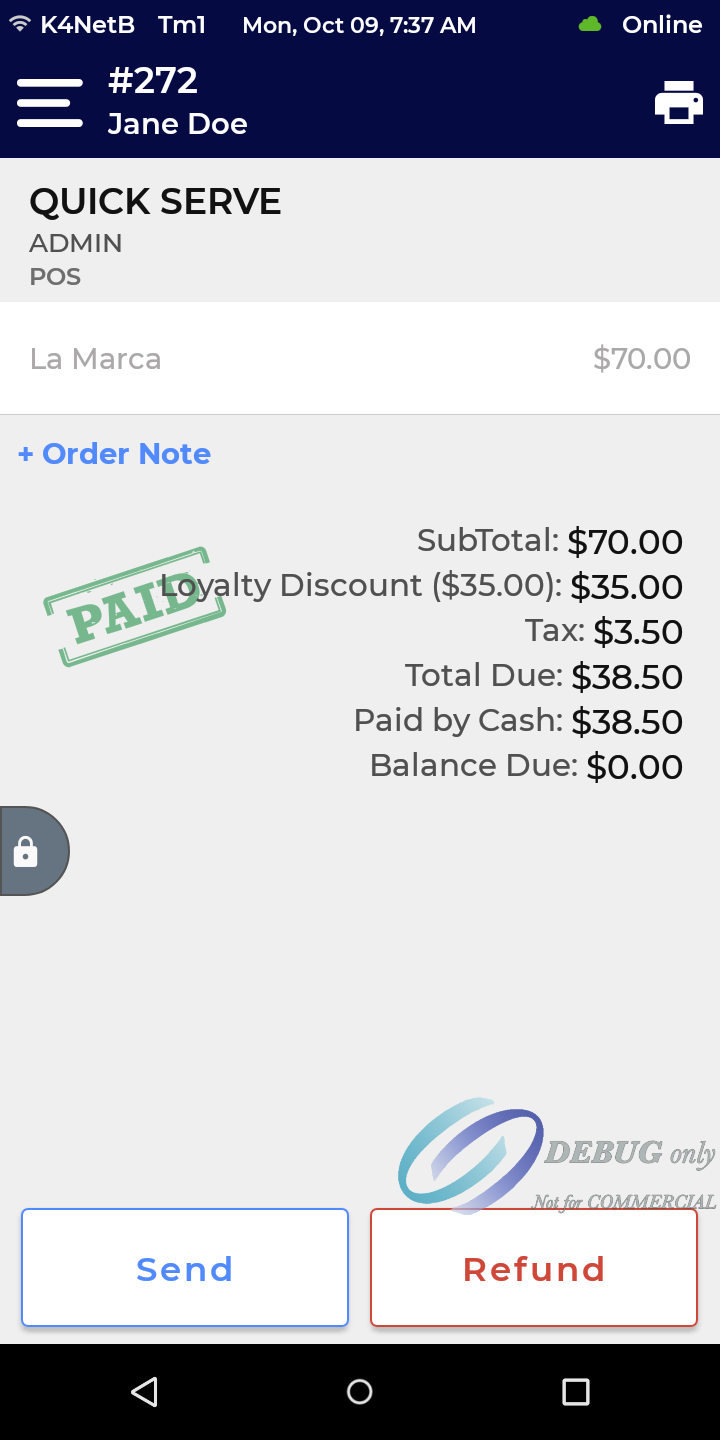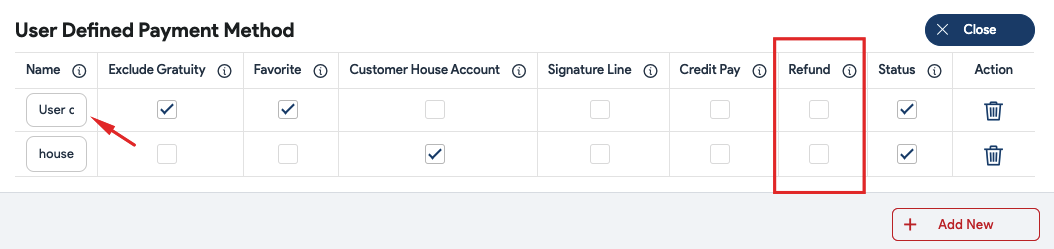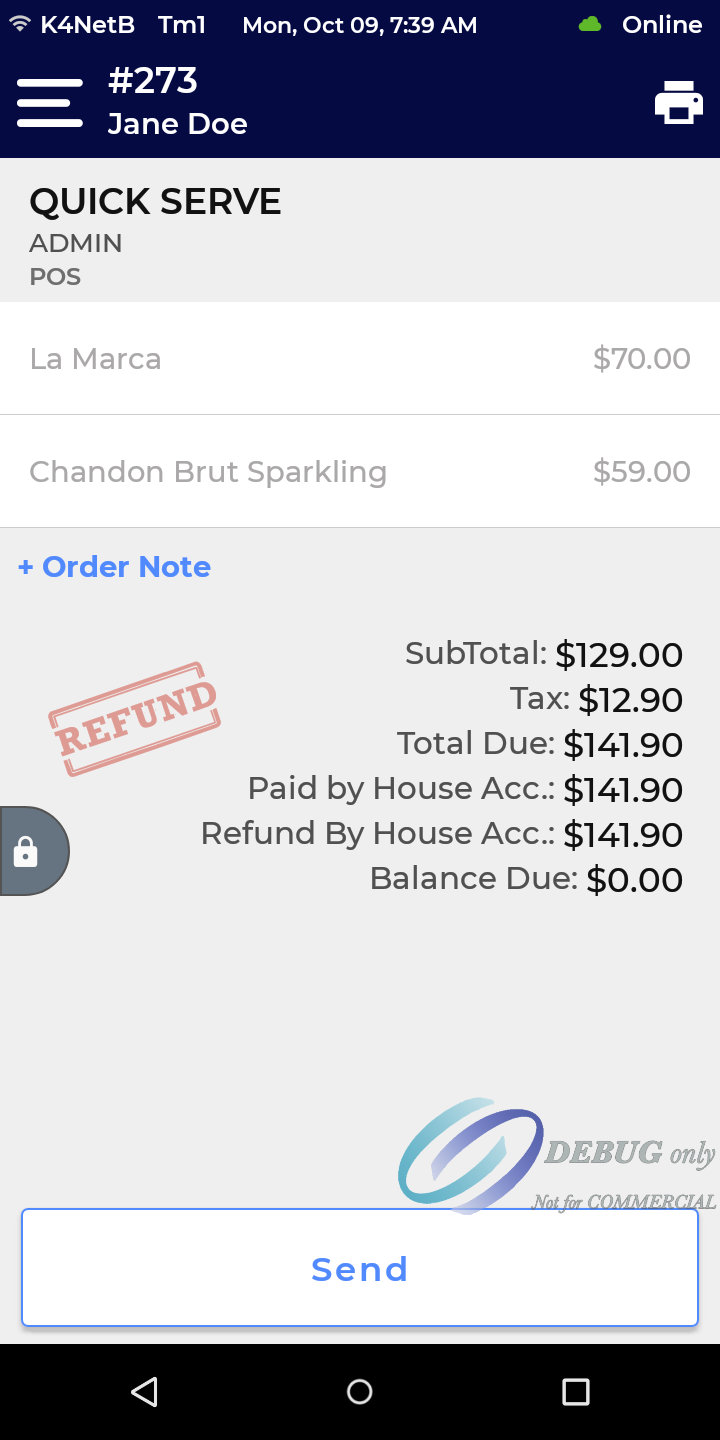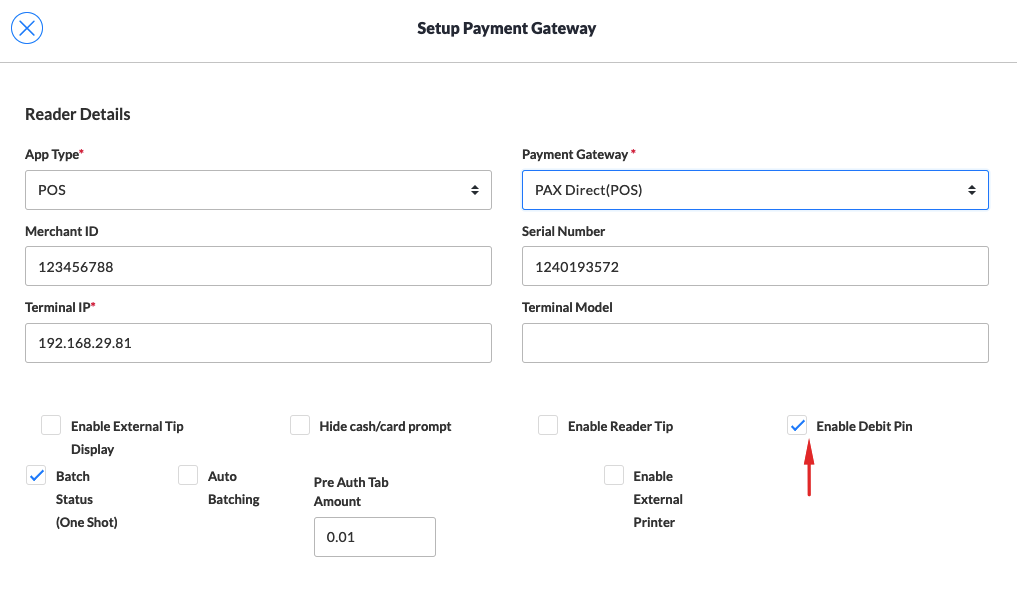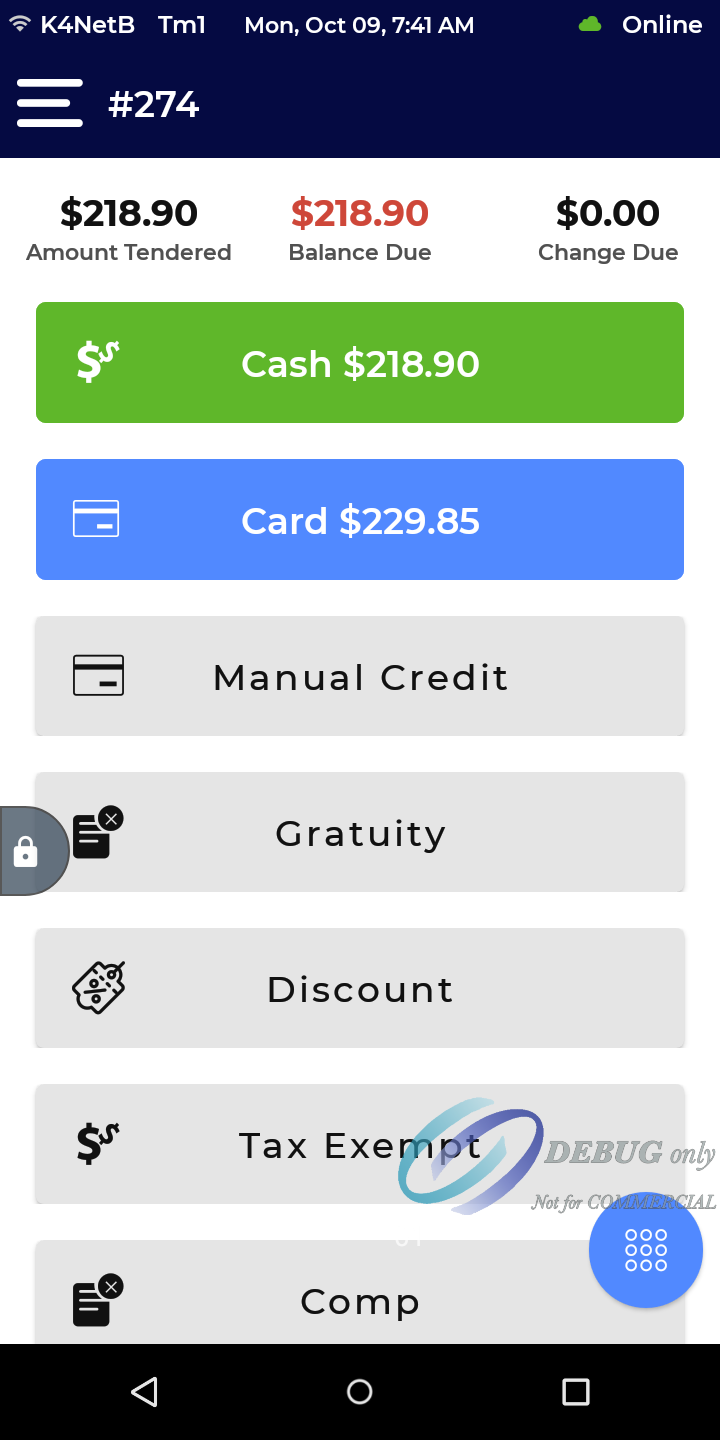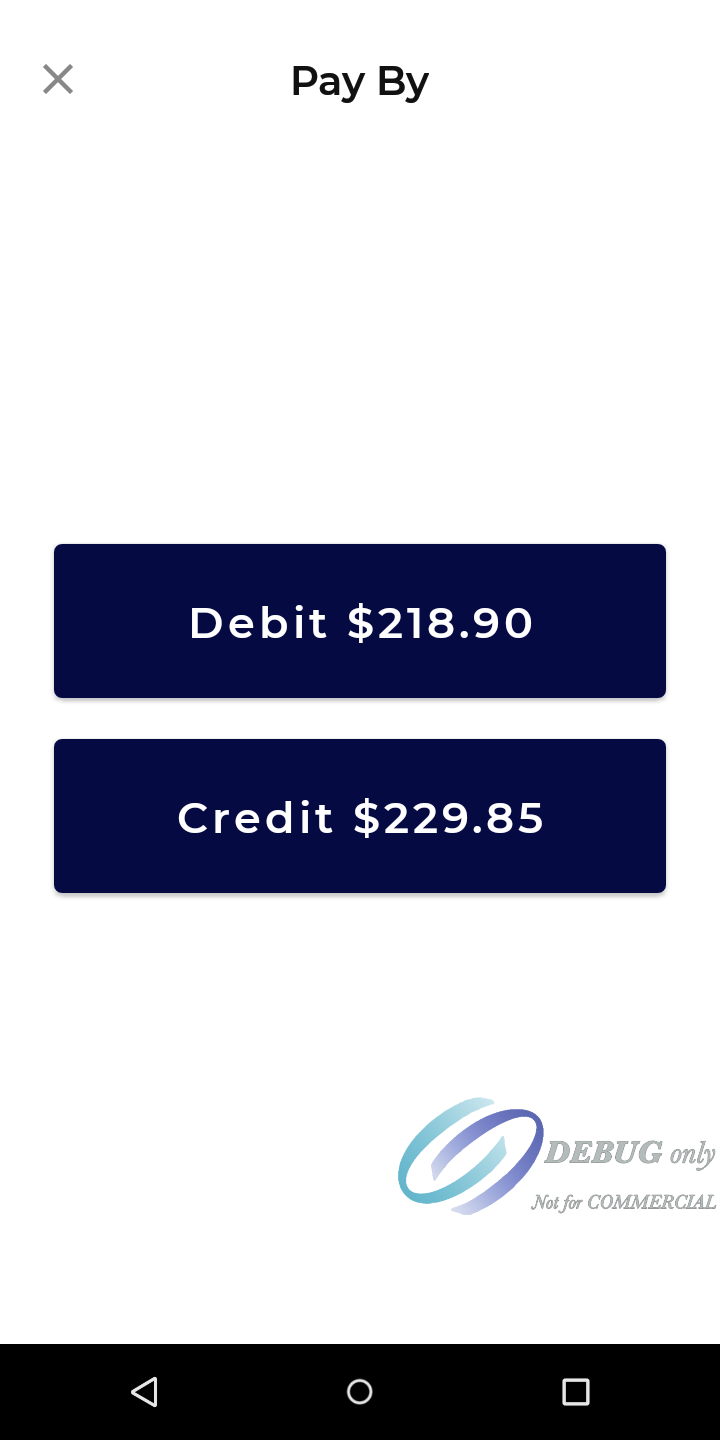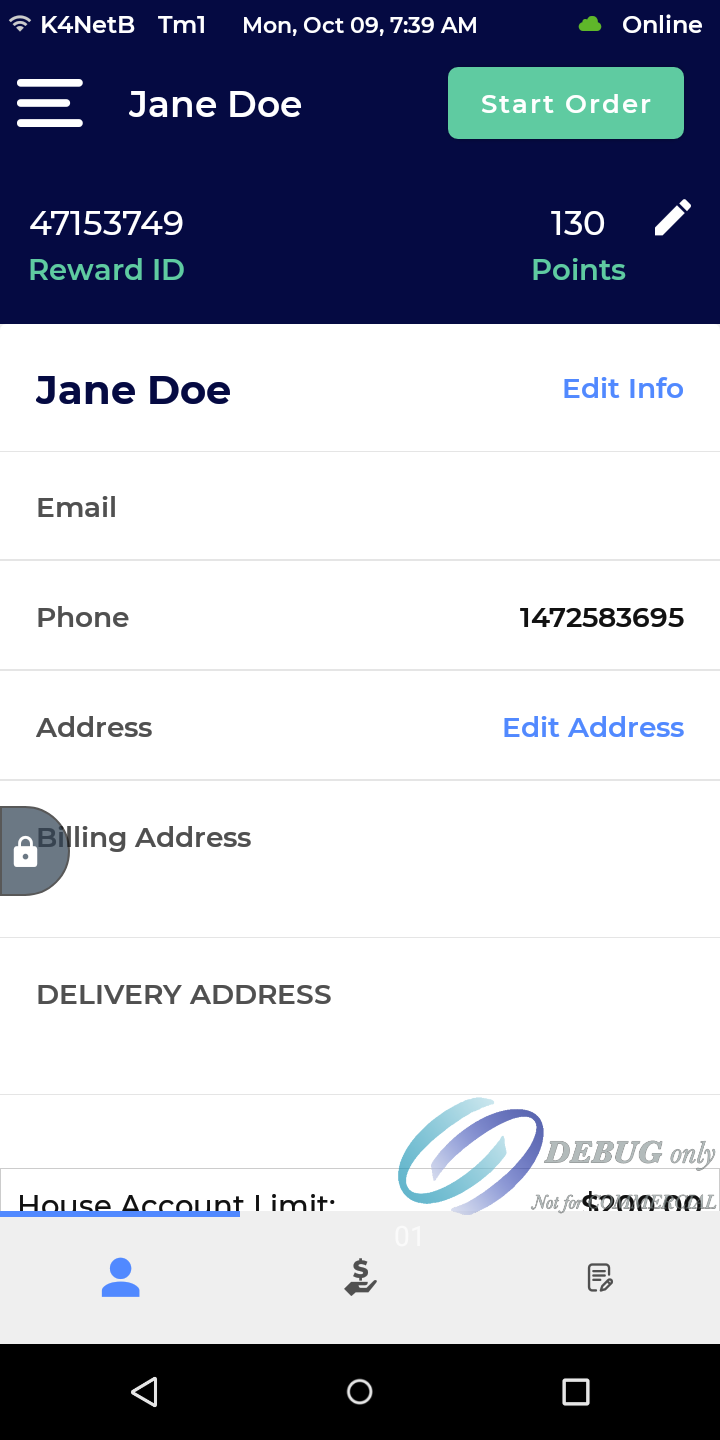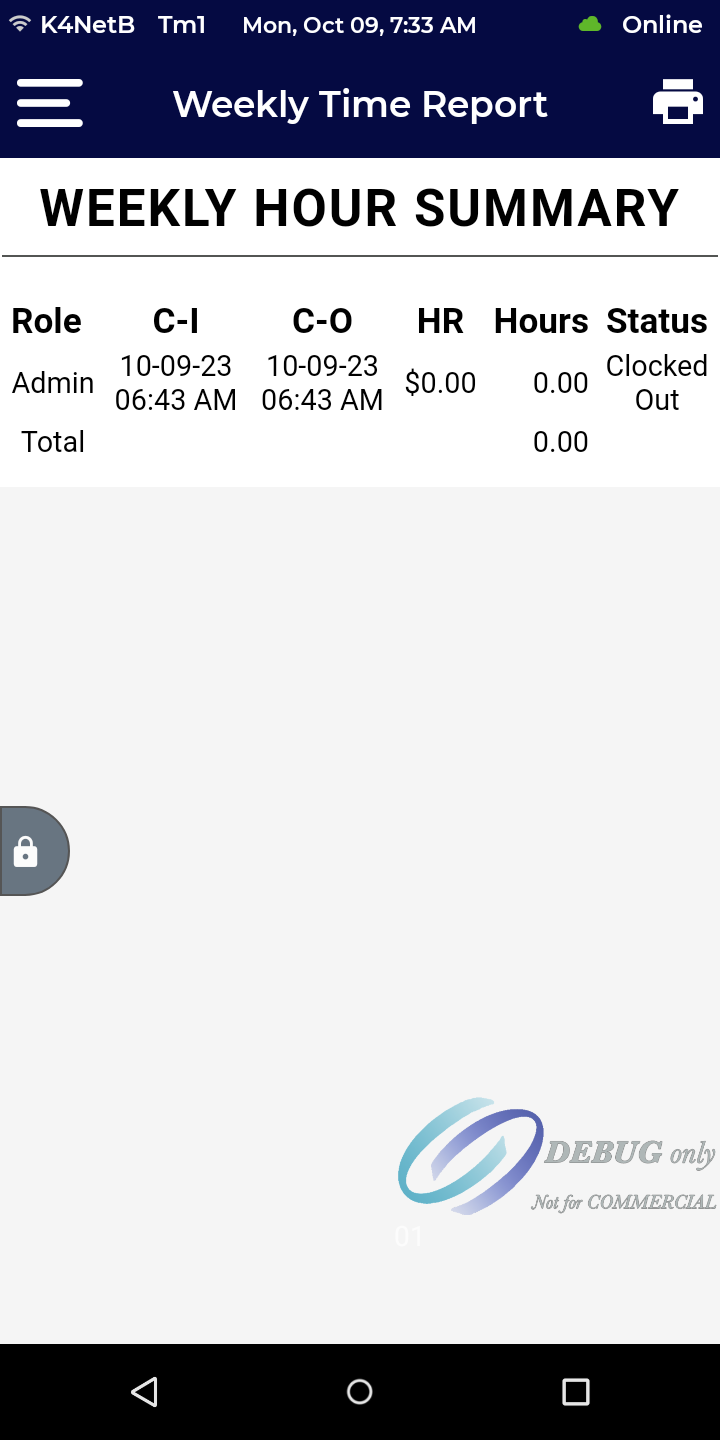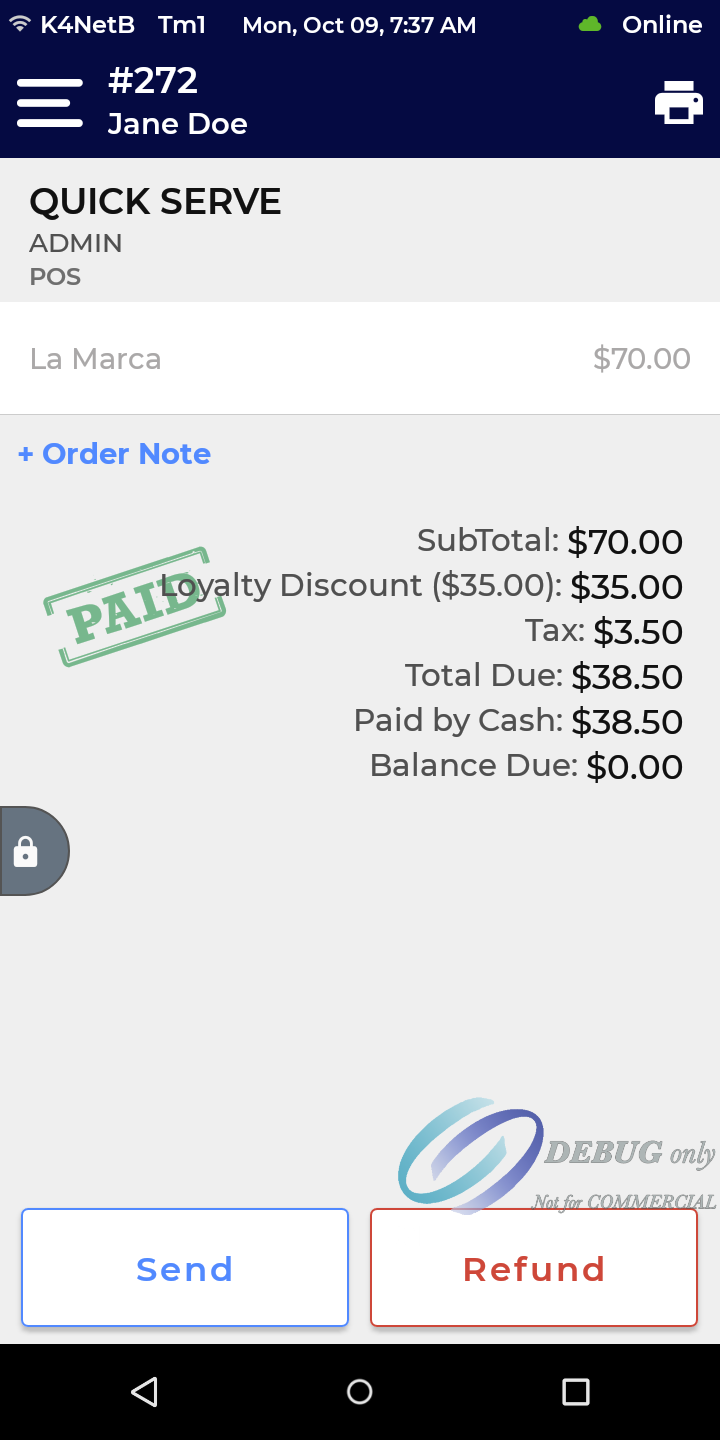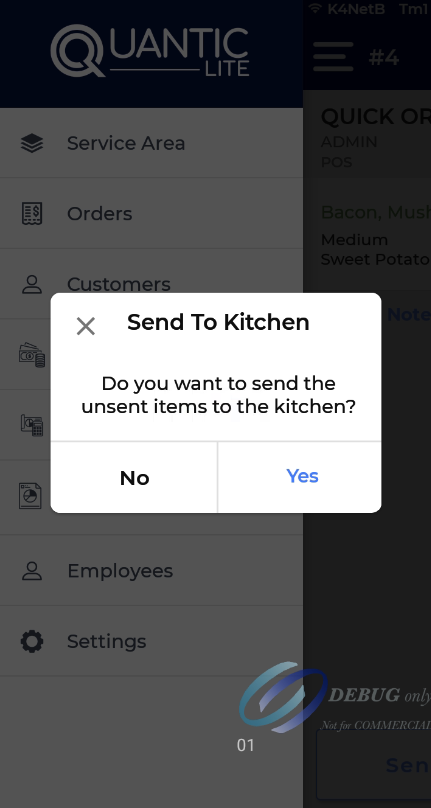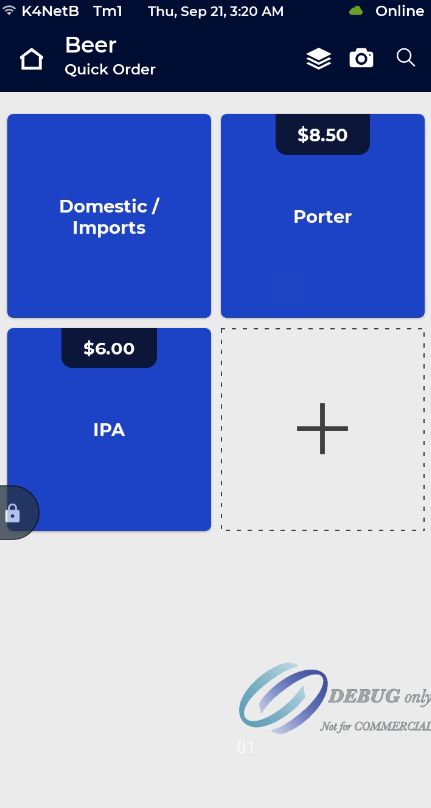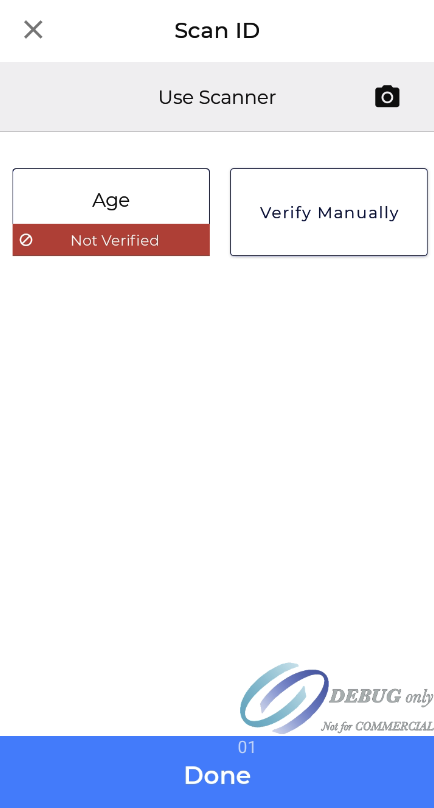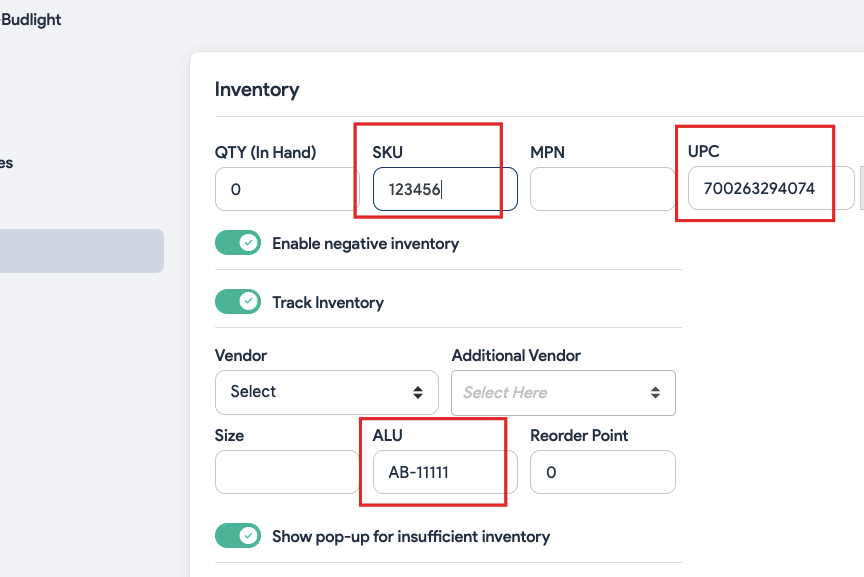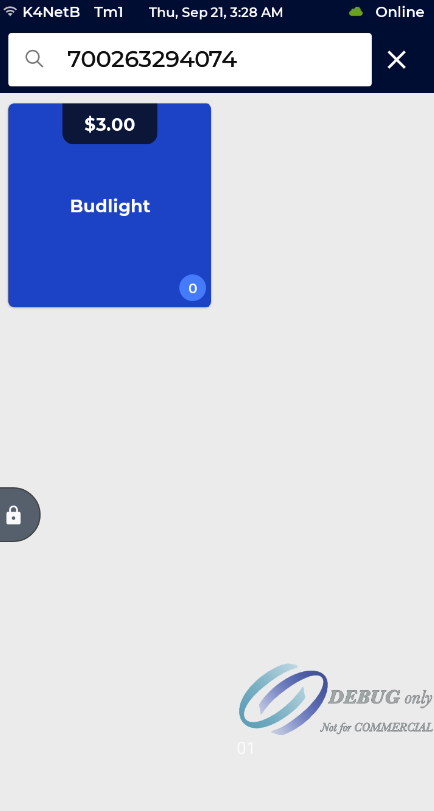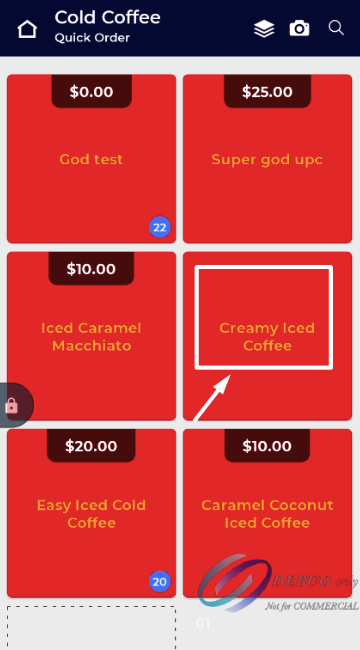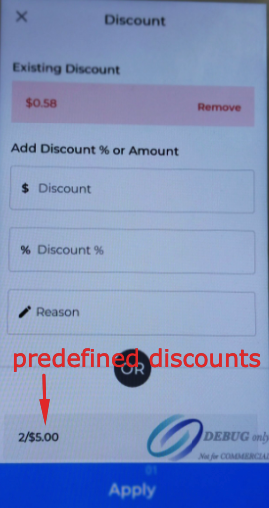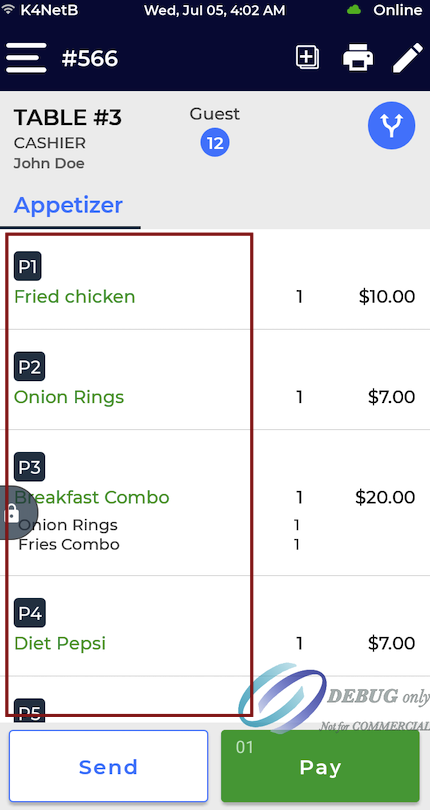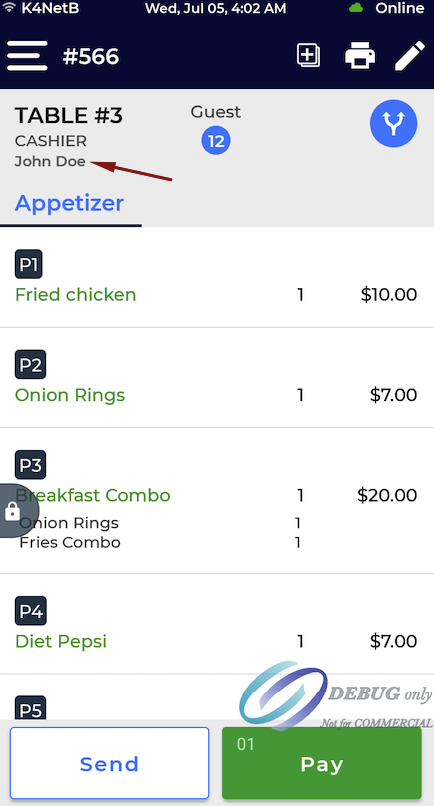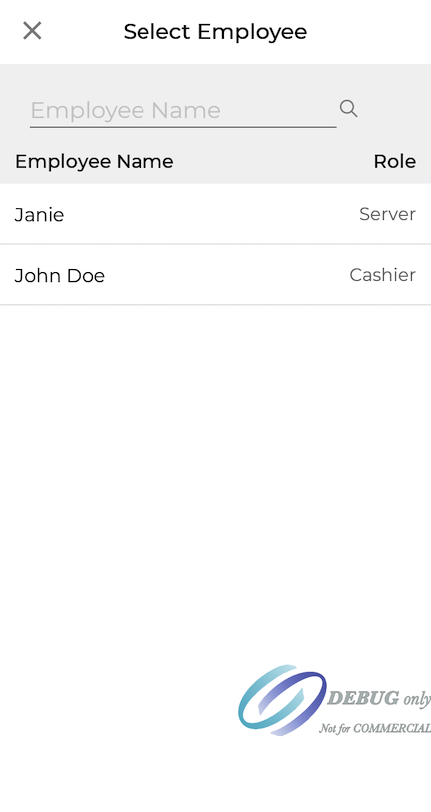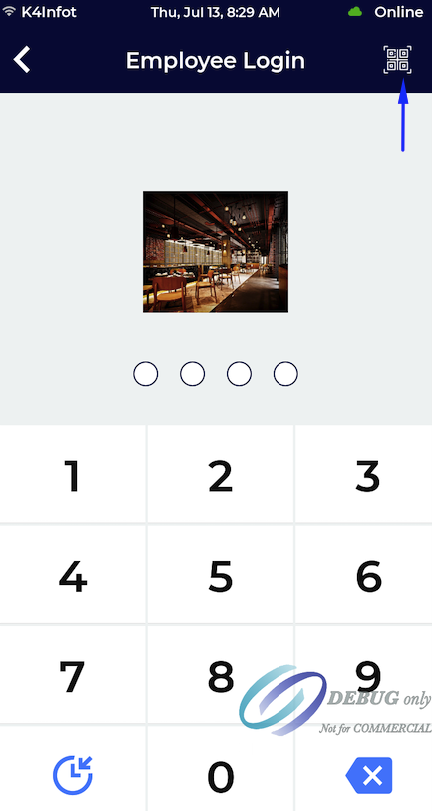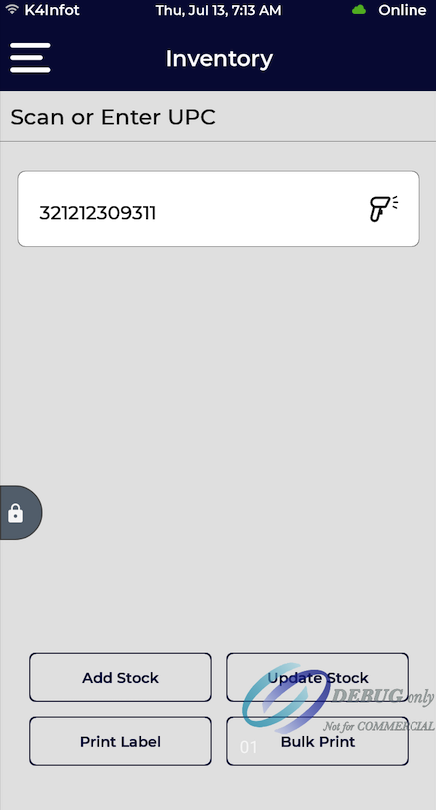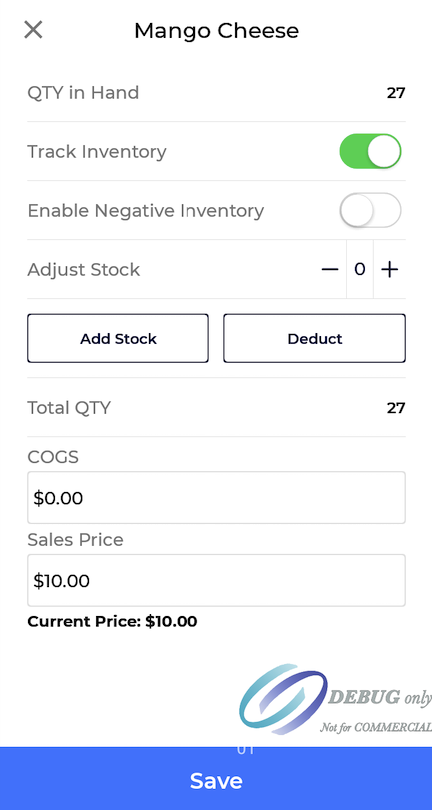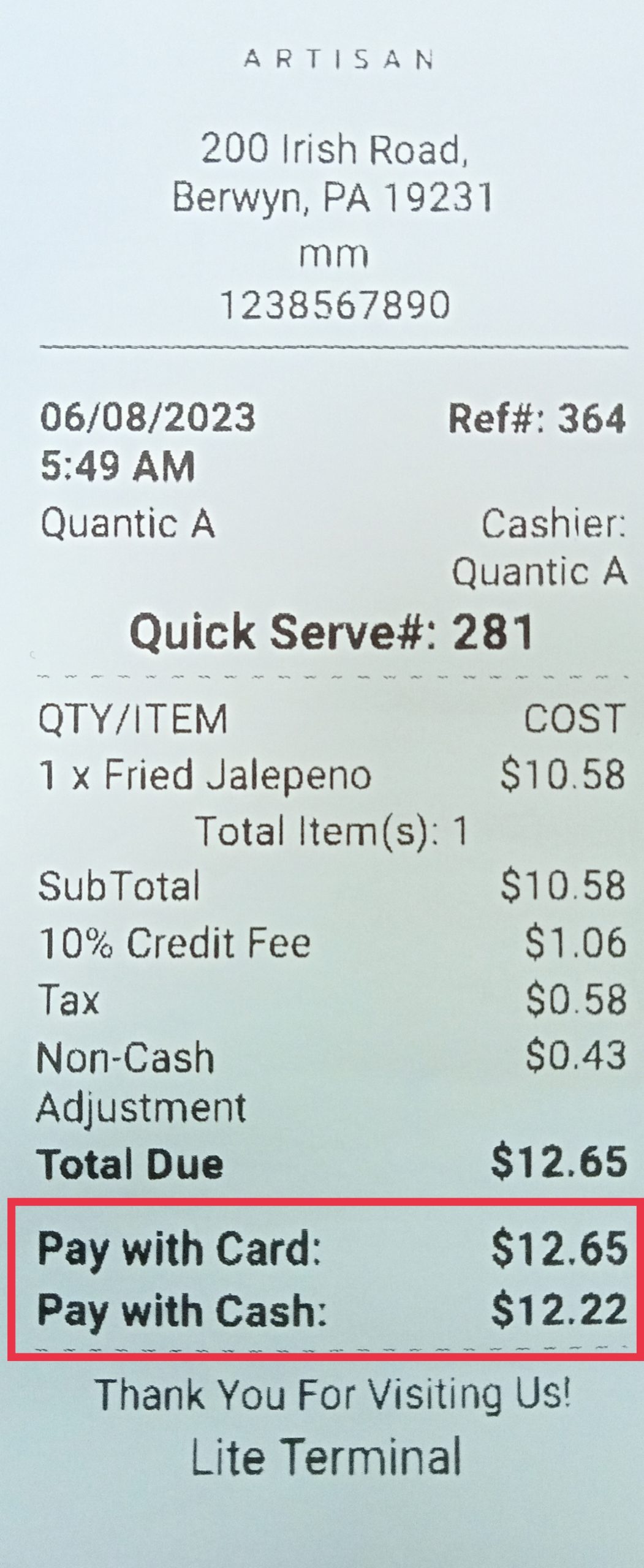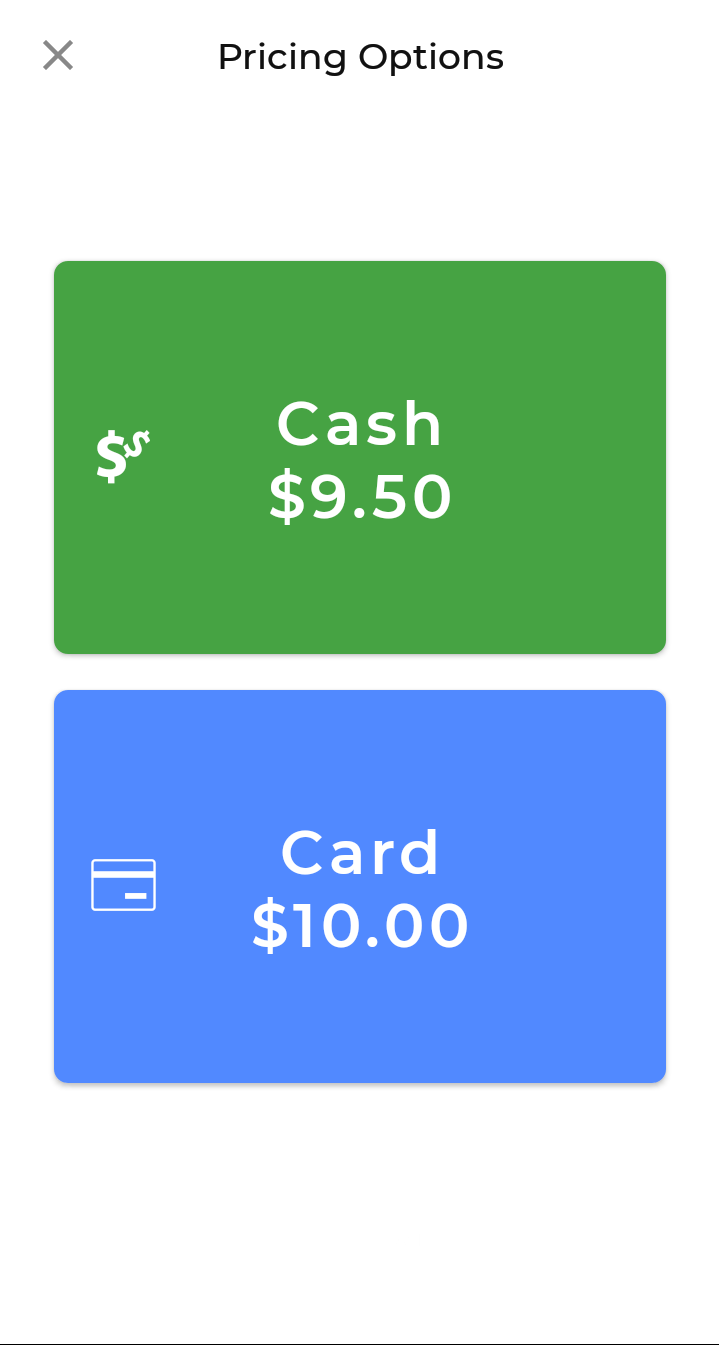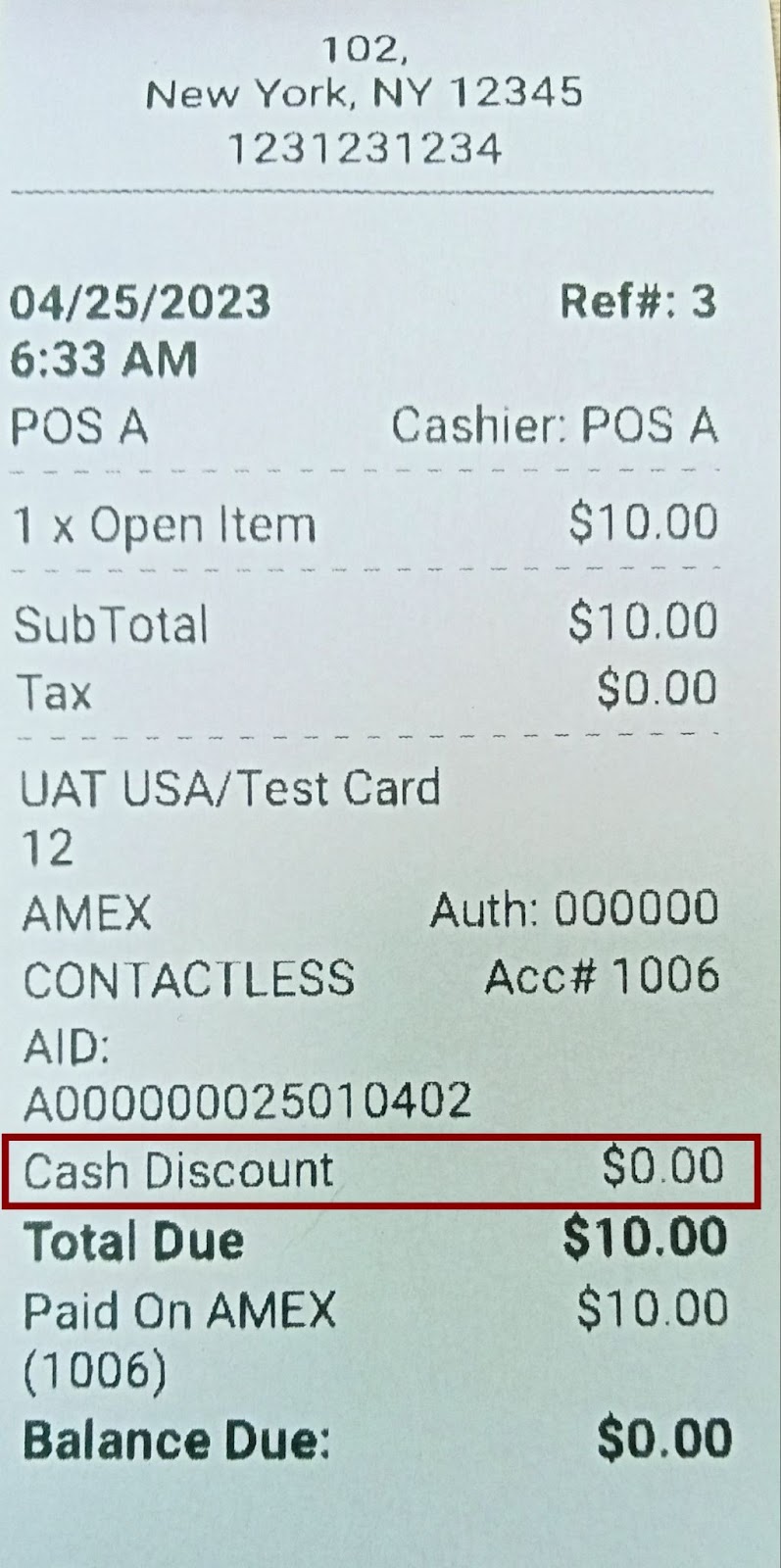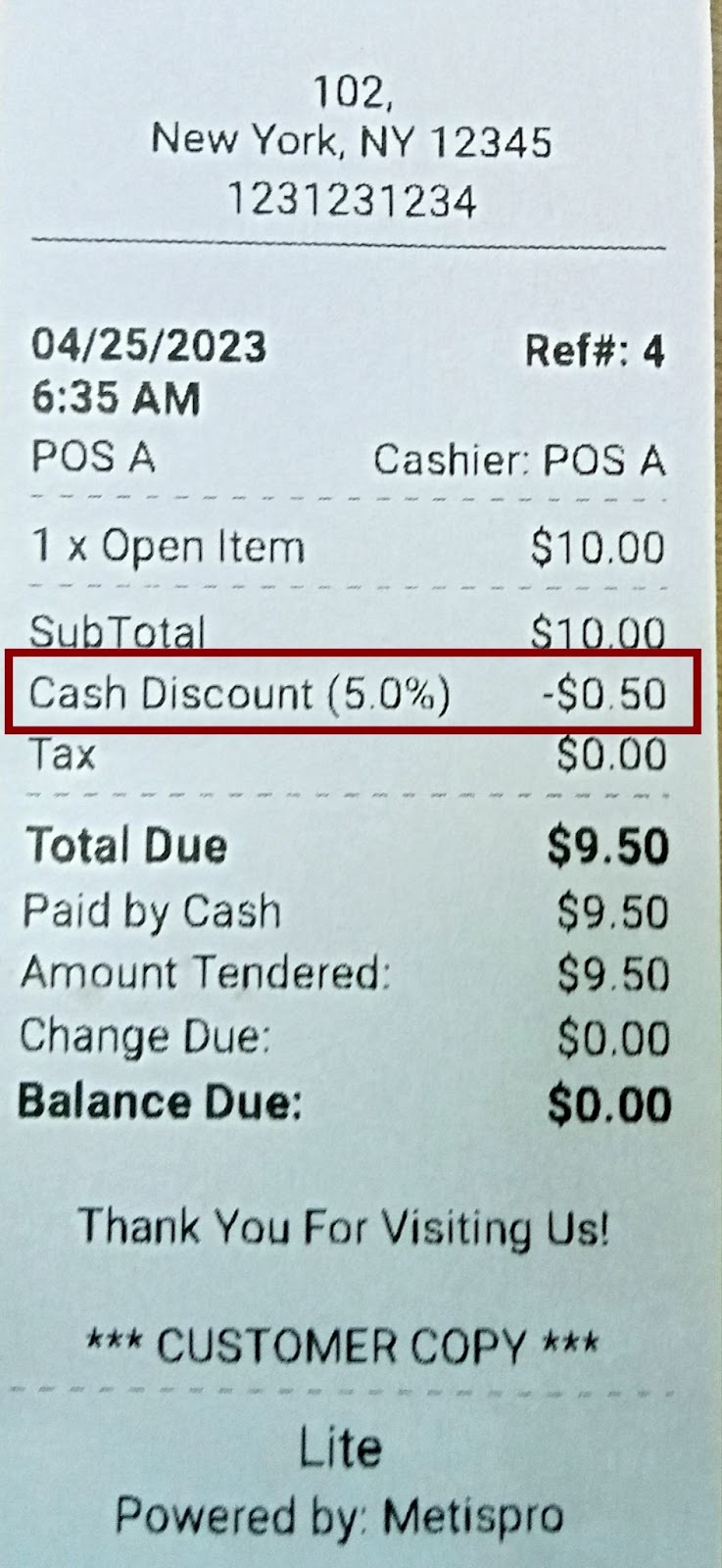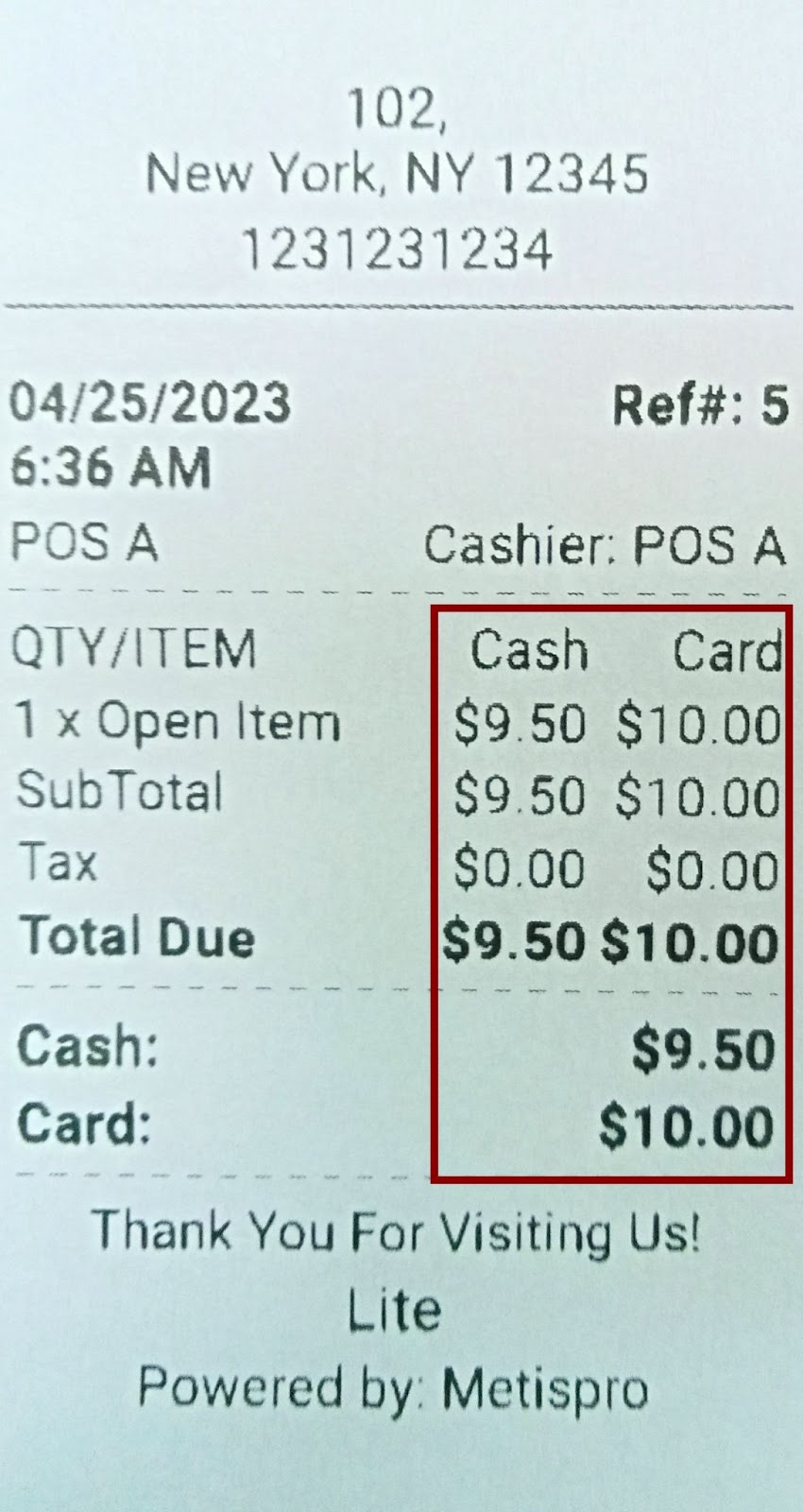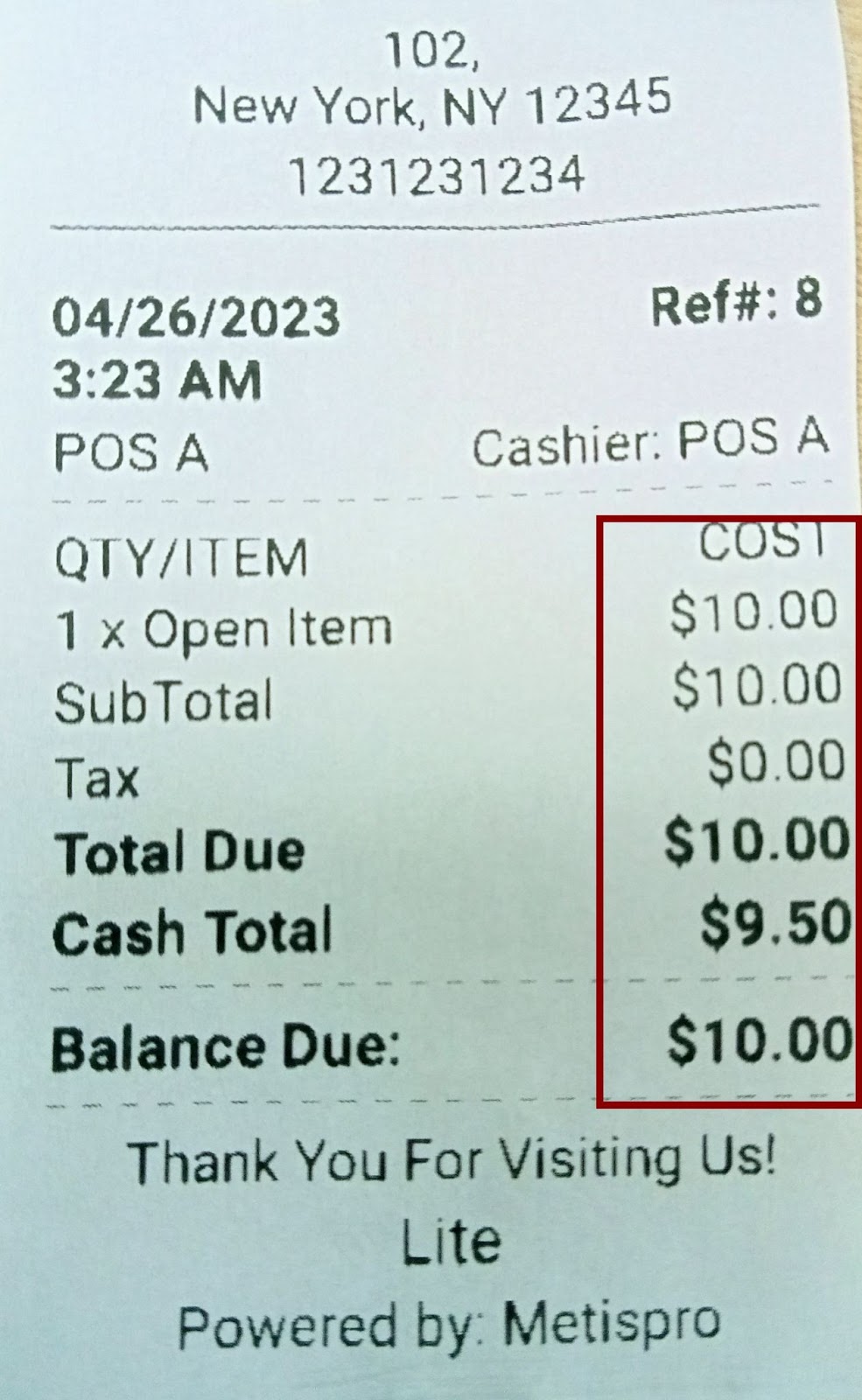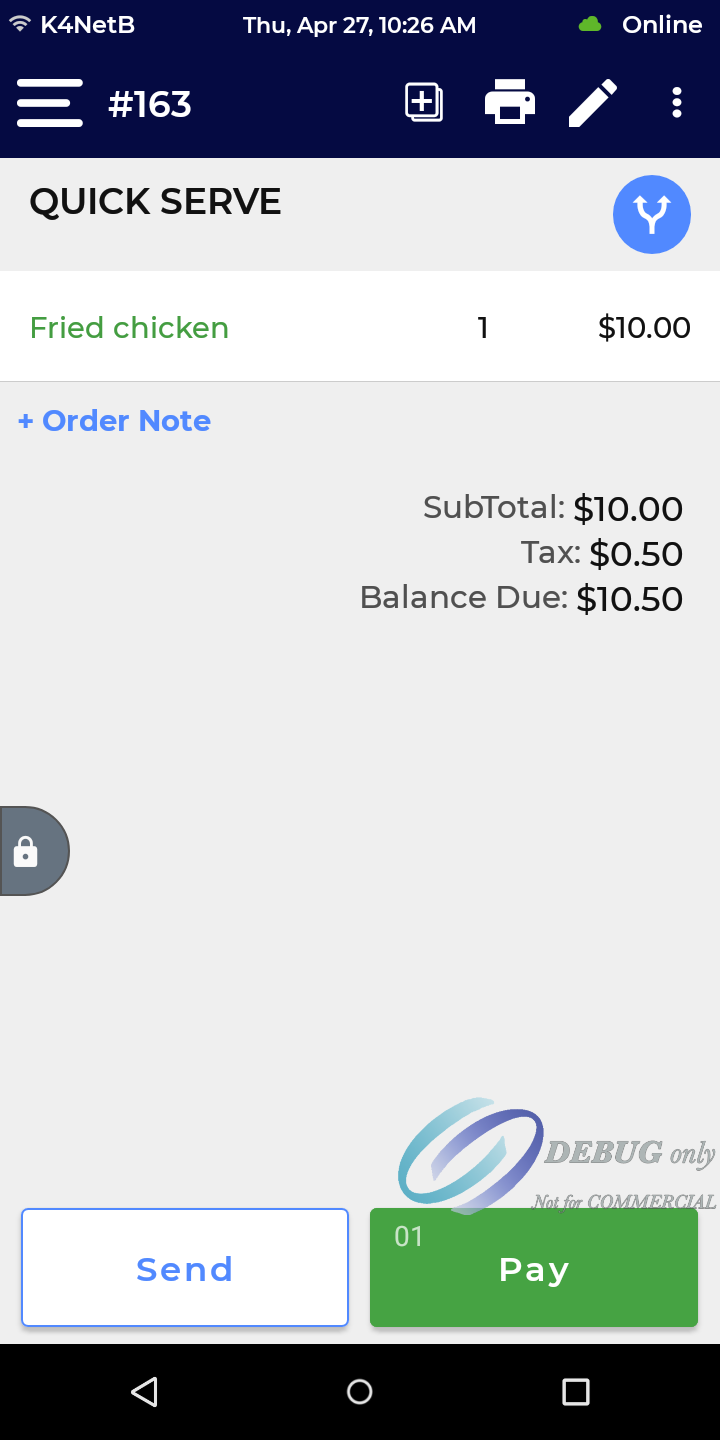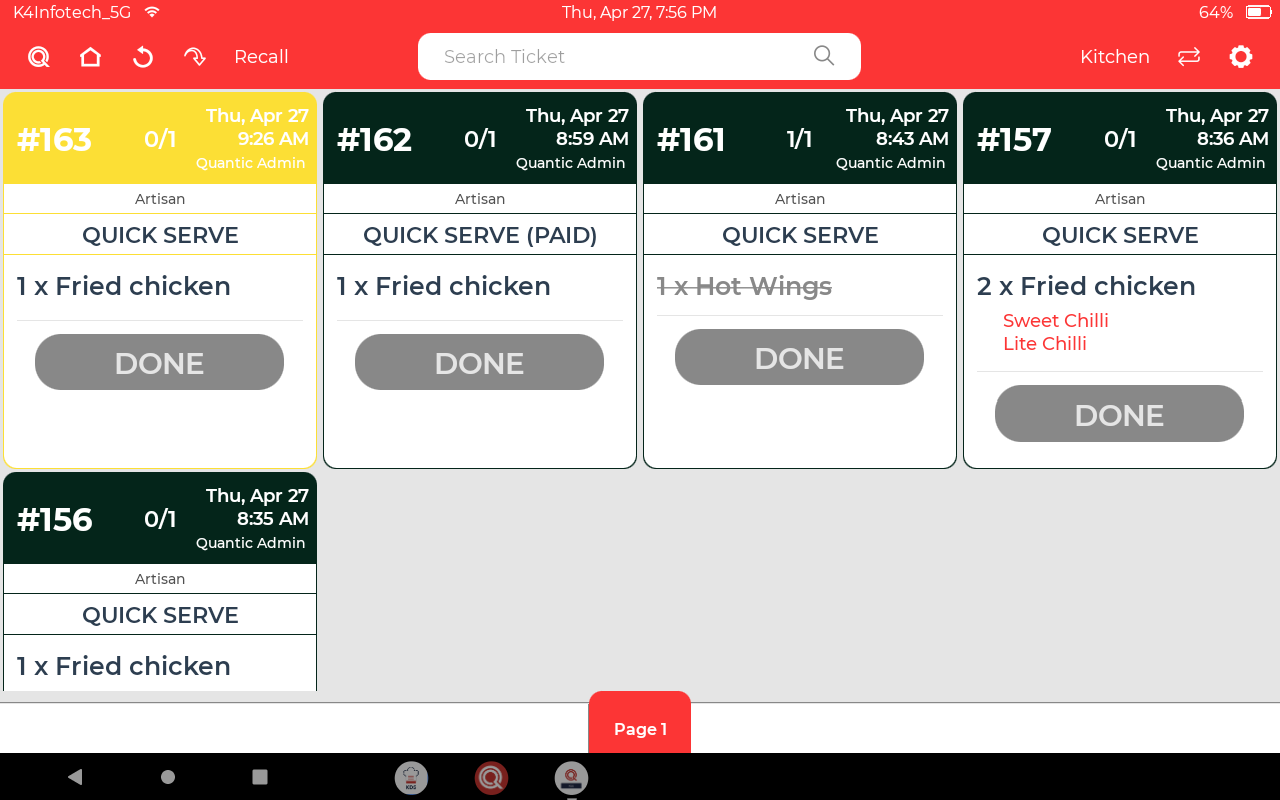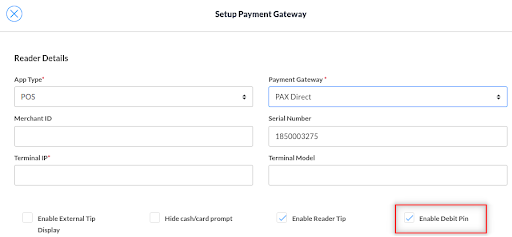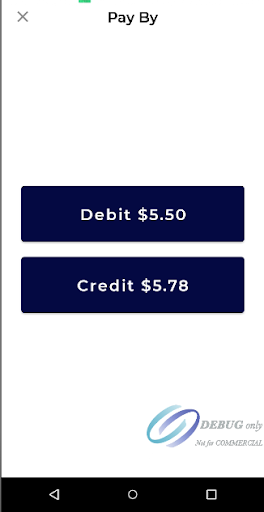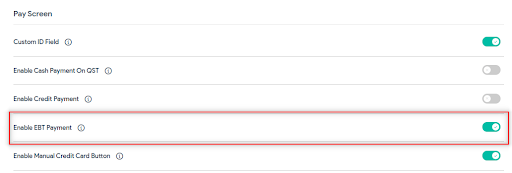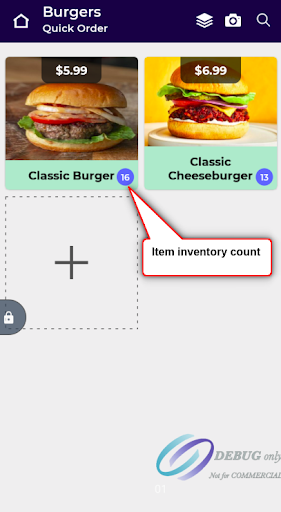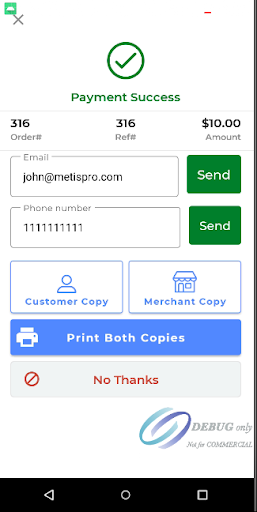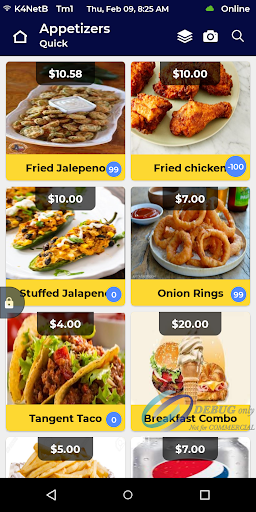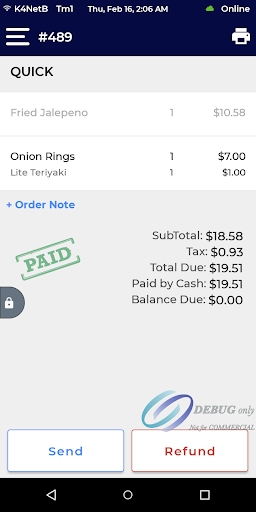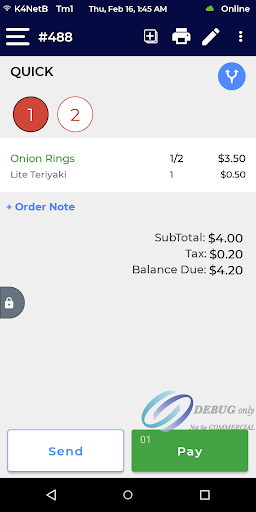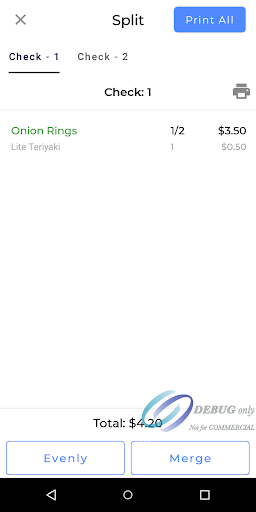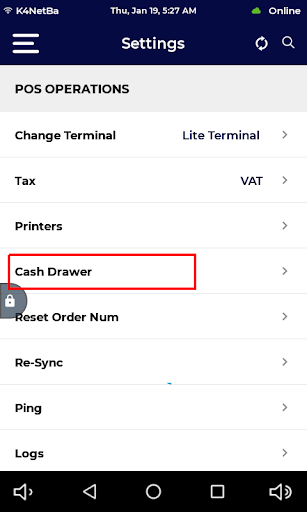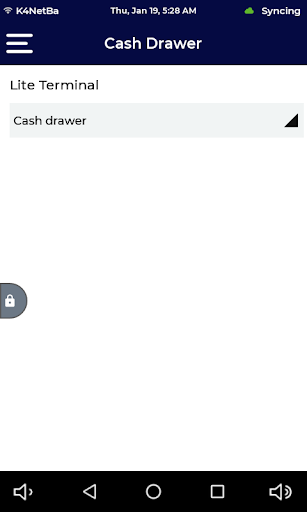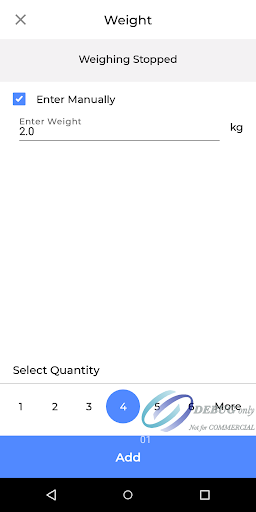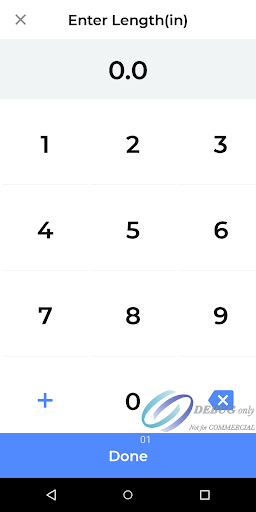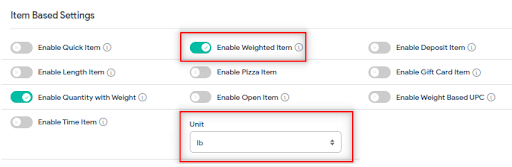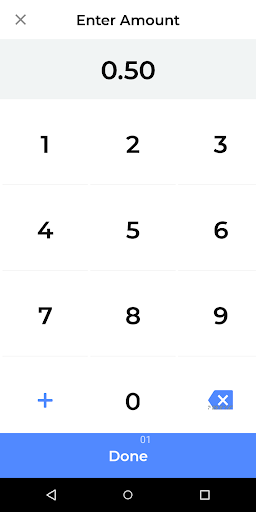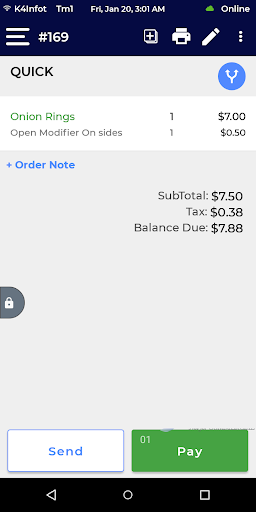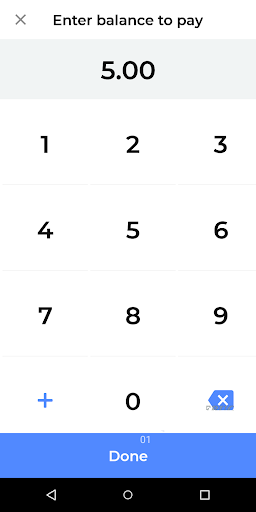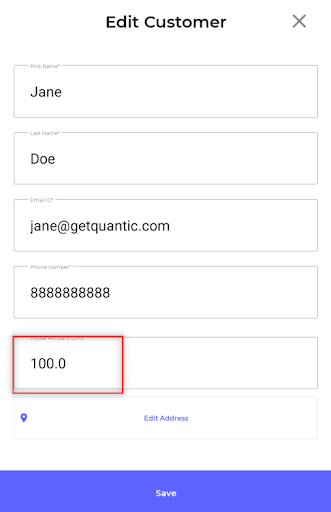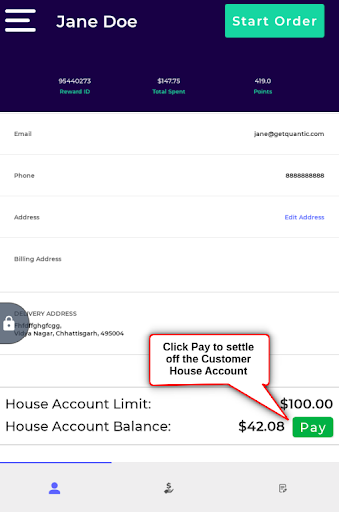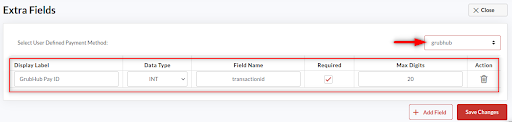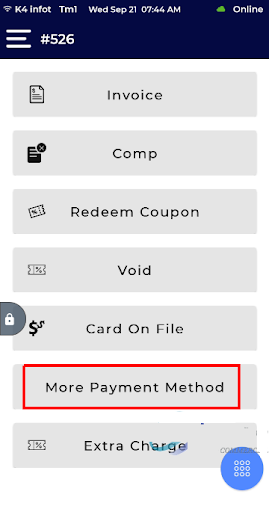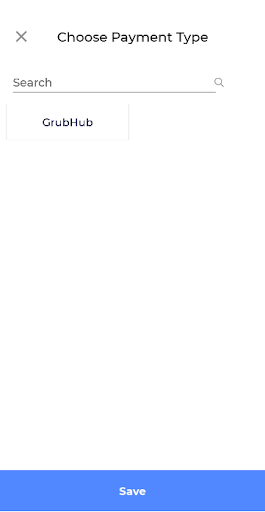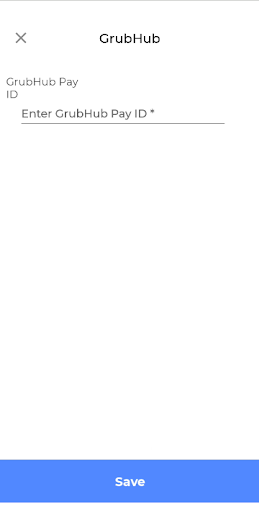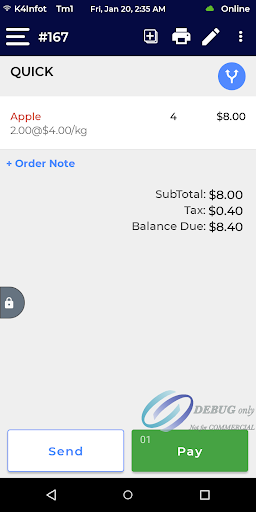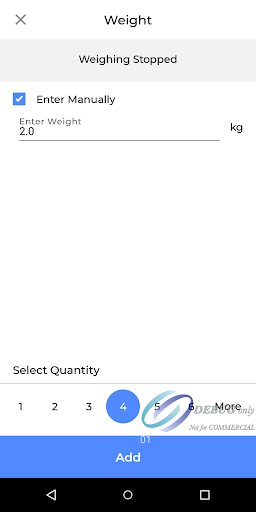Quantic Lite+ Release Notes
Feature Updates and Bug Fixes
Version 2.1.5 (Build 20231120)
We are pleased to announce the release of the Lite app with new features, enhancements, and bug fixes. These features and fixes are live for all our customers and will revolutionize the way guests place an order on the Lite app. Below are the takeaways from this release.
Course Firing
This feature will allow the servers to prioritize the course firing in the kitchen. A Fire button will appear next to the course on the cart, clicking over it will print a kitchen ticket with Fire Course_Name printed on it. This allows the chefs to prepare the food based on the priority courses. To enable this feature, a configuration “Enable Fire Option” needs to be turned on from the backend portal.
Loyalty Points Earned and Balance on the Receipt
Now you can track the balance points and the points earned from the order on the Customer copy of the receipt. This is a configuration-based feature and has to be enabled from the backend portal using the setting “Show loyalty on customer receipt”. Please make sure you have subscribed to the Loyalty module and it is completely set up for the backend.
Support for GL Account
Now the GL Account has been supported in the iOS POS. When an item is sold via the iOS POS, the product sold with its GL Account ID will be displayed in the Product Mix report in the backend. This is a configuration-based feature and has to be enabled using the configuration “Enable GL Account”.
Bug Fixes
Reports not appearing for UK merchants
Fixed an issue where the reports were not appearing on the Lite app for UK merchants. Please make sure the employees have been assigned the reports from the backend.
Quantic Lite+ Release Notes
Feature Updates and Bug Fixes
Version 2.1.4 (Build 20231009)
We are pleased to announce the release of the Lite app with new features, enhancements, and bug fixes. These features and fixes are live for all our customers and will revolutionize the way guests place an order on the Lite app. Below are the takeaways from this release.
Reports – Cannot select a date range beyond 90 days
Now the merchants would not be able to see the reports beyond 90 days from the current date. This has been done to improve the efficiency of your Lite app. The dates beyond 90 days from the current date will be unselectable.
Loyalty will be taken as a discount
Now Loyalty will be taken up as a discount rather than a payment method. Customers can redeem the loyalty to the order and pay the balance due using any payment method. Some essential points to note for Loyalty:
- Points can be earned when an order is paid via card, cash, Gift Card or user-defined payment method.
- Points can also be earned while settling off the house account through any acceptable payment method.
- Points will be applied and earned on the subtotal.
- Points expiry (in days) can be set up from the backend (module).
- Max redeemable points per order can be set from the backend (module).
- Points are editable from the customer profile (not when the expiry is set).
- Points can be tracked from the Reward History (Customer Management in the backend)
- Manually entry of the points-to-redeem is also allowed on the POS.
- Points are non-refundable.
Now House Account payment can be refunded
Now the House Account payment can be refunded from the Lite app. Servers can tap the refund button on the Lite app after the order is fully paid and get the refund initiated for the customers. Please make sure to enable the refund for the house account from the User Defined section in Setup.
Debit Card Prompt on Card Payment
Now the merchants will see the debit card popup on the card payment screen. Servers will be able to select the credit or debit option based on the card to swipe. The surcharge will only apply to the Credit payment, while the Debit payment won’t have the surcharge applied to it. This is a configuration-based setting (Enable Debit Pin) and can be enabled from the Station > Payment Gateway.
Total Spent (Loyalty) removed from Customer Profile
The Total Spent section has been removed from the Customer Profile.
Support for Weekly Time Report added in the Lite app
Now your Lite app is loaded with the Weekly Time Report. Employees can get access to the Weekly Time Report report from the Report Management module in the customer profile. This reporting will help the merchants do the precise tracking of the clock-in and clock-out time, total hours worked, and hourly rate of all the employees. This report has been set to track the man-hours weekly that run by default from Monday 5:00 AM to the current time.
Bug Fixes
Void stamp when an item is voided
Fixed an issue where in the event of an item level void, the Void stamp was still showing in the cart. The issue has been resolved and now the Void stamp will only display when an entire order is voided. The same bug has also been resolved for Comp orders.
The changed name will be added temporarily to the order
Fixed an issue where when the server changed the customer name on the takeout or delivery screen, it replaced the original name in the Customer Management as well. Now the changed name will attach to the order only and will not hamper the original source name in Customer Management.
Quantic Lite+ Release Notes
Feature Updates and Bug Fixes
Version 2.1.3 (Build 120230915)
We are pleased to announce the release of the Lite app with new features, enhancements, and bug fixes. These features and fixes are live for all our customers and will revolutionize the way guests place an order on the Lite app. Below are the takeaways from this release.
Item unsent popup – To remind servers about the unsent items in the cart
A popup has been added in the Lite app to remind the servers about the unsent items in the cart. This popup will show up when an unsent kitchen order is lying in the cart and the server tries to navigate to another module in the Lite app without sending that order to the kitchen. This is a configuration based feature and will only work when the “Validate Unsent Item on Redirection” setting is enabled.
Introducing the age verification (for age restricted items)
Now servers can scan the IDs of the guests to sell the age-restricted items at the location. This will help the merchants sell and serve alcohol, tobacco or any other age-restricted products after verifying the age of the guests. This is a configuration based feature and it needs to be enabled from the backend using “Enable Age Verification”. The legal product consumption age can be set up at the category or item level from the backend – Catalog > Category/Item > Settings > Legal Age for Item.
Enhanced Search (UPC, ALU, SKU) on Lite
Now servers can scan the IDs of the guests to sell the age-restricted items at the location. This will help the merchants sell and serve alcohol, tobacco or any other age-restricted products after verifying the age of the guests. This is a configuration based feature and it needs to be enabled from the backend using “Enable Age Verification”. The legal product consumption age can be set up at the category or item level from the backend – Catalog > Category/Item > Settings > Legal Age for Item.
Bug Fixes
Zero pricing removed from the Open Item
Some improvements have been made in the open items in Lite. Now the Open Items will not have any price displayed on the Lite app. To add an open item to the cart, servers can simply select the open item on the Lite and add a pricing to it.
Reason popup removed on predefined discounts
Fixed the bug where the Lite app was asking for the discount reason on selecting the predefined discounts. The servers need to enter the discount reason only when entering the discount manually.
Quantic Lite+ Release Notes
Feature Updates and Bug Fixes
Version 2.1.0 (Build 120230719)
Cart items sorting based on the position number they are added to
Now switch to the clocked in server from the order screen
Guest count added on the cart screen
Table operation options added in Lite
Now you can scan a QR code to login to the Lite app
New feature – Inventory Module
We are pleased to announce the release of the Lite app with new features, enhancements, and bug fixes. These features and fixes are live for all our customers and will revolutionize the way guests place an order on the Lite app. Below are the takeaways from this release.
Cart items sorting based on the position number they are added to
Now the cart items sorting can be displayed based on the position number they have been added to. The same sorting order will be displayed in the kitchen ticket too. This is a configuration based feature and the Sort Cart by Position needs to be enabled from the backend to see the impact.
Now switch to the clocked in server from the order screen
A new feature has been added to the Lite app where one can switch the existing server to another clocked-in server. Users can tap on the server name on the order screen to see the clock in servers and switch on to that server by simply tapping on the server name.
Guest count added on the cart screen
Now servers can see the guest count on the cart screen on the Lite app. The Guest Count is prompted when a server starts the dining orders on the Lite app. The entered guest count will be displayed on the cart screen to ease the overall ordering process.
Table operation options added in Lite
The servers now can perform the table level operations on the Lite app. The long press on the table will open the list of executable operations on the table. The list of operations are –
- Rename: Tap this to rename the table.
- Duplicate: Tap this to duplicate the table.
- Transfer table: Tap this to transfer an existing table to any open table.
- Merge table: Tap this to merge the orders of an existing table with any occupied table.
- Start tab: This will start a tab on the table. Server can then preauth the card to start the tab.
- Transfer to tab: Tap this option to transfer a table to the bar tab.
Now you can scan a QR code to login to the Lite app
Now your Lite app comes with a QR code based login, so the servers can get into the Lite by simply scanning their QR code(via scanner or built-in scanner). These unique QR codes can be generated from the backend portal, the store staff can take these QR codes along and scan on the POS to login. The Login With QR Code button is available on the Pin Pad screen, users can tap on this button, bring the QR code in front of the camera to login to the Lite app.
New feature – Inventory Module
A dedicated subscription based inventory module has been added to the Lite app so the merchants can control all the inventory related operations from the Lite app itself. Merchants can add a new item, update the existing inventory, print UPC labels etc. using the inventory module. However, to use this functionality the Inventory module has to be subscribed from the backend.
Now sell combos from the Lite app
Now you can create combo meals in Lite app and offer multiple items in a single meal for fast and easy ordering. For example, you can create a Fries Combo of French Fries, and Coke. To get started, you simply need to go to the backend portal, create a combo item and add more items as a combo to it.
Idle screen timeout implemented on the Lite app
Now you can set up maximum allowed idle screen time on your Lite app. Users can set up the time from the backend portal using the configuration – “Idle Screen Timeout to Pinpad”, post that you will be redirected to the pin pad screen.
Bug Fixes
Improvements in the split check
1. Fixed the issue where the Add to Cart button was disappearing on paying one of the checks and going back to the catalog to add more items to the other checks. This error has been resolved and now the check number will display on the Add to Cart button on the catalog screen to simplify the split check on Lite.
2. Now now matter what check you are on, if you choose the position for the item, it will be added to the position to which the check is associated.
Redirection fixed on full order payment
Fixed an issue where the employee was not getting redirected to the order screen (cart screen) after paying the order in full. The redirection can be set up uniquely for every employee from the backend portal. On full order payment, an employee can be redirected to either a service area or the order screen. To set up the redirection to the order screen, go to the Settings in the backend portal > Redirection after Full Order Payment > Select Disable. Now from the Employee section, select Order Screen in the Landing Area and make sure to select Quick Serve in the Service Area.
Redirection fixed after processing the Send command
Now on the click of a Send button, the user can choose to stay on the Cart screen or the employee specific landing service area. To stay on the cart screen, the server can select Disable in the configuration “Redirection After Processing Send command”. Doing this will make the server stay on the cart screen after sending the order to the kitchen.
Fixed the cash payment access for employees
Fixed an issue where an employee was able to take the cash payments even when the access was not granted to do so. Now the issue has been resolved and the employees having cash payment disabled from the backend will not be able to accept the cash payments for the order.
Quantic Lite+ Release Notes
Feature Updates and Bug Fixes
Version 2.0.120230607 (Build 120230607)
We are pleased to announce the release of the Lite app with new features, enhancements, and bug fixes. These features and fixes are live for all our customers and will revolutionize the way guests place an order on the Lite app. Below are the takeaways from this release.
Enhancements
Now you can use your favorite Lite app on the PAX E600 Mini
The Lite app is now supported on the PAX E600 Mini. The handheld device makes it easy for merchants to accept the order and take payments all on the go. Now manage the long queues with ease with PAX E600 Mini.

PAX E600 Mini
Bug Fixes
Fixed the cash and card price not showing when NCA is enabled
Fixed the bug where the cash and card price were not getting displayed on the initial receipt when the NCA was enabled for a location. With this fix, the merchants will be able to do the transparent business by displaying the additional surcharge levied on the card payments. Also, the guests will be able to choose the mode of payment to pay for the order.
Fixed the item level split (evenly) in checks
Fixed an error where the item level evenly split was not working in split checks. Split check feature allows the merchants to split the checks evenly into as many checks. With this fix, now the merchants will be able to split the items evenly between the checks.
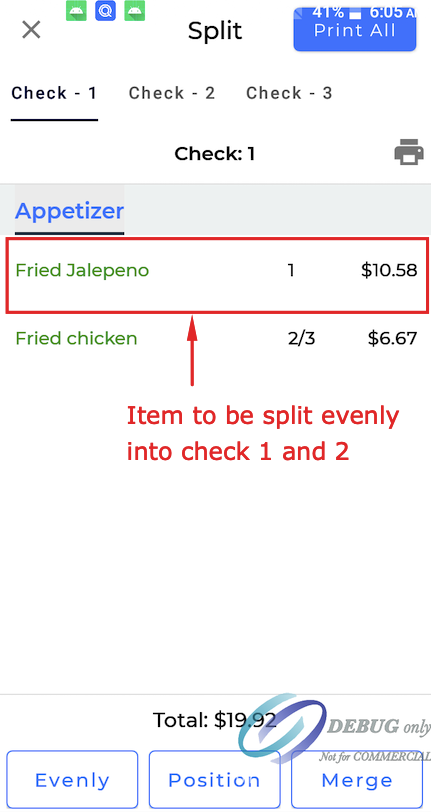
Select an item to split evenly

Select the number of checks to split into
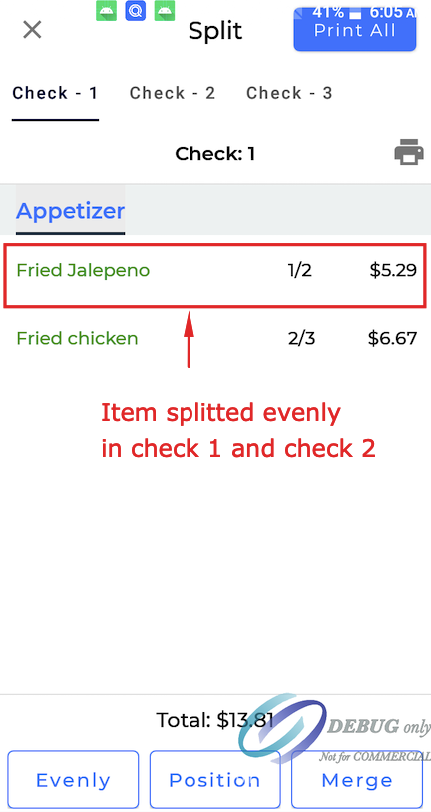
Item splitted evenly
Version 2.0.120230427 (Build 120230427)
We are pleased to announce the release of the Lite app with new features, enhancements, and bug fixes. These features and fixes are live for all our customers and will revolutionize the way guests place an order on the Lite app. Below are the takeaways from this release.
Enhancements
Cash Discount is now available in Lite
The Cash Discount payment program has been implemented in the Lite app to get discounts on paying via cash. A Cash Discount program can be set up from the partner portal for the Lite app accounts. The discounted price will show up on the Cash button on the Lite app that customers can click to pay.
Now you can display the zero cash discount on receipt for non-cash payments
A new feature has been added to the Lite where the receipt will display the Cash Discount amount as zero when an order is paid via any non-cash payment method for example, card. This feature will only work when the cash discount is set up at the location and a configuration “Show cash discount line on card receipt” is enabled.
Now available – The dual pricing on the initial receipt when cash discount is enabled
Now the customers with cash discount enabled locations will be able to see the dual pricing on the initial receipt. This will allow the merchants to show the cash and card prices to the customers to help them decide to pay via cash or card. To see the dual pricing, the locations must have a cash discount setup and Enable Consumer Choice enabled.
Support for latest KDS is added for Lite
Now the servers will be able to send the orders to the latest KDS from their Lite device. Orders will display on the KDS as soon as it is sent from the Lite.
Bug Fixes
Bug fixes in gratuity
Fixed the negative balance due issue that occurred when applying gratuity to the order on Lite.
Bug fixes in gift card
Fixed some bugs in Gift Cards such as the gift card redeem value not displaying in the Gift Card Redeem receipt. Additionally, the redeemed GC’s last four digits will also show up at the bottom of the order receipt.
Version 2.0.120230304 (Build 120230304)
Full order refund will include the tab refund for Bar tabs
Credit and Debit Card prompt implemented on Card button
EBT Payments implemented on Pay button
Loyalty information will appear in Customer Management only when subscribed to
Fixed the card type prompt error while paying via Card on File
Fixed the crashing issue that occurred during the split check
Fixed the discount not applying on the split checks
Fixed the Refund Access privilege issue
Fixed the item (with mod) getting added to a separate row on the cart when added twice
Fixed the Disable Position setting not working at the service area level
Fixed the user-defined payment as a favorite in the Pay screen
Fixed the Tax Exempt not disabling issue
Fixed the prefill delivery address issue
We are pleased to announce the release of the Lite app with new features, enhancements, and bug fixes. These features and fixes are live for all our customers and will revolutionize the way guests place an order on the Lite app. Below are the takeaways from this release.
Enhancement
 Full order refund will include the tab refund for Bar tabs
Full order refund will include the tab refund for Bar tabs
Now the bar order refunds will include the tab refunds (pre-auth) as well. On clicking the refund button on the paid bar orders, the refund screen will display the refundable amount (inclusive of the pre-auth amount), guests can choose the Full Refund to get the full amount refunded.

Credit and Debit Card prompt implemented on Card button
Added a new feature of Debit and Credit prompt which will allow the guests to choose between Credit and Debit card to pay for the order. Merchants can enable this functionality from the partner portal by following this path – Station > go to Edit Payment Gateway > select Enable Debit Pin (please make sure either the PAX or PAX Direct is selected in the payment gateway). Once enabled, the server can tap the Card button on the Lite app and select either Debit or Credit to settle the balance due.
 EBT Payments implemented on Pay button
EBT Payments implemented on Pay button
Added the EBT payments functionality in the Lite app which will allow the servers to accept the EBT cards to settle the balance due. The functionality can be enabled from the backend portal using the configuration “Enable EBT Payment” and the position of the EBT on Pay can be changed using the configuration “Position of EBT on Pay”. Once enabled, the servers can accept the EBT cards, go to Pay on the Lite app and select EBT to pay for the order. Moreover, the consumer choice and the non-cash adjustment would not apply to the EBT payments. Also, the tip prompt would not appear when paying via EBT cards.
 Loyalty information will appear in Customer Management only when subscribed to the Loyalty module
Loyalty information will appear in Customer Management only when subscribed to the Loyalty module
Now the customer loyalty information will appear in the Customer Management only when the merchant location has subscribed to the Loyalty module. The Loyalty information includes Reward ID, Balance Points, and the Total Spent.
Bug Fixed
Fixed the card type prompt error while paying via Card on File
Fixed the bug that was prompting the user to enter the card type while paying from the saved cards (Card on File) on the POS. On clicking the Card on File button, the list of saved cards will appear, and guests can select the preferred card to pay for the order.
Fixed the crashing issue that occurred during the split check
Fixed the error that was causing the POS app to crash while splitting the check. The error occurred when a topping was added to the cart.
Fixed the discount not applying on the split checks
Fixed the error that was not allowing the discounts to apply on the split checks (individually). With this fix, the discounts can be applied individually on any of the split checks both at the item level or the order level.
Fixed the Refund Access privilege issue
Fixed the issue due to which the Refund Access privilege was not working for the employees. This was causing the employees without Refund Access to refund the order from the POS. With this fix, the employees with Refund Access privileges can only refund the order and the privilege needs to be assigned from the backend portal – Employee > Access Management > Refund Access.
Fixed the item (with mod) getting added to a separate row on the cart when added twice
Fixed the bug that was causing the item (with modifier) to add to a separate row on the cart when added at a different interval. With this fix, if an item with the same modifier is added twice at different intervals, the item quantity will increase instead of the item getting added to a new row.
Fixed the Disable Position setting not working at the service area level
Fixed the bug due to which the positioning was not getting disabled at the service area level. Now the merchants can navigate to the Service Area under Setup in the backend portal and enable the setting “Disable Positioning”. When the item (with disabled positioning) will be added to the cart, the Position popup will not appear.
Fixed the user-defined payment as a favorite in the Pay screen
Fixed the user-defined not appearing as a favorite payment method in the Pay screen. With this fix, the merchant will be able to see the preferred user-defined payment as a shortcut on the Pay screen. The server can simply tap on the user-defined payment and pay for the order. You can set the user-defined as favorite from the backend – go to Settings > Setup > User Defined Payment Method > select Enable Favorite next to the payment method.
Fixed the Tax Exempt not disabling issue
Fixed the issue due to which the Tax Exempt was not getting disabled on the Lite app. With this fix, the Tax Exempt can be activated or deactivated in the Customer Management and on the Pay screen by enabling or disabling the configuration “Enable Tax Exempt”.
Fixed the prefill delivery address issue
Fixed the issue that was causing the delivery address to not prefill for the saved customers. Due to this, the servers have to manually enter some part of the address every time while taking delivery orders.
Version 2.0.120230215 (Build 10230215)
Inventory count will appear on the item image
Prefilled customer email and phone number on the Receipt pop-up
Items can be assigned multiple categories (Additional Category)
The length or weight of an item will not impact the attached modifier’s price
Now orders can be sent to the kitchen after being paidPartial settlement of house account balance due
We are pleased to announce the release of the Lite+ app with new features, enhancements, and bug fixes. These features and fixes are live for all our customers and will revolutionize the way guests place an order on the Lite app. Below are the takeaways from this release.
Enhancements
Inventory count will appear on the item image
A new feature has been implemented where the inventory count will be displayed on the item image on the Item Screen. With this implementation, the in-hand quantity will appear circled on the item image so the POS user can track the balance item inventory from the item screen itself. Please note, this feature will be enabled when the Track Inventory is enabled for an item at the backend.
Prefilled customer email and phone number on the Receipt pop-up
A new enhancement has been implemented where the customer’s saved email and phone number will appear prefilled on the receipt popup after successful payment. It will reduce the task of servers to manually enter the customer details to send the receipt.
Items can be assigned multiple categories (Additional Category)
A new functionality has been implemented to allow the items to be displayed in multiple categories in the Lite app. The Additional Category field in the backend portal can be used to assign multiple categories to any item. Navigate to the Item > in the Details page, and select categories under Additional Category.
The length or weight of an item will not impact the attached modifier’s price
A new enhancement has been introduced for the length or weight-based items due to which the length or weight amount of an item will not impact the attached modifier’s price. So the modifier price will remain the same despite any variation in the item’s weight or length
Now orders can be sent to the kitchen after being paid
A new enhancement has been added in the Lite app that will allow the merchants to send the orders to the kitchen after being paid. This functionality will work the same way for online and offline orders. Once the order is paid, the user can open the order and tap the Send button at the bottom to send the items to the kitchen
Bug Fixed
Fixed the Card on File payment error
Fixed the error where the saved cards were not appearing for the attached customer after clicking the Card on File button on the payment screen. With this fix, on clicking Yes on the confirmation popup, the saved cards of the attached customer will appear on the list, and the cashier can select the card and payment for the order.
Fixed the issues in Promotions when the modifier is not attached
Fixed the promotional price calculation error when the modifier is not attached to the order and the Affect Modifier is enabled. The error occurred when the promotion was set in amount with the affect modifier enabled and no modifier was attached to the item. Now the issue has been resolved and to learn more about the promotions, please refer to the document by following this link:
https://getquantic.com/index.php/support/customer-product/quantic-lite-pos/#PromotionsInLite
Fixed the batch report missing entry issue
Fixed the missing transactions issue in the batch report that occurred due to the order being started from one terminal and payment being made on the other terminal. With this fix, if a transaction happens at the Lite terminal, it will be displayed on the Lite’s Batch Settlement report despite the order being started at any of the terminals.
Fixed the tip refund, partial refund, and full refund issues in the Lite app
Fixed the error where the tip refund, partial refunds, and full refunds were not functioning properly in the Lite app. Some negative balance due was appearing in the cart during the refund. Now the problem has been resolved and an updated version is available for all the clients.
Fixed the modifier getting zeroed issue on the split checks
Fixed the bug which was causing the modifier price to get zeroed on the split checks. Now the modifier price will split in the same counts as the checks. The same modifier price will be displayed across the location- cart, split checks, and receipts.
Version 2.0.120230125 (Build 10230125)
We are pleased to announce the release of the Lite app with new features, enhancements, and bug fixes. These features and fixes are live for all our customers and will revolutionize the way guests place an order on the Lite app. Below are the takeaways from this release.
Feature Updates
Virtual Cash drawer in Lite app
Cash drawer section is added in the Lite app under Settings. With this implementation, you will be able to map your cash transaction to any existing cash drawer. It will only be useful for reporting sales data.
Sell products by weight and length in Lite app
With this implementation, the length, and weight-based items can be sold on the Lite app. The Enable Length Item or Enable Weighted Item needs to be enabled (on item level) from the backend portal to sell an item as a length or weight item respectively. The units can also be selected from the backend portal. This will prompt the merchants to enter the item weight or length based on the selected option.
Setting up the Weight/Length item from the backend portal:
- Go to Catalog > Select Item.
- Click Settings > Select “Enable Weighted Item”, this will allow you to ring up the item weight from the connected weighing scale.
- You can select the unit from the Unit drop-down.
Similarly, you can select the “Enable Length Item” to sell the length-based items.
Now add modifier price in real-time on the Lite app
With the Open Modifier now you can add the modifier price in real-time in the Lite app. This will help the Lite user to ring up the modifiers that are not configured in the menu. You can change the modifier name and price in real-time from the POS itself and the change will reflect in the cart.
Key benefits:
- Custom modifiers can be added if needed during the ordering process.
Quick steps to add open modifier:
- Create a modifier and enable Open Modifier in Settings at modifier level.
- Make sure to associate the open modifier with the item(s).
- Now you can add that item to the cart and select the modifier price at run time.
Enhancements
Partial settlement of house account balance
Input field to enter only the desired amount to pay for house balance is added in the Customer Management section. This will allow the user to pay the partial house account dues by entering the custom amount in the Enter Balance to Pay popup. Follow these steps to settle the house account dues partially, Customer Management > click Pay next to House Account balance > Enter the partial amount, click Ok > select any payment method to pay the dues.
Bug Fixed
Fixed the split check as a separate check
Fixed the bug where the split checks were not showing as a separate check in the Batch Settlement report. With this fix, all the split checks will be considered separate transactions with the same ref number and will be displayed under the Transaction List in the Batch report. In order to see the Transaction List, please make sure you have enabled the setting Show Transaction Detail In Batch from the backend.
Version 2.0.120221202 Build 20221202
House Account implemented in Quantic Lite
With the functionality, the store will be able to provide a credit facility to reputed and frequent customers allowing them to place an order now and pay later. The accrued balance for the goods sold to a customer can be billed and paid at a later date. Below is a high-level overview of how to set up the House Account for the Lite app.
Now accept payments via user-defined payments in Lite
The user-defined payment methods are added to Quantic Lite to allow the merchants to accept other payment types (outside of cash, card, and loyalty). This newly introduced payment method will appear on the Pay button on Quantic Lite. Users can tap on it to accept payment from the required pay type. In order to set it up, users can visit the backend portal > Settings > Setup > User Defined Payment Methods. Below is a high-level overview of you can set up user-defined payments for Lite.
- Add the user-defined payment type as shown in the screenshot above and enable it by selecting the Status checkbox.
- Set the Display Label and other settings for a user-defined payment method in the Extra Fields section.
- Enter the User Defined Payment Method details such as Display Label. It will display on the Lite, once the user clicks on the required pay type. To make it mandatory, please select the Required checkbox.
- Once done, merchants can start taking payments from the User-Defined Payment method by selecting the Pay button on the Lite screen.
- Click the More Payment Method button, select the payment method and enter information in the field as shown in the screenshots.
Bug Fixed
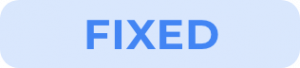 Fixed the weighted item calculation error
Fixed the weighted item calculation error
Fixed the bug where the item quantity was being taken into calculation instead of the item weight. With this fix, the items will only be calculated with respect to the weight and not the quantity. For example, the price of 2 kg of Apple @ $4.00/kg will be $8.00 and the 2kg of Apple sold may have 4 or 6 pieces.