Online Order Printing
Quantic POS allows you to set up a terminal to print the online orders on the assigned kitchen printer. You can print the online orders either on the terminal-assigned kitchen printer or the item-assigned kitchen printer. Both the options are available in the Terminal section in the POS.
Key Features
- Online order printing.
- Option to print an order on the item-level assigned printer.
- Option to print an order on the terminal-level assigned printer.
Subscribing to the eCommerce Module
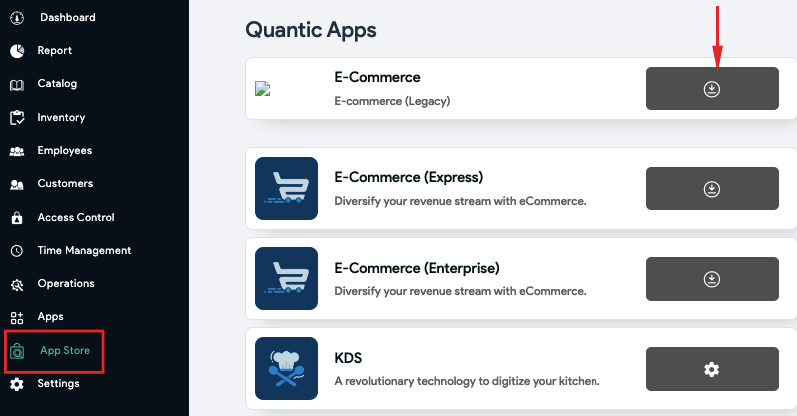
- Make sure you have subscribed to the eCommerce module from the backend.
- Go to the App Store on the left navigation menu.
- Click the Download button on the E-Commerce module as shown in the image above.
Enable Online Order Printing
Firstly, you will need to associate a terminal with online order printing. Here are the steps:
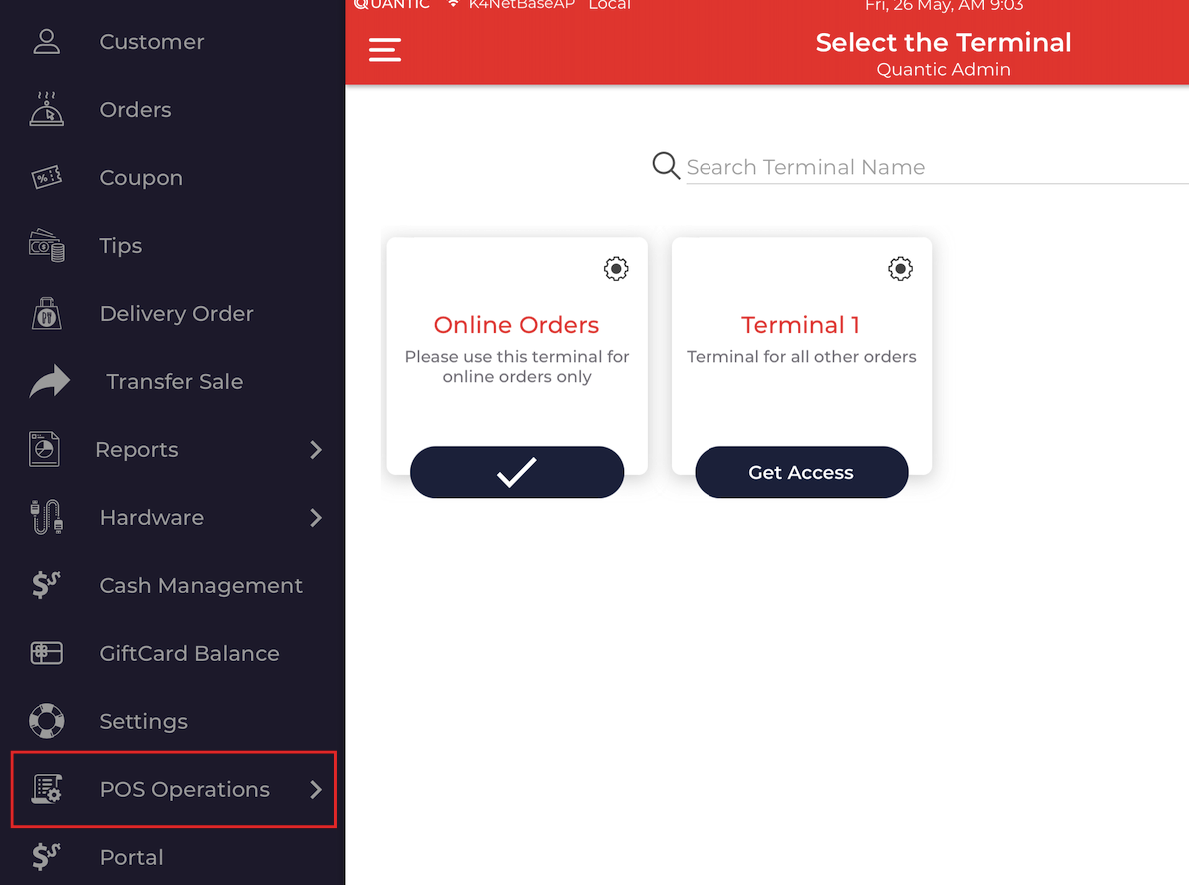
- Go to the left navigation menu, click the POS Operations module.
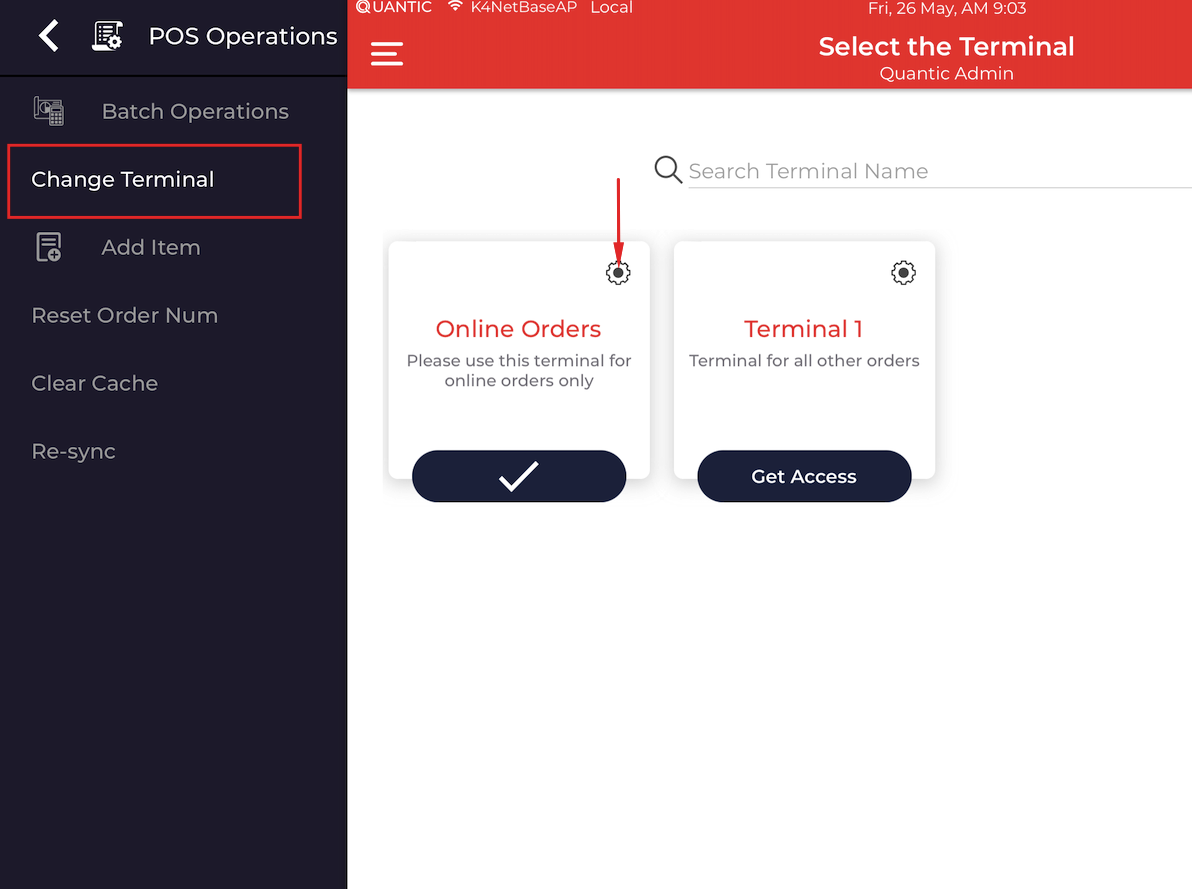
- Select Change Terminal.
- Click the Gear icon on the terminal where you want to associate the online order printing.
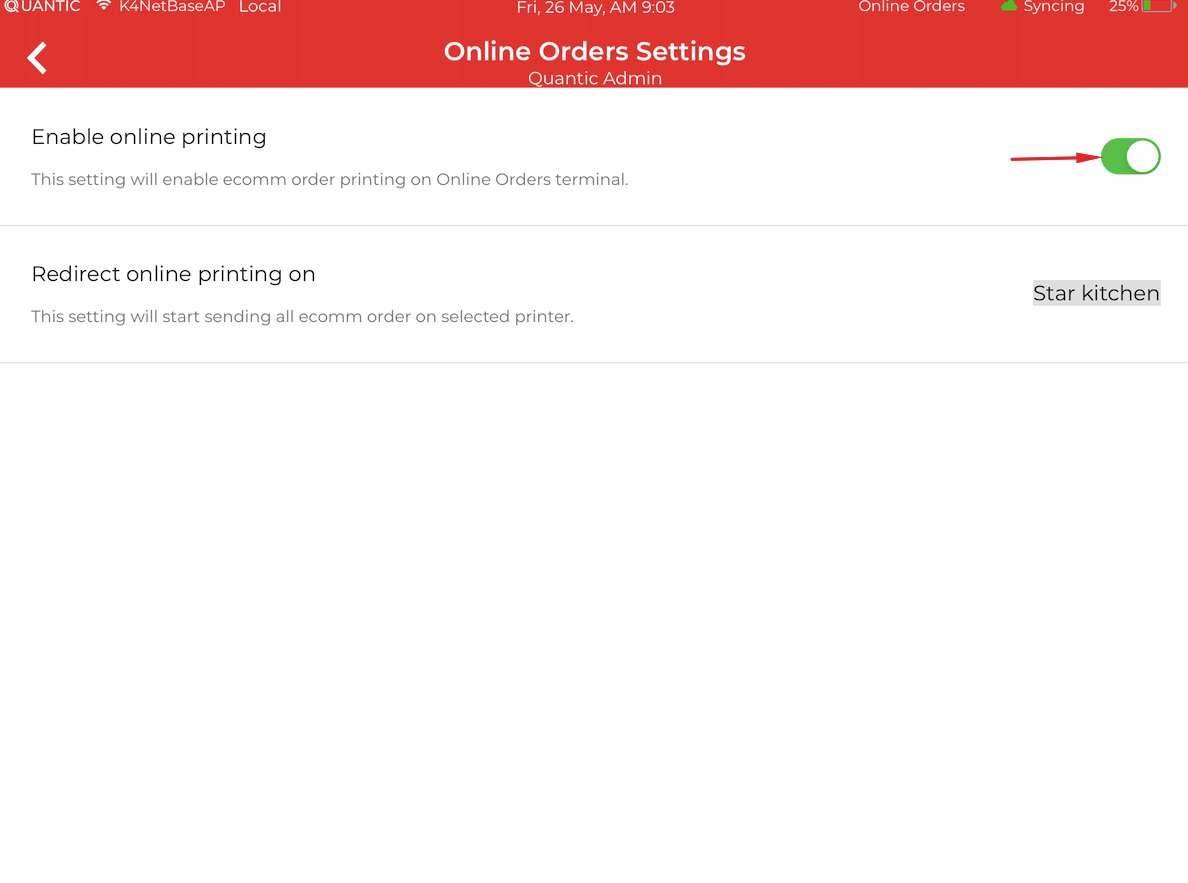
- Turn on the toggle switch next to Enable Online Printing.
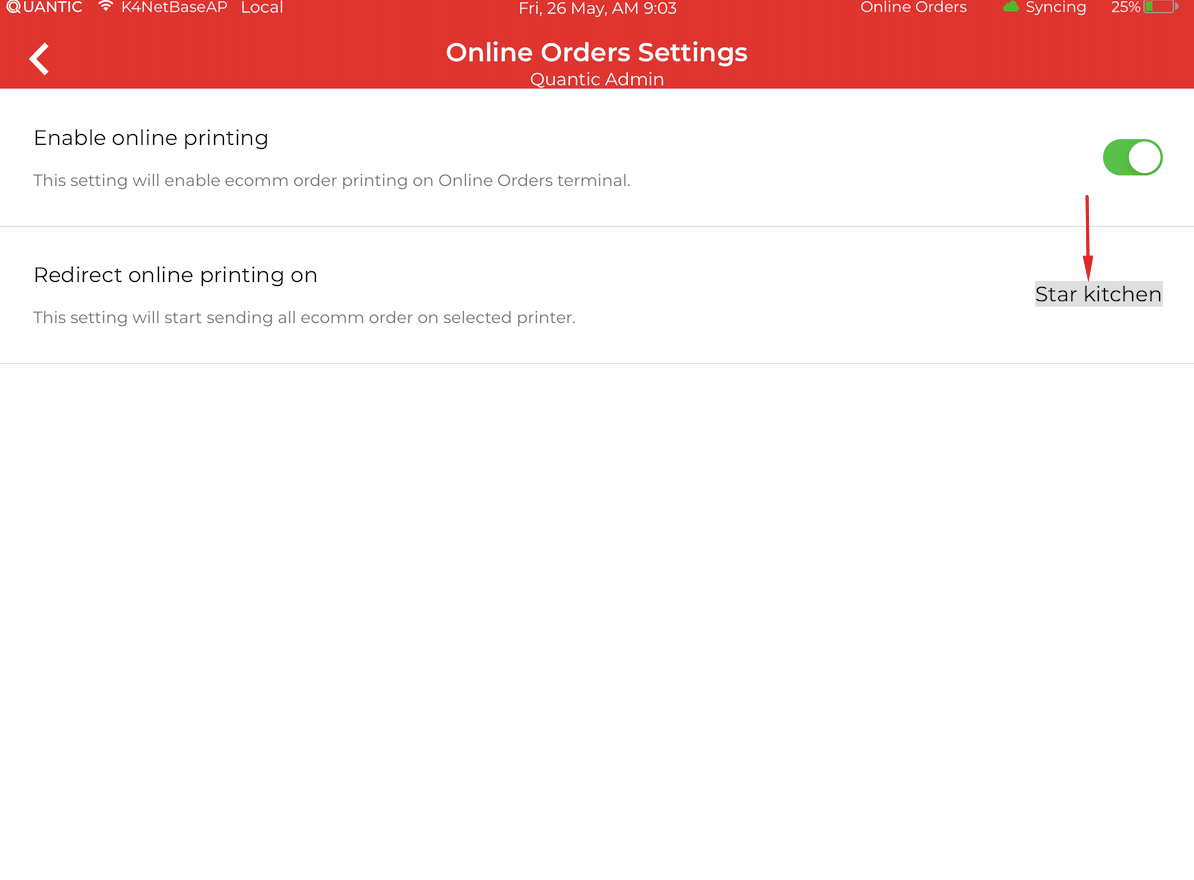
- Tap the field next to “Redirect Online Printing On” and select a kitchen printer where you want all your online orders to print. Doing this will set all the online orders to print to the common kitchen printer regardless of what printer has been set for any item.
- To learn how to add a printer to the Terminal, please click here.


